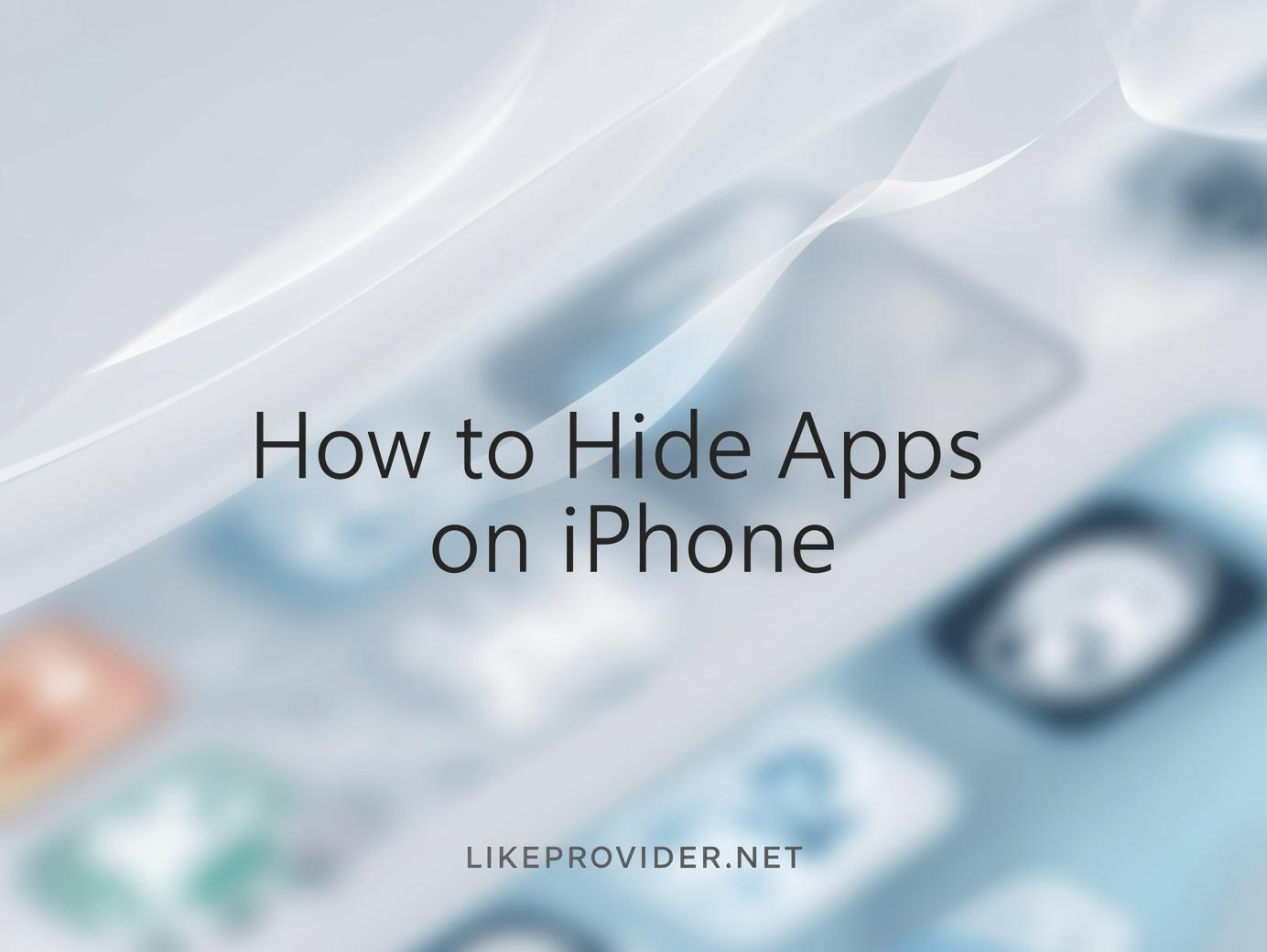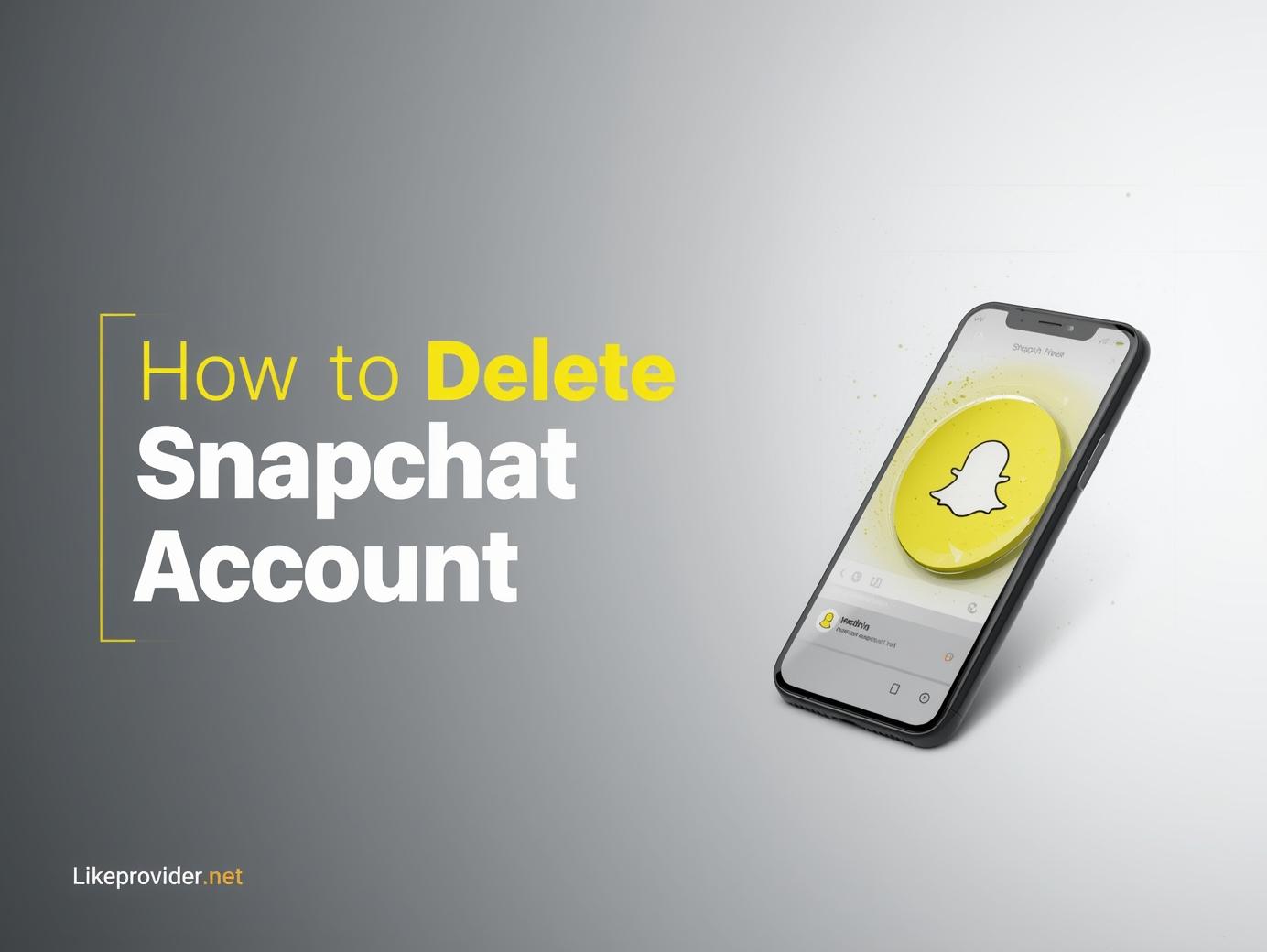Knowing how to restart iPhone properly can save you from countless small frustrations — frozen screens, laggy apps, or unresponsive touch. Whether you’re using the latest iPhone 16, an older model, or just want to perform a quick reboot, restarting your device often fixes minor software bugs instantly.
In this guide, you’ll learn how to restart iPhone, how to force restart iPhone, and how to hard restart iPhone, including model-specific steps for iPhone 15 and iPhone 16 — all explained in a simple, human-friendly way.
Why You Should Restart Your iPhone Regularly
Restarting your iPhone isn’t just for troubleshooting — it also improves performance and battery life. When you restart:
- Temporary system caches are cleared.
- Frozen apps are force-closed.
- Memory is refreshed, making your device smoother.
- iOS background bugs often fix themselves automatically.
So even if your phone seems fine, it’s smart to restart it once a week to keep it running optimally.
How to Restart iPhone (Standard Method)
If your iPhone is responsive and you just want a clean reboot, follow these steps:
- Press and hold the Side button (on the right side) and either Volume button (on the left).
- When the “Slide to power off” option appears, drag the slider to turn off your iPhone.
- Wait for about 10 seconds.
- To turn it back on, press and hold the Side button until you see the Apple logo.
This works for almost all modern models, including the iPhone X, 11, 12, 13, 14, 15, and 16 series.
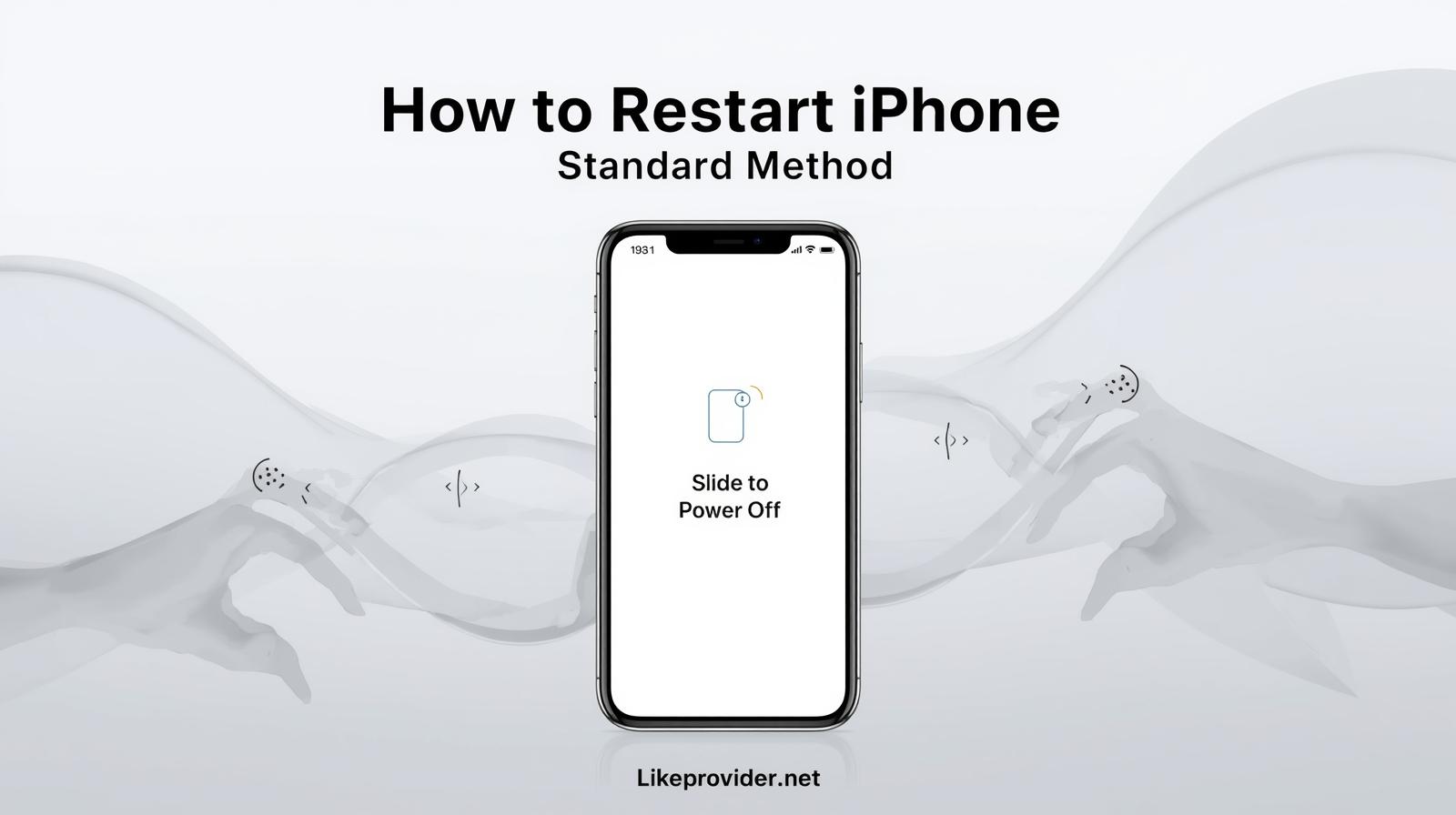
How to Force Restart iPhone
If your device is frozen and not responding to taps or button presses, you’ll need to force restart iPhone. This process quickly reboots your phone without erasing any data.
Here’s how:
- Quickly press and release the Volume Up button.
- Quickly press and release the Volume Down button.
- Hold the Side button until the Apple logo appears on the screen, then release it.
This method is effective for fixing frozen screens, unresponsive apps, and minor software crashes.
If you’re wondering how to hard restart iPhone, this is the exact process — Apple calls it “force restart,” but many users refer to it as a hard restart.
How to Restart iPhone 15
For users of the newest flagship, here’s how to restart iPhone 15 safely:
- Press and hold either Volume button + Side button until the power slider appears.
- Drag the slider to power off.
- After 10 seconds, press and hold the Side button again to turn it back on.
If your iPhone 15 becomes completely unresponsive, use the same steps listed above in how to force restart iPhone — it’s fully compatible with this model.
How to Restart iPhone 16
With the iPhone 16 lineup, Apple kept the process identical to previous models, but with a faster boot time. Here’s how to restart iPhone 16:
- Hold down the Side button and either Volume button until the power slider shows up.
- Swipe to power off.
- After waiting a few seconds, hold the Side button again until you see the Apple logo.
If it’s frozen or the touchscreen doesn’t respond, apply the force restart method — quick Volume Up → quick Volume Down → hold Side button.
How to Hard Restart iPhone
The hard restart iPhone (or force restart) is the go-to solution when your iPhone screen is black, frozen, or stuck during updates. It doesn’t delete your data, and it’s 100% safe.
For clarity:
- Soft restart = standard power off/on
- Hard restart / Force restart = rebooting a frozen iPhone manually
Use a hard restart when:
- Your iPhone doesn’t respond to touch
- The Apple logo is stuck
- A system update freezes midway
- The screen turns black but the phone is still on
How to Restart Older iPhones (With Home Button)
If you’re using an older model like iPhone 8 or earlier, here’s how:
- Press and hold the Top (or Side) button until the power slider appears.
- Slide to turn off.
- Wait 10 seconds and press the button again until you see the Apple logo.
To force restart older devices:
- Press and hold Home + Side (or Top) buttons simultaneously until the Apple logo appears.
Common Issues a Restart Can Fix
Performing a restart or hard restart iPhone often resolves:
- Frozen or black screen
- Battery draining too fast
- Wi-Fi or Bluetooth not connecting
- App crashes or lag
- Touchscreen unresponsiveness
These issues are typically software-related, and a simple restart can refresh the system memory and restore normal function.
Boost your online presence and engagement easily — explore our offer to use the best SMM panel trusted by thousands of creators.
How to Restart iPhone If Power Button Isn’t Working
If your Side button doesn’t work, you can still restart your iPhone through settings:
- Go to Settings → General → Shut Down.
- Drag the slider to power off.
- To turn it back on, plug it into a charger — it will start automatically.
This is the safest way to restart without physical buttons.
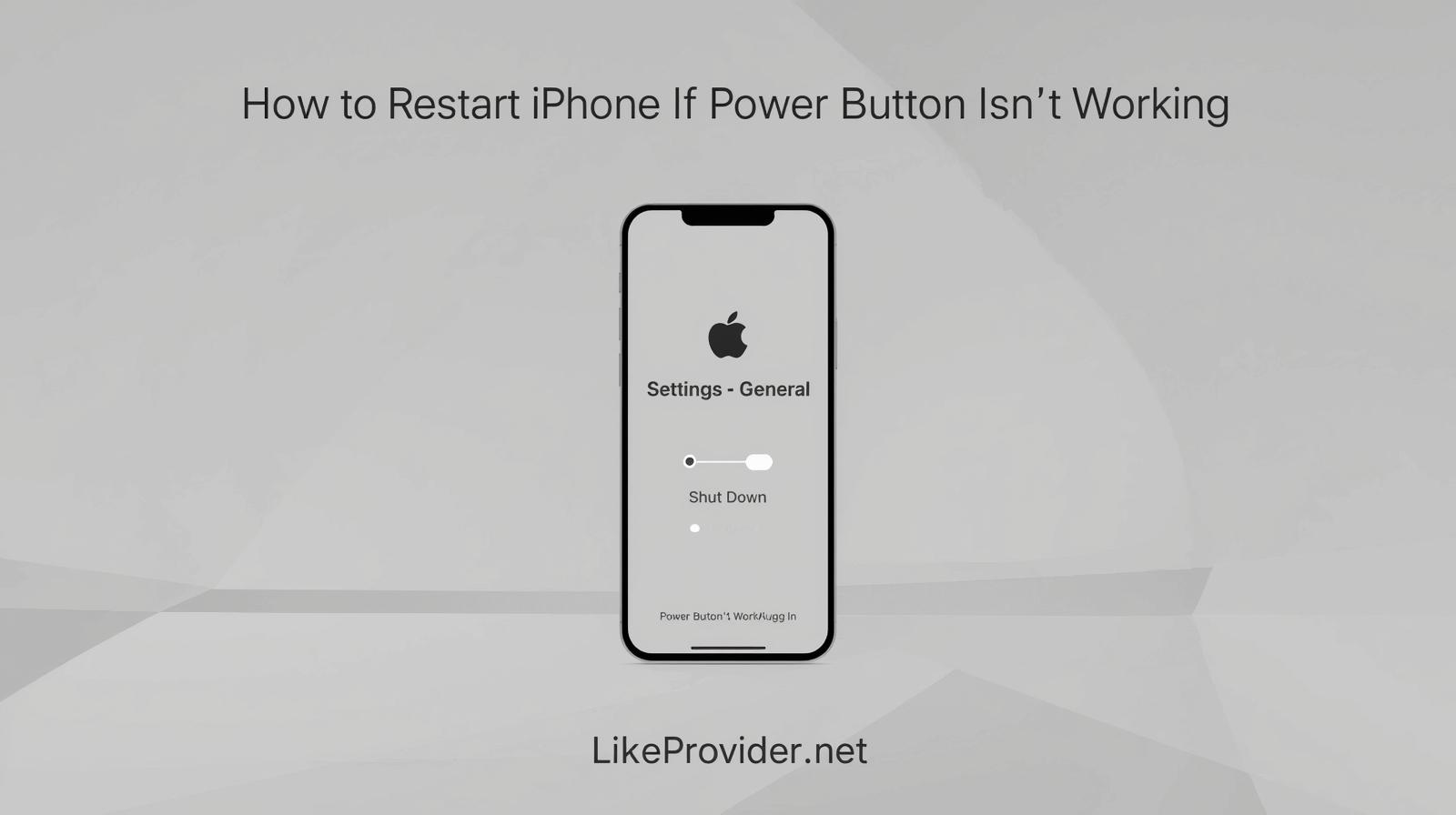
How to Restart iPhone – How to use it?
If you want to manually restart or fix a frozen iPhone, follow these steps clearly:
- For normal restart: hold Side + Volume buttons → slide to power off → hold Side again to restart.
- For force restart: press Volume Up → Volume Down → hold Side until Apple logo appears.
These steps work for iPhone 15, iPhone 16, and almost all recent models.
Troubleshooting After Restart
If your iPhone still misbehaves after restarting:
- Check for the latest iOS updates in Settings → General → Software Update.
- Free up space if your storage is nearly full.
- Close background apps consuming battery.
- Reset all settings if crashes persist.
Usually, a quick force restart iPhone fixes most temporary problems without data loss.
Final Thoughts
Knowing how to restart iPhone and how to force restart iPhone is one of the most effective ways to fix common issues like freezing, lagging, or touchscreen errors. Whether you’re using the newest iPhone 16, iPhone 15, or an older device, the restart process remains quick and safe.
Remember — restarting your iPhone regularly helps keep it fast, smooth, and efficient in the long run.
For more official help, visit the Apple iPhone Support page.