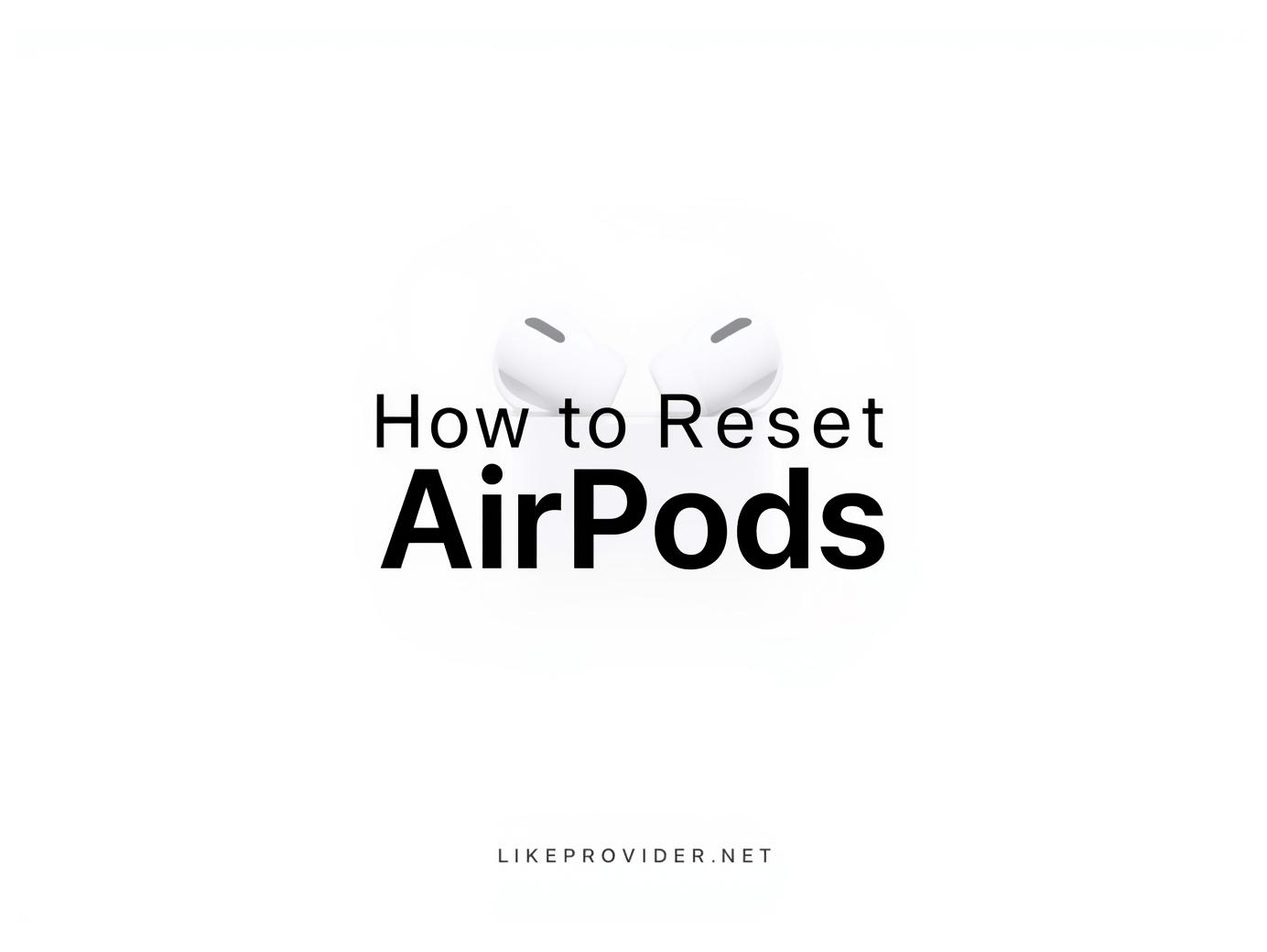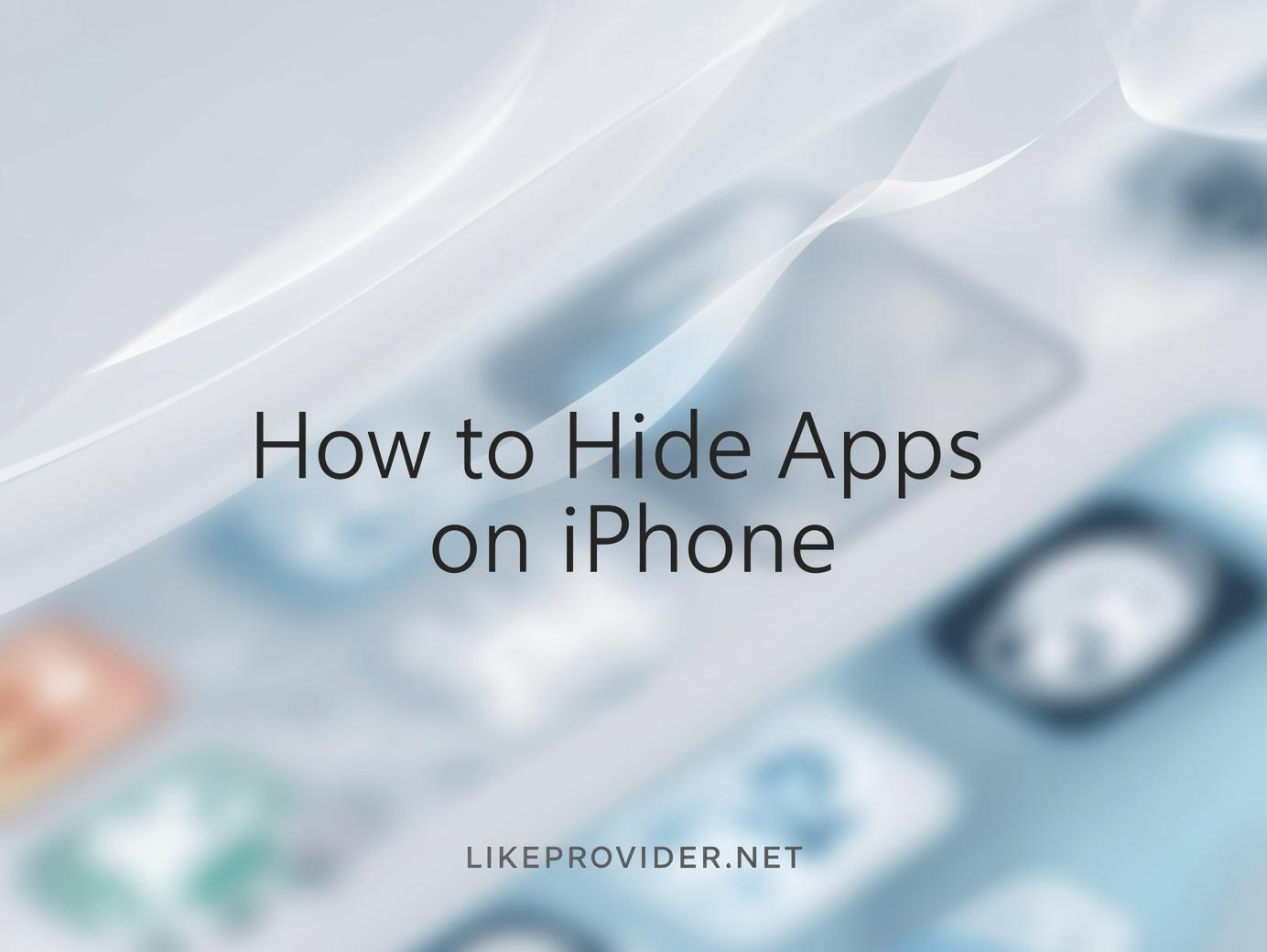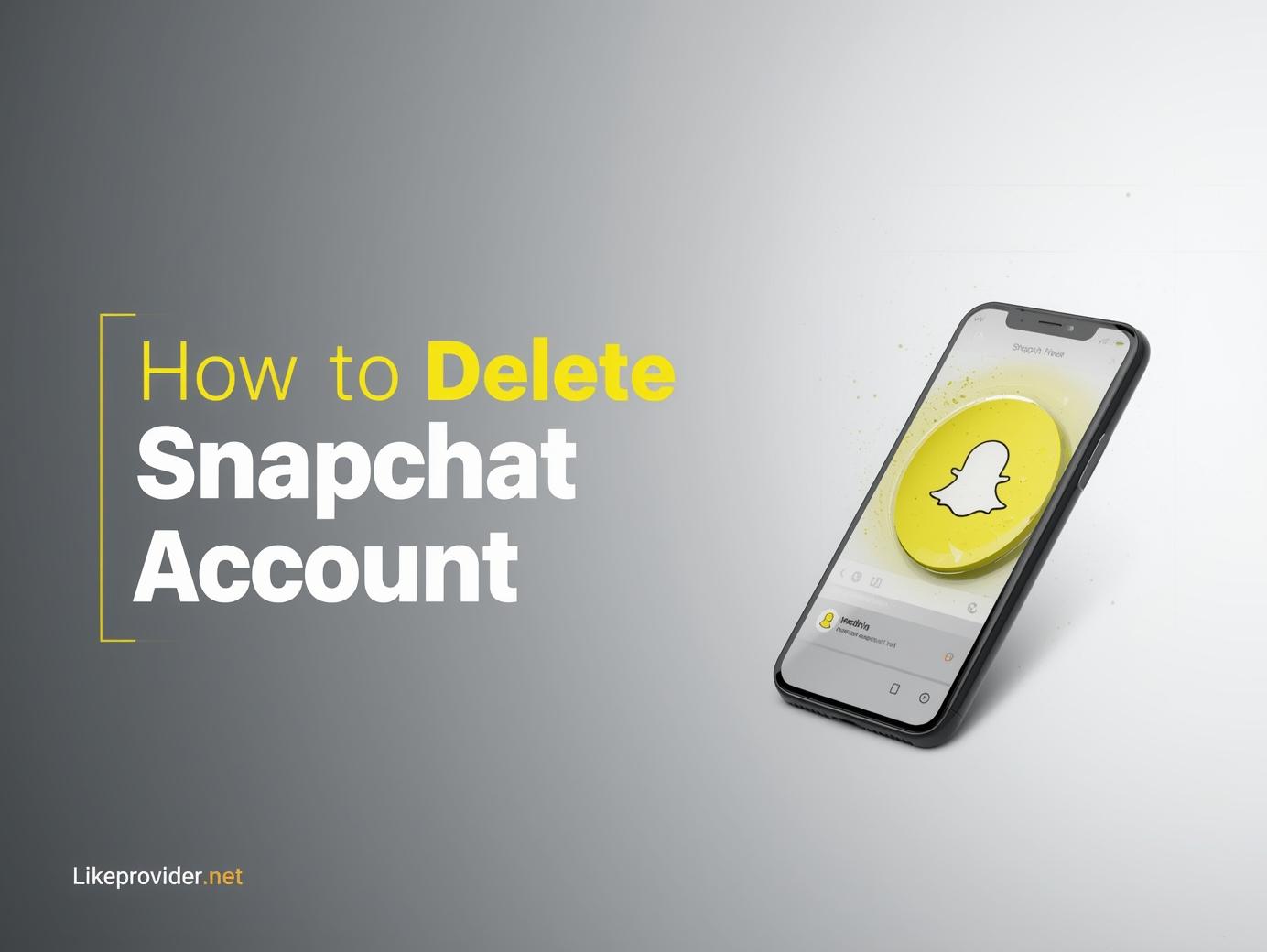AirPods are among Apple’s most popular accessories, known for their seamless connection and premium audio experience. But sometimes, even the best tech can run into issues—like connection drops, sound glitches, or one AirPod not charging. In such cases, knowing how to reset AirPods properly can save you a trip to the Apple Store.
This complete guide will walk you through the reset process for every AirPods model, including how to reset AirPods Pro, how to factory reset AirPods, and how to reset AirPods Max — in an easy, human-friendly way.
Why You Might Need to Reset Your AirPods
Resetting your AirPods isn’t just for when they stop working completely. It’s a simple fix that can solve many common problems:
- Your AirPods won’t connect to your iPhone, iPad, or Mac
- One AirPod is not charging or playing sound
- Audio lags or cuts out
- The microphone isn’t picking up your voice clearly
- You want to pair your AirPods with a new device
In other words, if your AirPods start acting strange, resetting AirPods should be the first troubleshooting step you try.
How to Reset AirPods (All Models)
Let’s start with the standard models before moving on to the Pro and Max versions. Here’s how you can reset AirPods in just a few seconds:
- Put both AirPods in their charging case.
- Close the lid and wait about 30 seconds.
- Open the lid again.
- On your iPhone or iPad, go to Settings → Bluetooth.
- Tap the “i” icon next to your AirPods’ name and choose Forget This Device. Confirm your choice.
- Hold the setup button on the back of the case for about 15 seconds, until the status light flashes amber, then white.
- Now your AirPods are fully reset and ready to reconnect.
You can then pair them again by opening the case near your iPhone and following the on-screen setup.
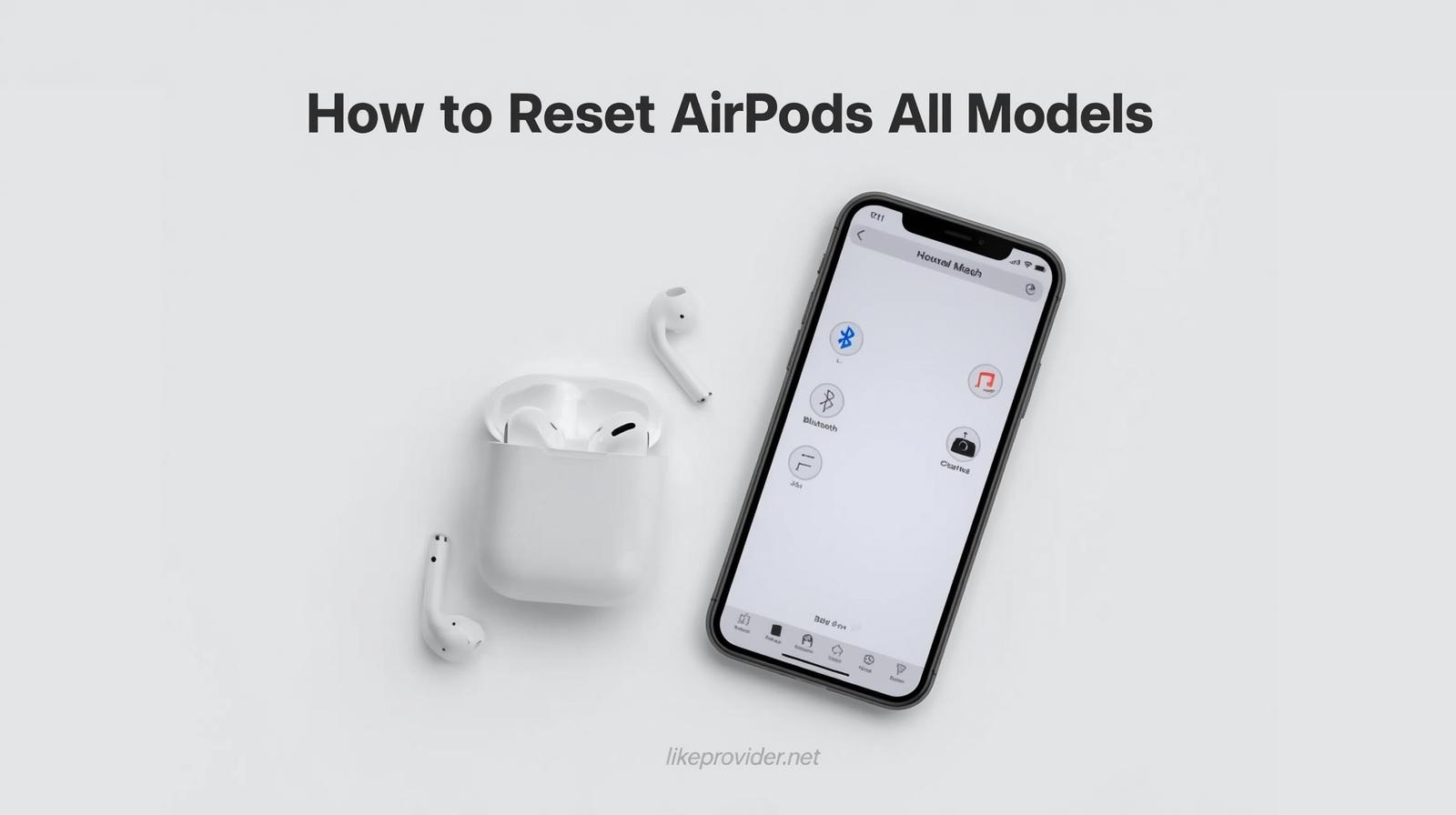
How to Reset AirPods Pro
If you have Apple’s premium version, how to reset AirPods Pro follows a very similar process, but there are a few model-specific things to note.
- Place both AirPods Pro in their charging case.
- Close the lid and wait for 30 seconds.
- Open the lid again.
- On your iPhone, go to Bluetooth settings and tap Forget This Device next to your AirPods Pro.
- Hold the setup button on the back of the case for 15 seconds, until the light changes from amber to white.
That’s it! You’ve learned how to reset AirPods Pro successfully. The white light means your AirPods Pro are now in pairing mode and can be connected to any Apple or non-Apple device.
How to Factory Reset AirPods
If you’re planning to give away or sell your AirPods, performing a full factory reset on AirPods ensures all previous device data is removed.
This process unlinks your AirPods from your Apple ID and erases their memory of previous connections.
Follow these steps to factory reset AirPods:
- Go to Find My app → Devices tab → AirPods.
- Choose Remove This Device to unlink from iCloud.
- Then follow the normal reset steps (press and hold the setup button for 15 seconds).
Now your AirPods are clean and ready for a new owner or device setup.
Tip: A factory reset on AirPods is also helpful if your AirPods won’t pair with any device, even after a standard reset.
How to Reset AirPods Max
Apple’s over-ear headphones have a different reset process. If you’re wondering how to reset AirPods Max, follow these quick steps:
- Make sure your AirPods Max are charged.
- Press and hold the Noise Control button and the Digital Crown simultaneously.
- Keep holding for 15 seconds until the LED indicator flashes amber, then white.
- Release the buttons and wait for the reboot.
This method is effective if you’re facing Bluetooth pairing issues or random disconnects. If you want a full factory reset of AirPods Max, press and hold both buttons for about 20 seconds, until the light turns amber twice before flashing white.
What Happens After Resetting Your AirPods
Once you’ve completed the reset, your AirPods act like brand new. All custom settings—like double-tap actions, noise control preferences, and automatic ear detection—return to default.
When reconnecting to your device, you’ll need to reconfigure any settings you previously adjusted. However, your AirPods will likely work smoother and more reliably afterward.
Troubleshooting After Reset
If you’ve followed every step on how to reset AirPods and your device still doesn’t connect properly, try the following:
- Ensure your iPhone or iPad is updated to the latest iOS version.
- Clean your AirPods and charging case connectors.
- Try pairing with another device to isolate the issue.
- Restart your iPhone before reconnecting.
Most connection and sound problems disappear after these steps. However, if your AirPods remain unresponsive, visit Apple’s official support page for service options.
If you’re looking to boost your social media growth, explore our offer to use the best SMM panel trusted by thousands of creators worldwide.
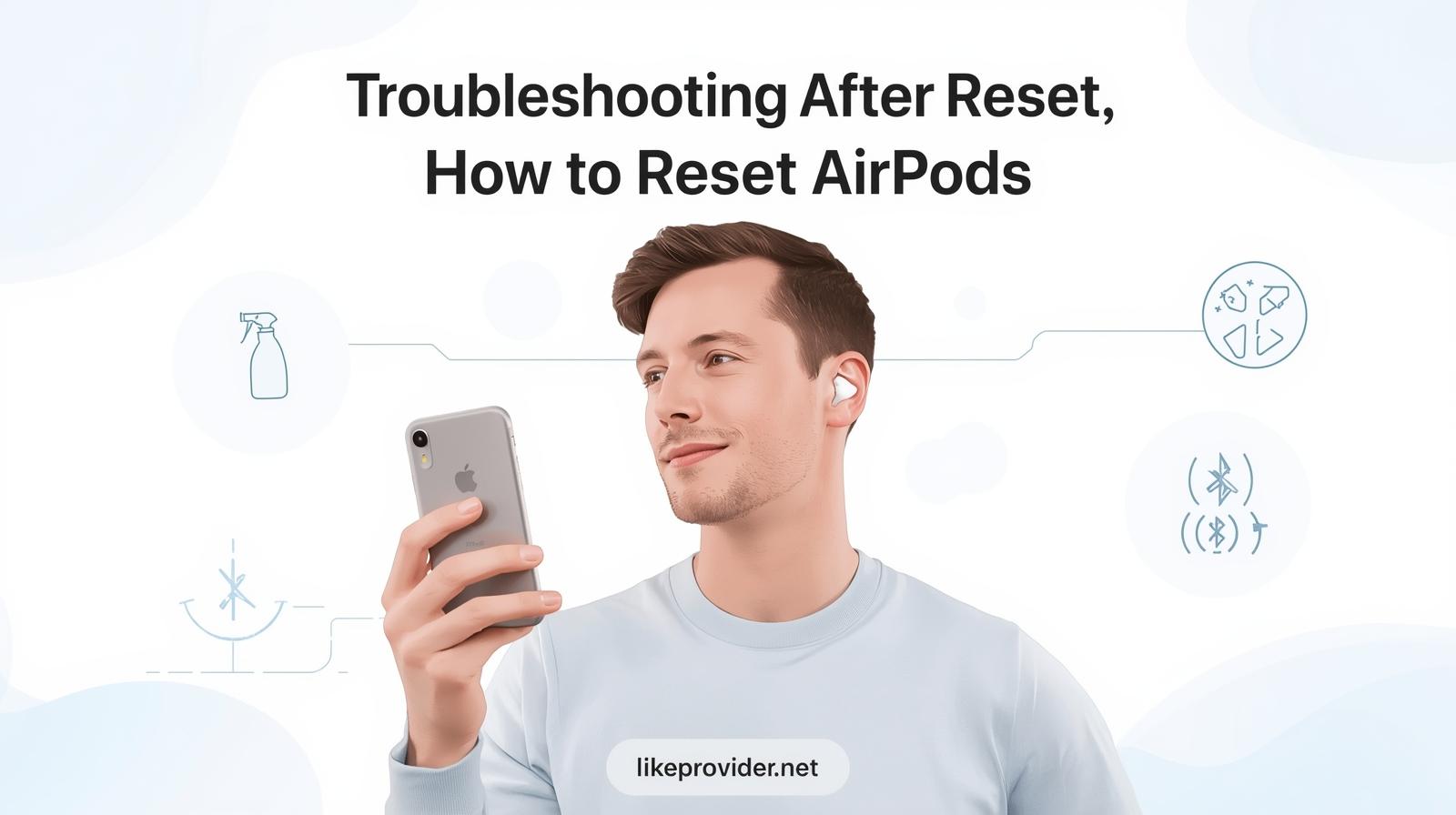
How to Avoid Needing a Reset in the Future
Resetting your AirPods should be rare if you maintain them properly. To prevent future issues:
- Keep your firmware updated automatically by connecting to an Apple device regularly.
- Avoid using third-party chargers.
- Store AirPods in their case when not in use.
- Clean the charging ports with a soft, dry cloth.
These small habits go a long way toward keeping your AirPods running smoothly and preventing the need for frequent resets.
Final Thoughts
Learning how to reset AirPods is a simple yet essential skill for every Apple user. Whether it’s the classic AirPods, AirPods Pro, or AirPods Max, resetting can fix most issues instantly—saving you time, stress, and sometimes even money.
By following this easy guide, you can quickly factory reset AirPods or reset AirPods Max whenever needed, ensuring your listening experience stays perfect.
For more official troubleshooting steps and updates, visit the Apple AirPods Support page.