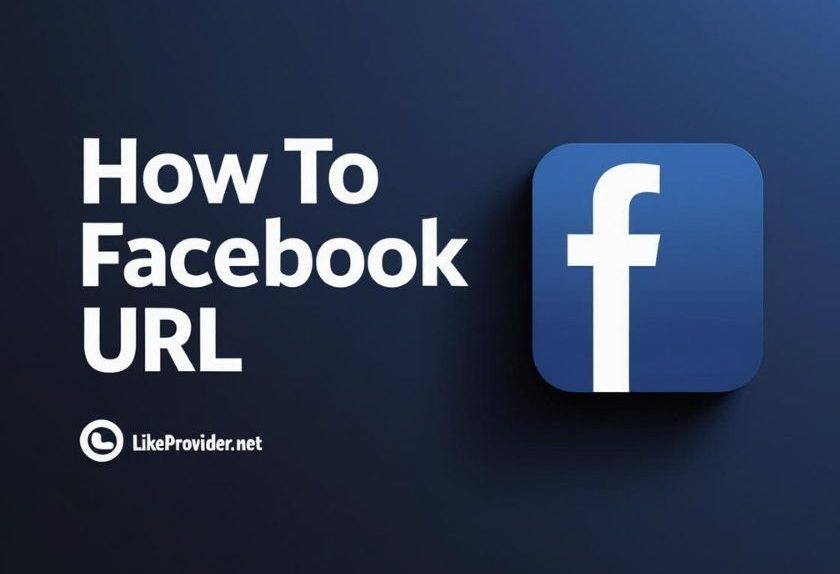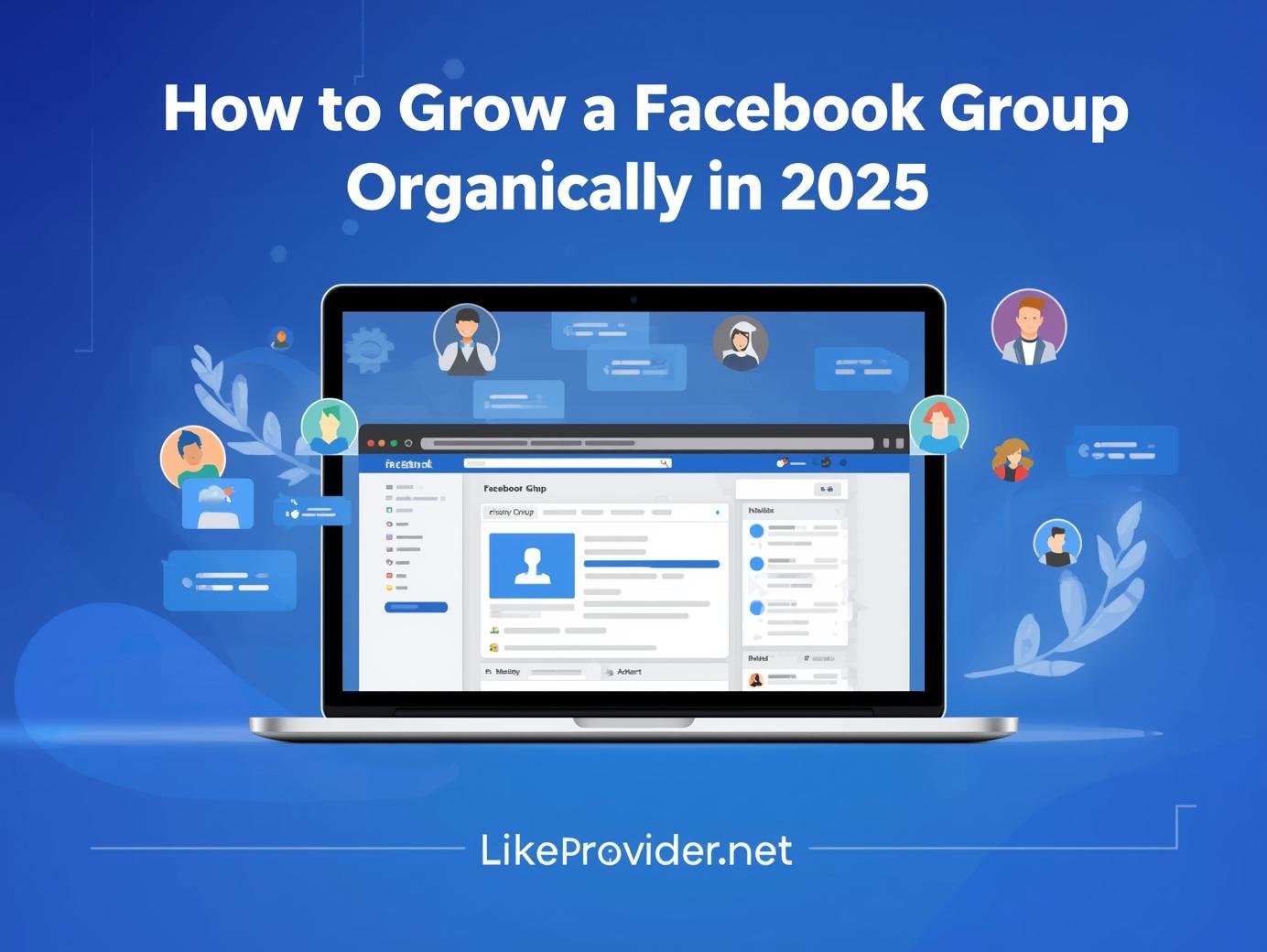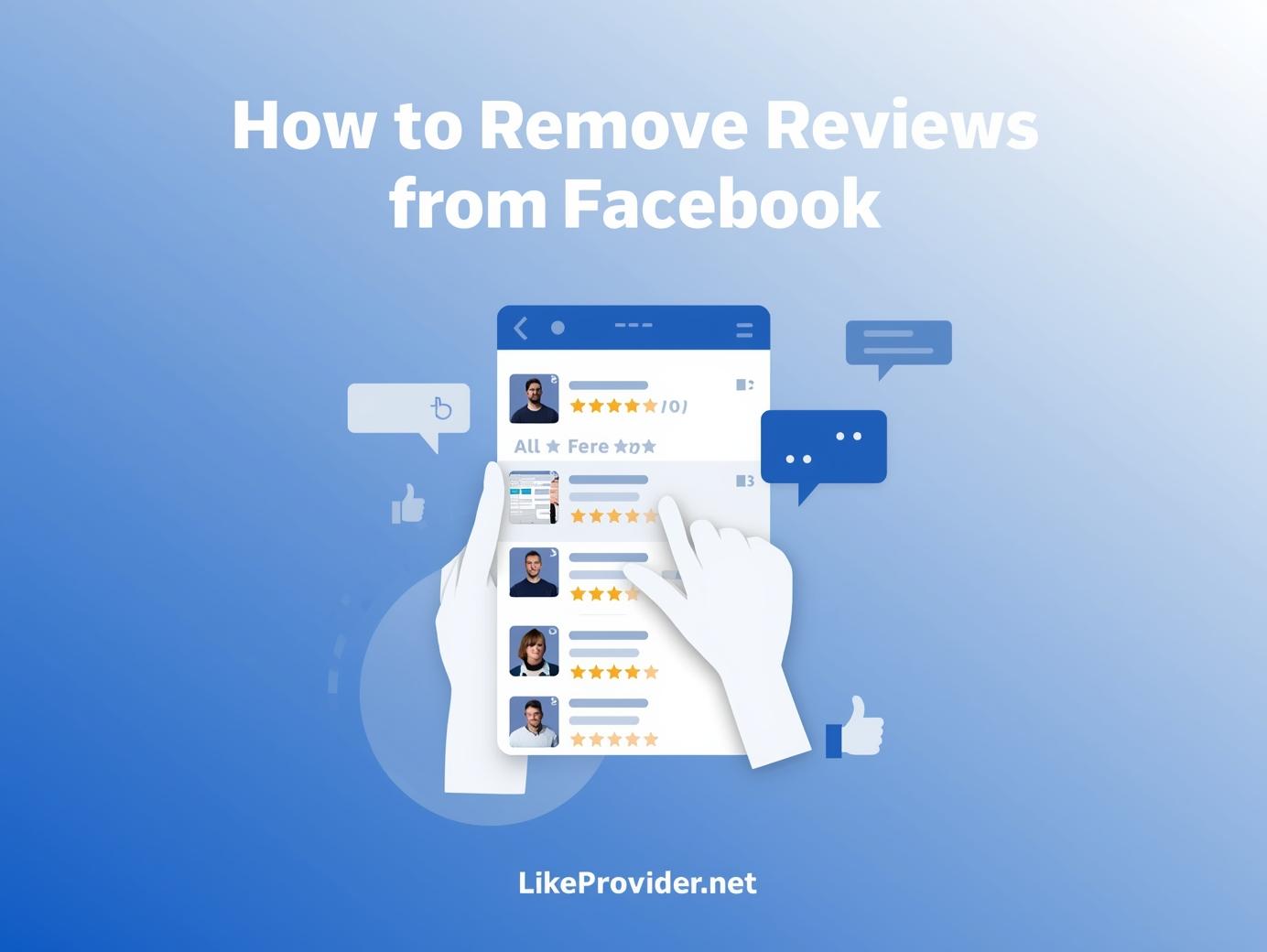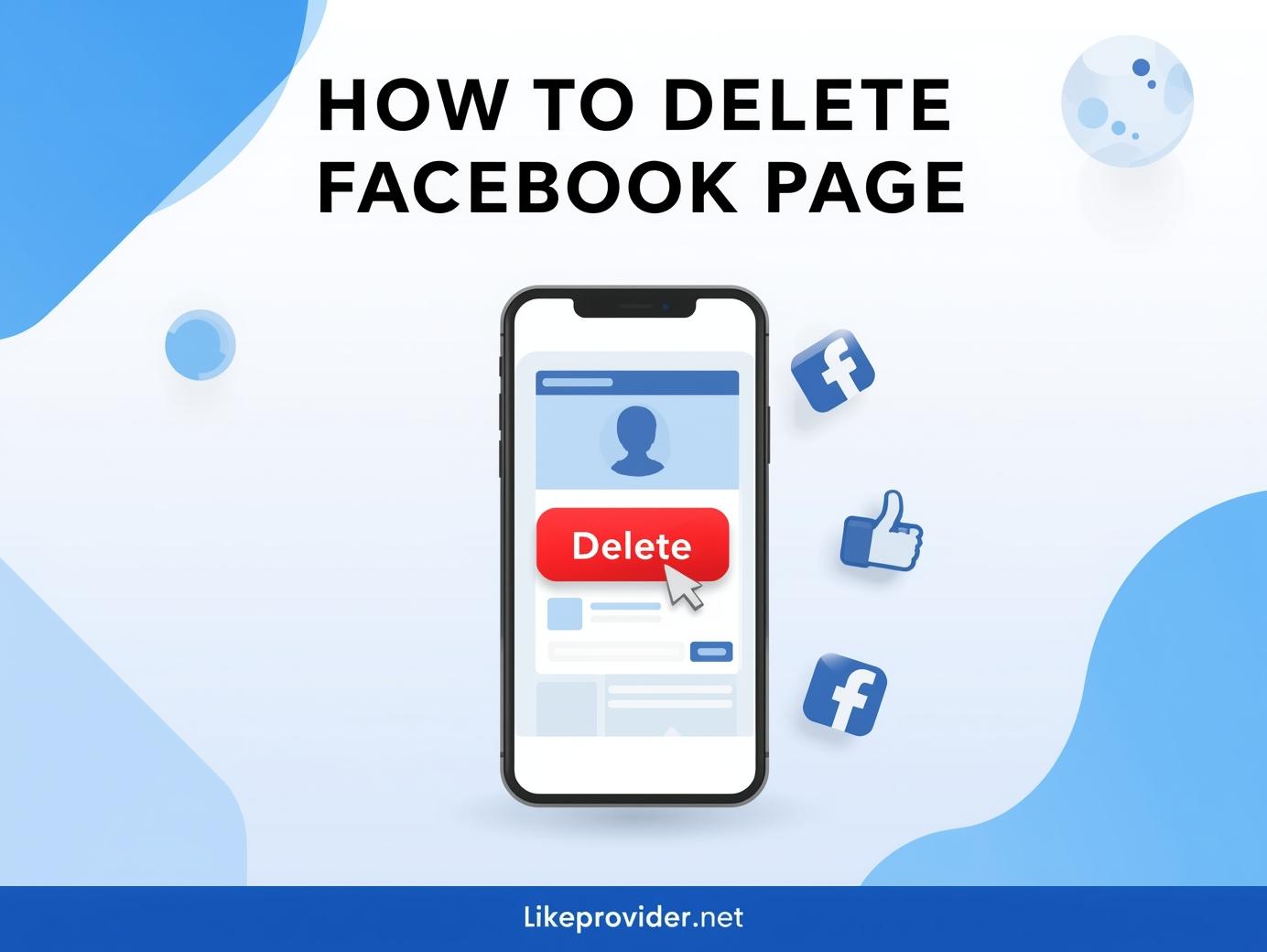Your Facebook URL is the direct link to your personal profile, business page, or group. Whether you’re filling out a job form, sharing your account with a friend, or adding it to another social platform, you need to know how to access that link.
In this guide, you’ll learn how to find my Facebook URL on both mobile and desktop — and how to find links for Facebook pages or groups too.
What Is a Facebook URL?
A Facebook URL is your unique web address on the Facebook platform. It looks something like:
facebook.com/yourusername or facebook.com/profile.php?id=123456789
Anyone with this link can instantly reach your profile or page without searching your name.
How to Find My Facebook URL on Mobile (Android or iPhone)
If you’re using the Facebook app on your phone, the process is quick and easy:
First, open the Facebook app and log into your account. Tap on your profile picture or name to access your profile page.
Once you’re on your profile, look for the three-dot icon beneath your name or profile picture. Tap it. You’ll see a list of options, and one of them will be “Copy link.” Tap this to copy your profile URL to your clipboard.
That’s it — your Facebook URL is now ready to paste into a message, email, form, or browser.
How to Find Your Facebook URL on Desktop
If you’re wondering how to find my Facebook URL, you’re not alone — many users overlook this simple yet essential step. Using Facebook on a computer makes this even simpler.
Go to facebook.com and log in to your account. Then click on your name or profile image to go to your profile page.
Once your profile is open, take a look at the address bar of your browser. The link you see there is your full Facebook URL. Just right-click and select “Copy,” or press Ctrl + C.
Now you’ve got your profile link ready to share.
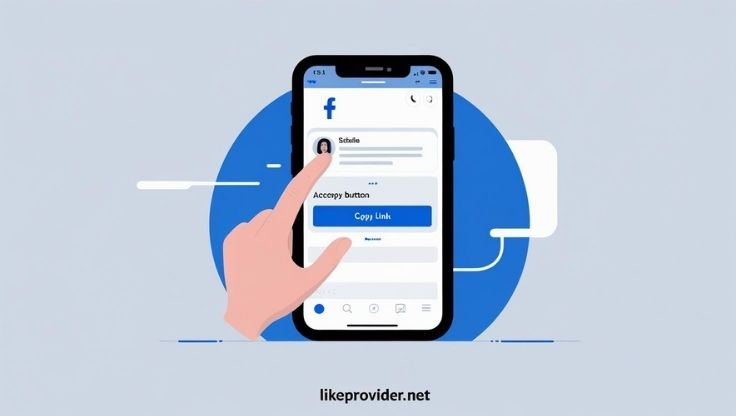
How to Find a Facebook Page or Group URL Without Any Tools
Knowing how to find my Facebook URL can make it easier to share your profile or page across platforms and with others. To find the link to a Facebook Page or Group that you manage or follow, just go to that page or group like you normally would.
If you’re on a mobile device, open the Facebook app and visit the page or group. Tap the three dots in the upper right corner of the screen. From the menu that appears, select “Copy Link.” The URL will be saved to your clipboard.
If you’re on a desktop, open the page or group and simply copy the URL from the top of your browser window. You don’t need to use any special tools — it’s all there, just like your own profile link.
These same steps apply to Facebook events, marketplace listings, or public profiles.
Where to Use Your Facebook URL
If you’ve ever asked yourself how to find my Facebook URL, this guide will walk you through the steps clearly and quickly. Now that you know how to find your Facebook URL it’s helpful to know where to use it. Here are a few examples:
You can paste your URL into your Instagram bio, add it to your business website, or include it in your resume or email signature. Many creators also use it inside their Linktree profiles or YouTube descriptions to drive traffic to their Facebook presence.
Can I Customize My Facebook URL?
Yes — and if you haven’t yet, you should.
To set a custom URL (called a username), go to your profile settings and look for the “Username” section. You can enter your preferred name, and if it’s available, Facebook will allow you to save it.
Keep in mind, you can only change it once. So choose something simple, professional, and easy to remember.
Common Questions Answered
You might be wondering what the difference is between “my Facebook URL” and “your Facebook URL.” In reality, they mean the same thing — but users type both into Google depending on how they phrase their question. That’s why this guide includes both terms to make sure everyone finds the answer they need.
Another common issue is not seeing the “Copy Link” option in the mobile app. If that happens, make sure your app is updated to the latest version. If it’s still not visible, you can always go to your profile in a browser and copy the link from there.
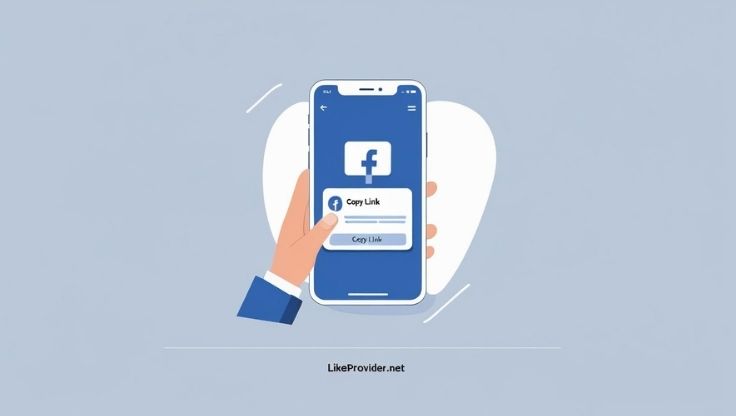
Need Help from Facebook?
If you’re having trouble locating your profile or settings, or you think your account has been changed or compromised, it’s best to visit the official Facebook Help Center for the latest instructions and account support.
👉 Visit Facebook’s Help Center
Final Tip: Boost Your Facebook with the Right Tools
Now that you know how to find and share your Facebook link, take it further. If you’re trying to grow your page, promote your content, or build brand trust — make sure you’re using smart tools that work.
At best smm panel , you’ll find affordable solutions to boost followers, likes, and engagement safely — no password needed, no fake promises.
You can also check out our free tools for creators: