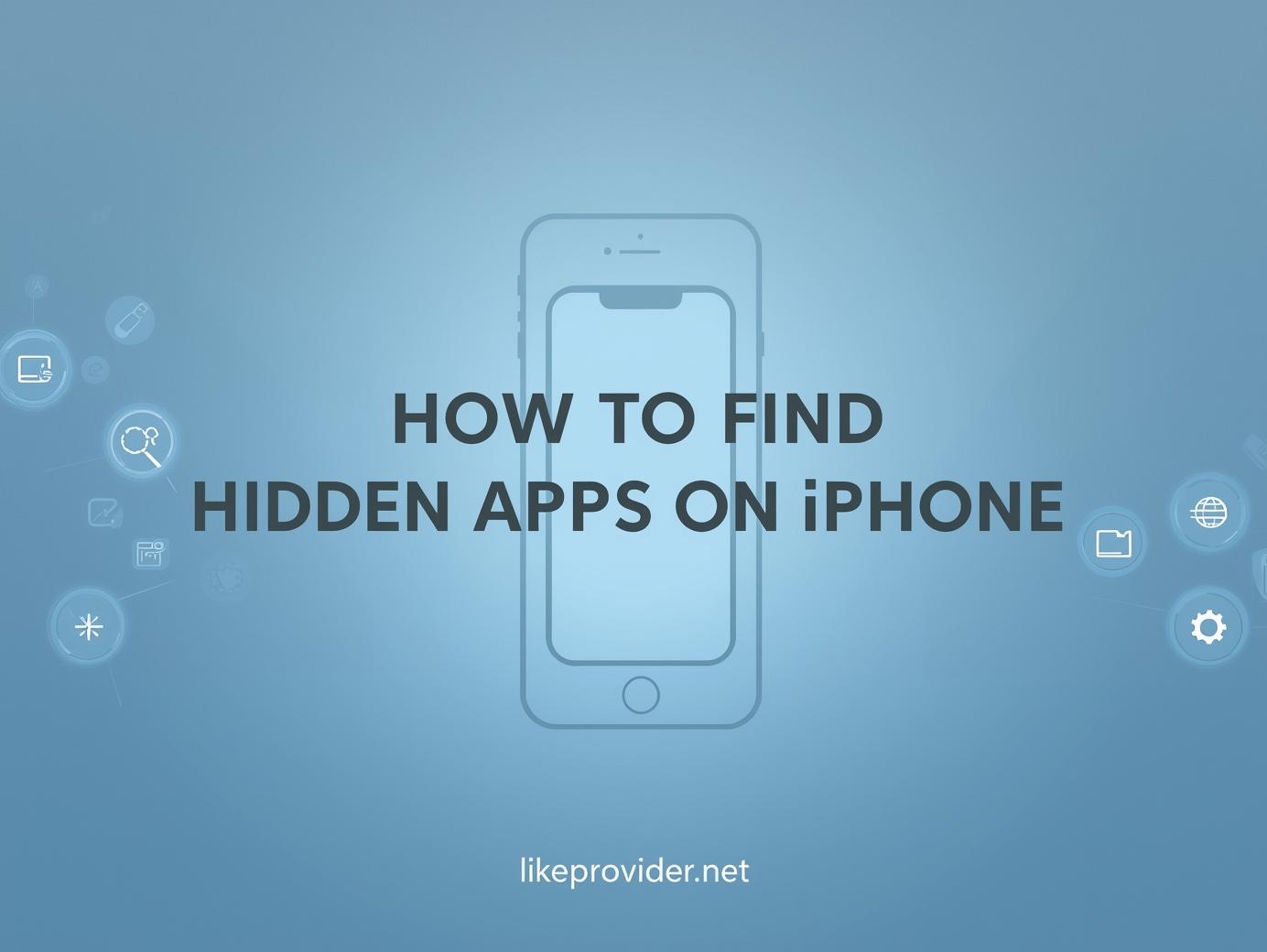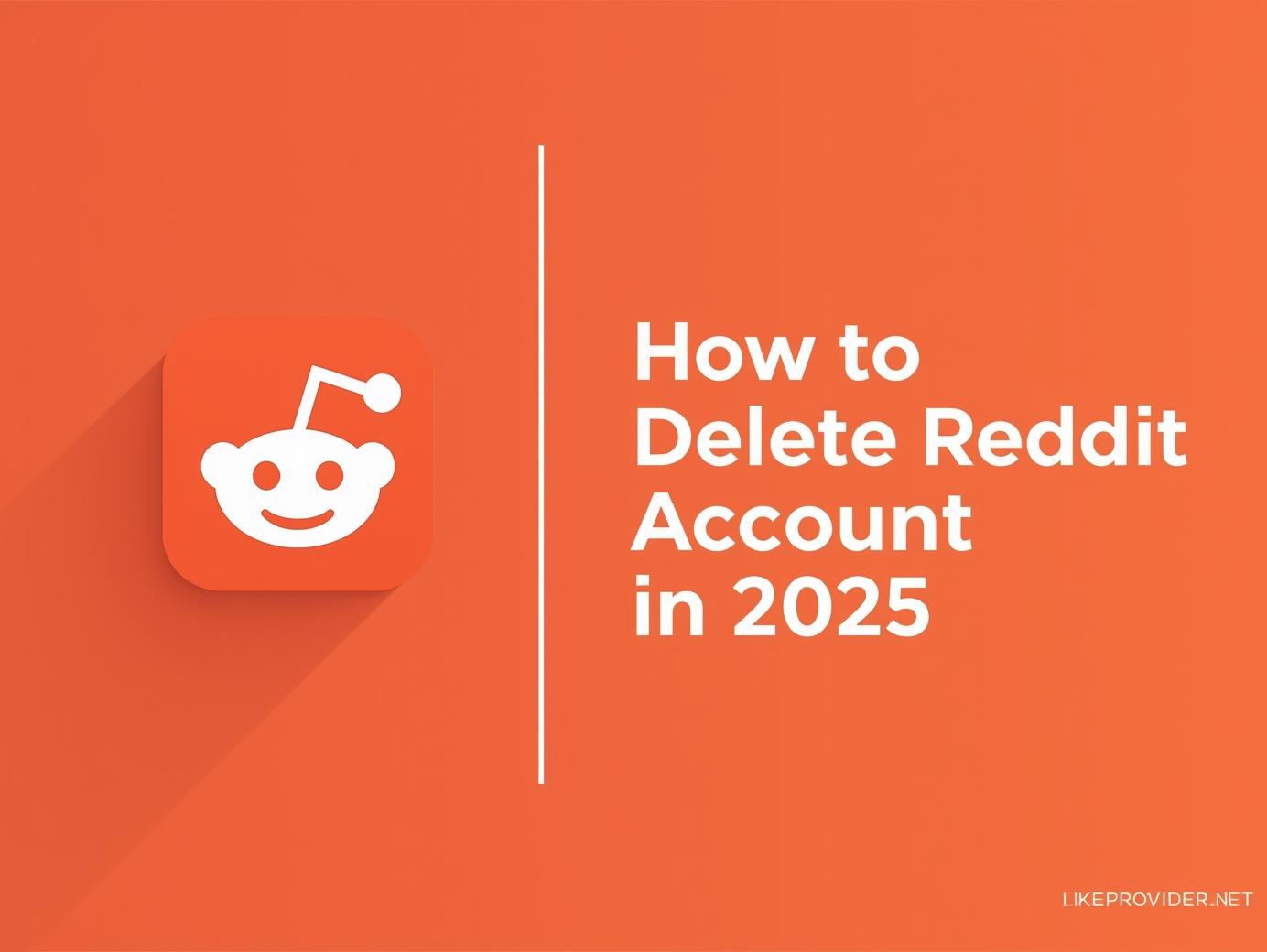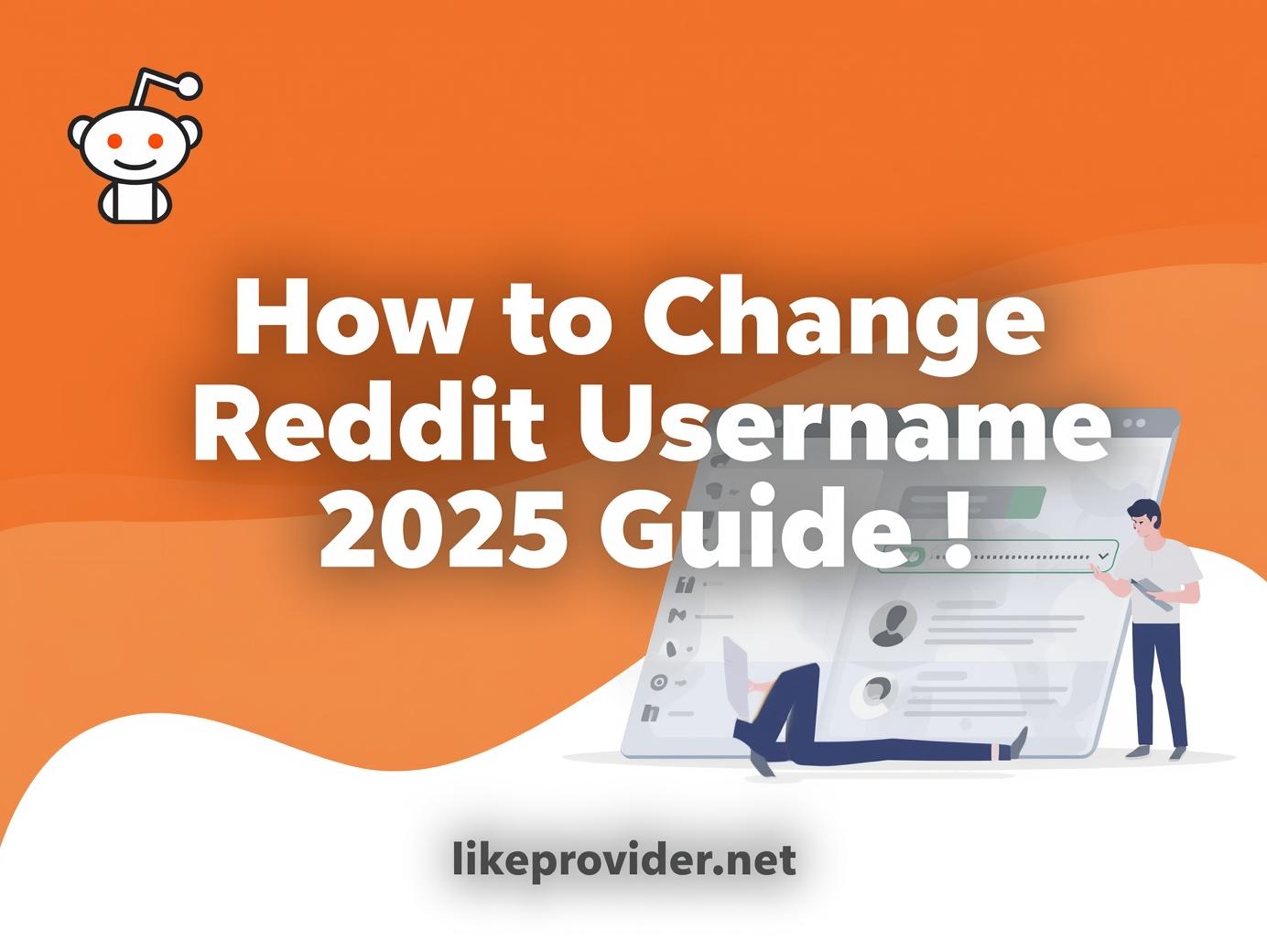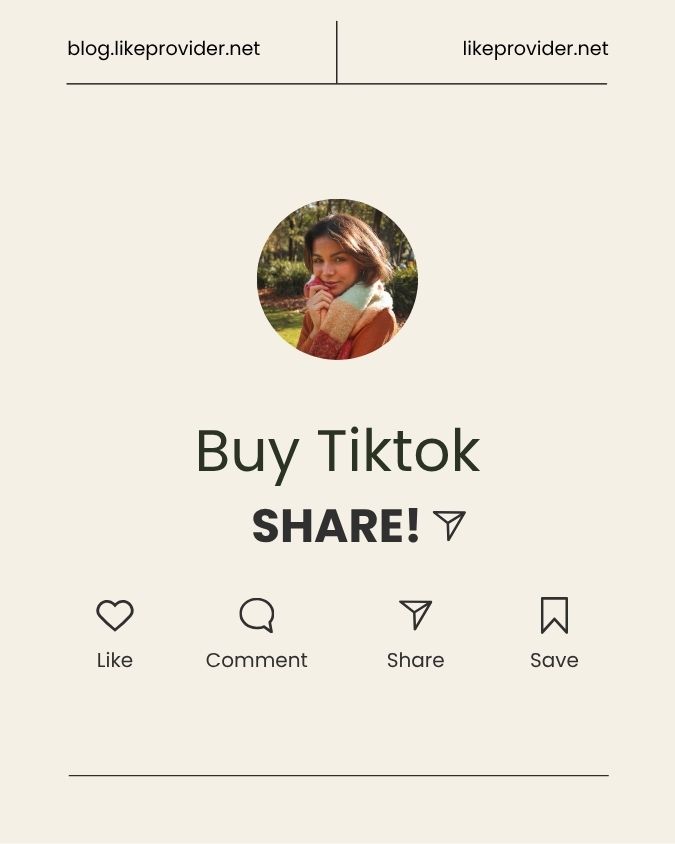Have you ever wondered where your favorite apps have disappeared to on your iPhone? It’s easier than you might think to misplace or accidentally hide applications. Whether it’s a simple misstep or an intentional hiding, knowing how to find hidden apps on iphone can save you time and frustration. In this guide, we will explore essential steps to find hidden apps on iPhone easily, helping you uncover those elusive icons so you can get back to using your apps without any hassle.
Understanding App Restrictions and Hidden Features on iPhone
On an iPhone, app restrictions and hidden features can sometimes create a puzzling experience for users. Many are often left wondering how to find hidden apps on iphone. To navigate these limitations, explore the following methods, which could help you find hidden apps on iphone easily:
- Dynamic Search: Utilize the Spotlight search feature to locate apps that may not appear on your home screen.
- App Store Checks: Occasionally, apps may be hidden from view. Checking the App Store can confirm their availability.
- Settings Navigation: Dive into your device’s settings to manage restrictions that may be concealing certain applications.
In summary, understanding these features is crucial when considering how to locate hidden apps on iphone. Although the process may seem daunting, a few strategic steps can reveal more than you might expect.
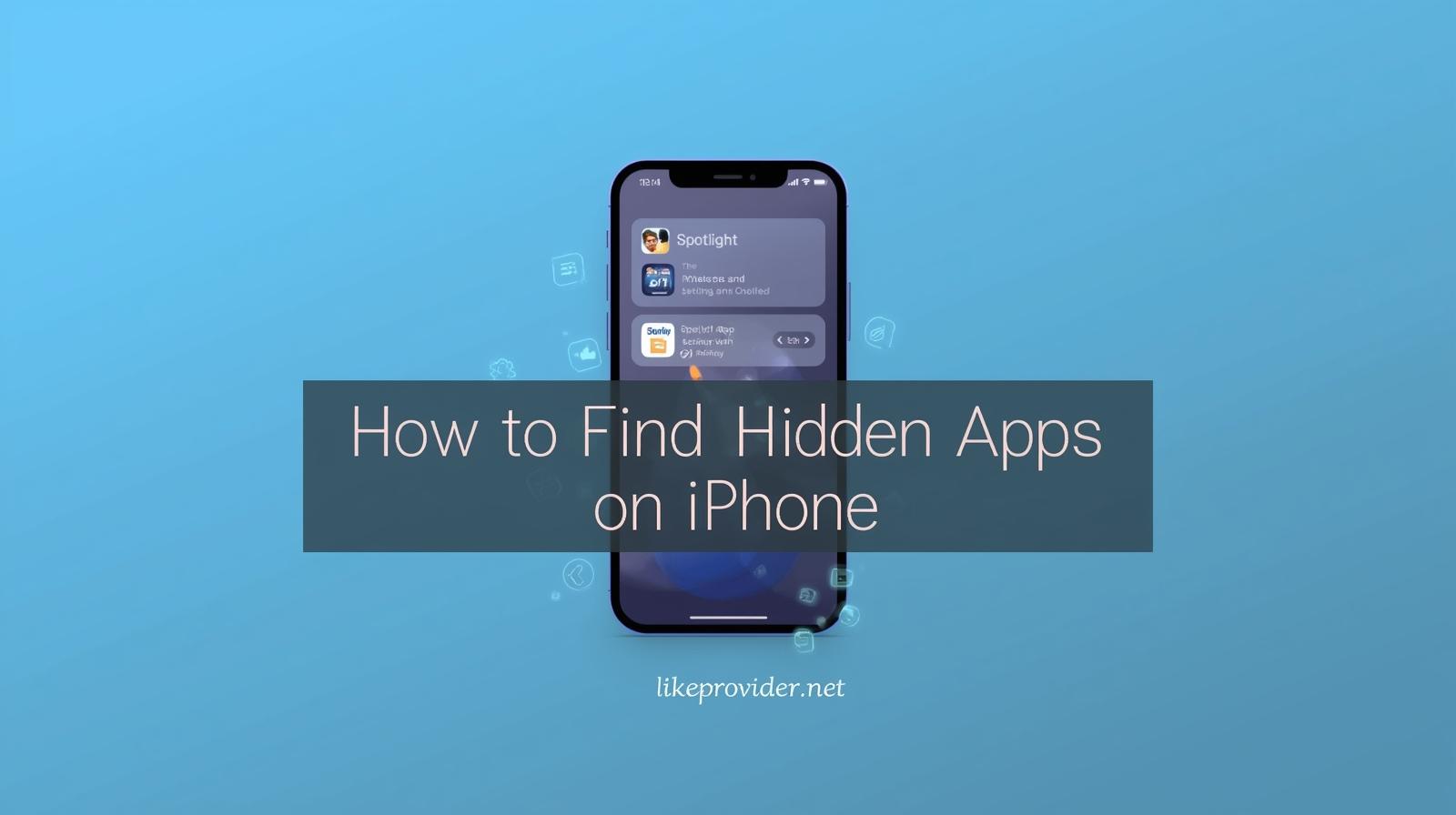
How to Find Hidden Apps on iPhone — Step-by-Step
Finding hidden apps on your iPhone is simple once you know where to look. Follow these quick steps to uncover any app you can’t see on your home screen:
- Use Spotlight Search: Swipe down on your home screen and type the app’s name in the search bar. If it’s hidden, it will still appear in the results.
- Check App Library: Swipe left until you reach the App Library. Use the search bar or browse through categories to locate hidden apps.
- Review Hidden Purchases: Go to Settings → App Store → Apple ID → View Account → Hidden Purchases to unhide any apps you’ve hidden from your purchase list.
- Disable Restrictions: In Settings → Screen Time → Content & Privacy Restrictions, ensure apps aren’t restricted by category or age limit.
- Reset Home Screen Layout: If all else fails, go to Settings → General → Transfer or Reset iPhone → Reset Home Screen Layout to restore default visibility.
With these steps, you can easily unhide and manage your hidden apps anytime.
Utilizing iOS Settings to Unveil Concealed Applications
To effectively reveal hidden applications on your iPhone, follow these essential steps. First, navigate to your device’s Settings and tap on Screen Time. Here, select Content & Privacy Restrictions. If activated, this feature may be shielding certain apps. Check the “Allowed Apps” section to see if any have been inadvertently hidden. Additionally, try swiping down on your home screen to utilize the search function, which may unveil those elusive applications.
For faster social media growth, explore our trusted SMM panel at LikeProvider.net.
Employing Third-Party Software for App Discovery
Using third-party software can be an effective strategy for app discovery, particularly when you want to reveal hidden apps on iPhone. These applications often provide tools to uncover apps that are not immediately visible in the usual layouts. However, it’s essential to choose reputable software, as not all options are created equally. Some may even pose risks to privacy. Therefore, do thorough research before deciding which tools to integrate into your app management practices.
Exploring the App Library: Your Gateway to Hidden Apps
The App Library serves as a convenient hub for discovering and organizing your applications. It neatly categorizes your apps, making it easier to locate those that may be tucked away. However, many users remain unaware of its full potential. To truly grasp how to find hidden apps on iphone, you should explore this section thoroughly. You might stumble upon forgotten tools or games, enhancing your experience. Here are a few tips:
- Swiping Left: Simply navigate left from your home screen to access the App Library.
- Categories: Browse through various categories like Recently Added or Social to uncover hidden gems.
- Search Bar: Use the search bar at the top for a more direct approach to finding specific apps.
Although it seems straightforward, many users overlook the nuances of this feature, making it an essential aspect of your iPhone experience.
Managing Screen Time and Restrictions to Uncover Hidden Applications
To effectively manage screen time and implement restrictions, it’s crucial to explore device settings regularly. Many users remain unaware of how to find hidden apps on iPhone, as these applications can often slip through unnoticed. By adjusting screen time settings, you can monitor and restrict app usage, potentially revealing those elusive programs. Additionally, consider regularly reviewing app permissions and settings; this strategy may uncover features that were previously unknown, promoting healthier usage habits.
Enhanced Visibility
Ensuring proper management creates a clearer picture of usage patterns. Remember, having the right tools and knowledge is essential when navigating digital landscapes. This way, you can stay one step ahead of any hidden distractions.
You can verify Apple’s latest privacy and app visibility settings at the Apple Support Center.