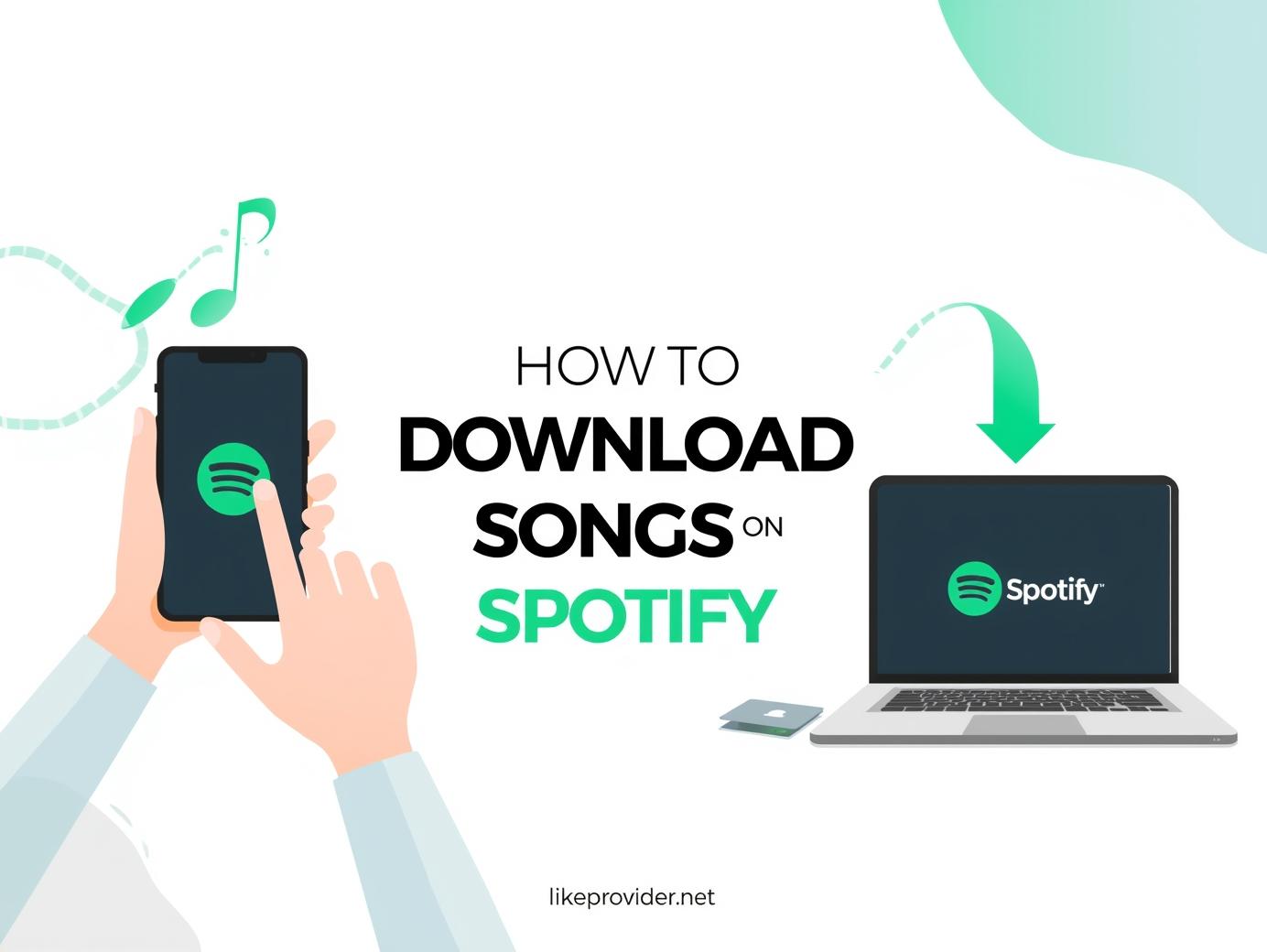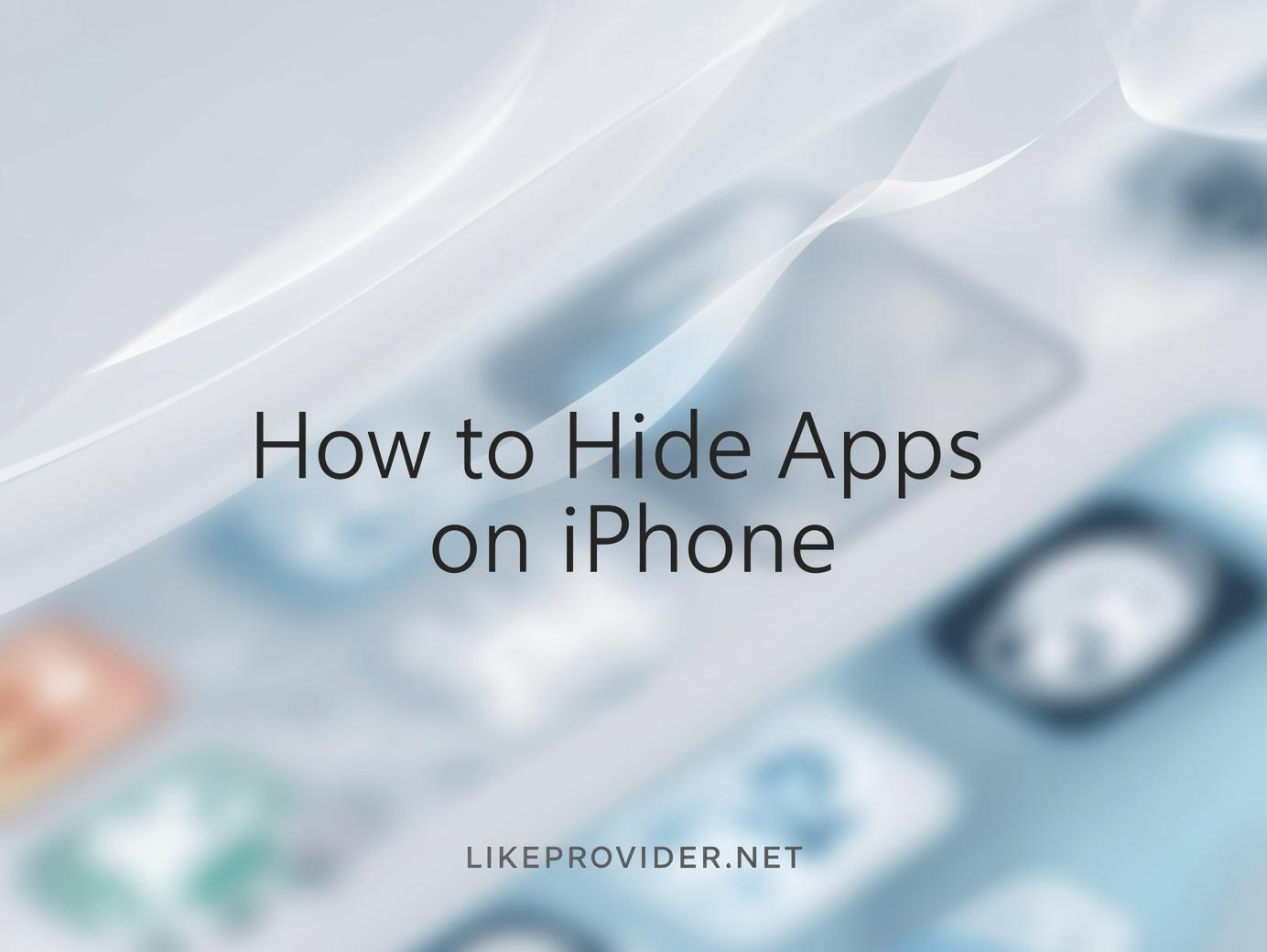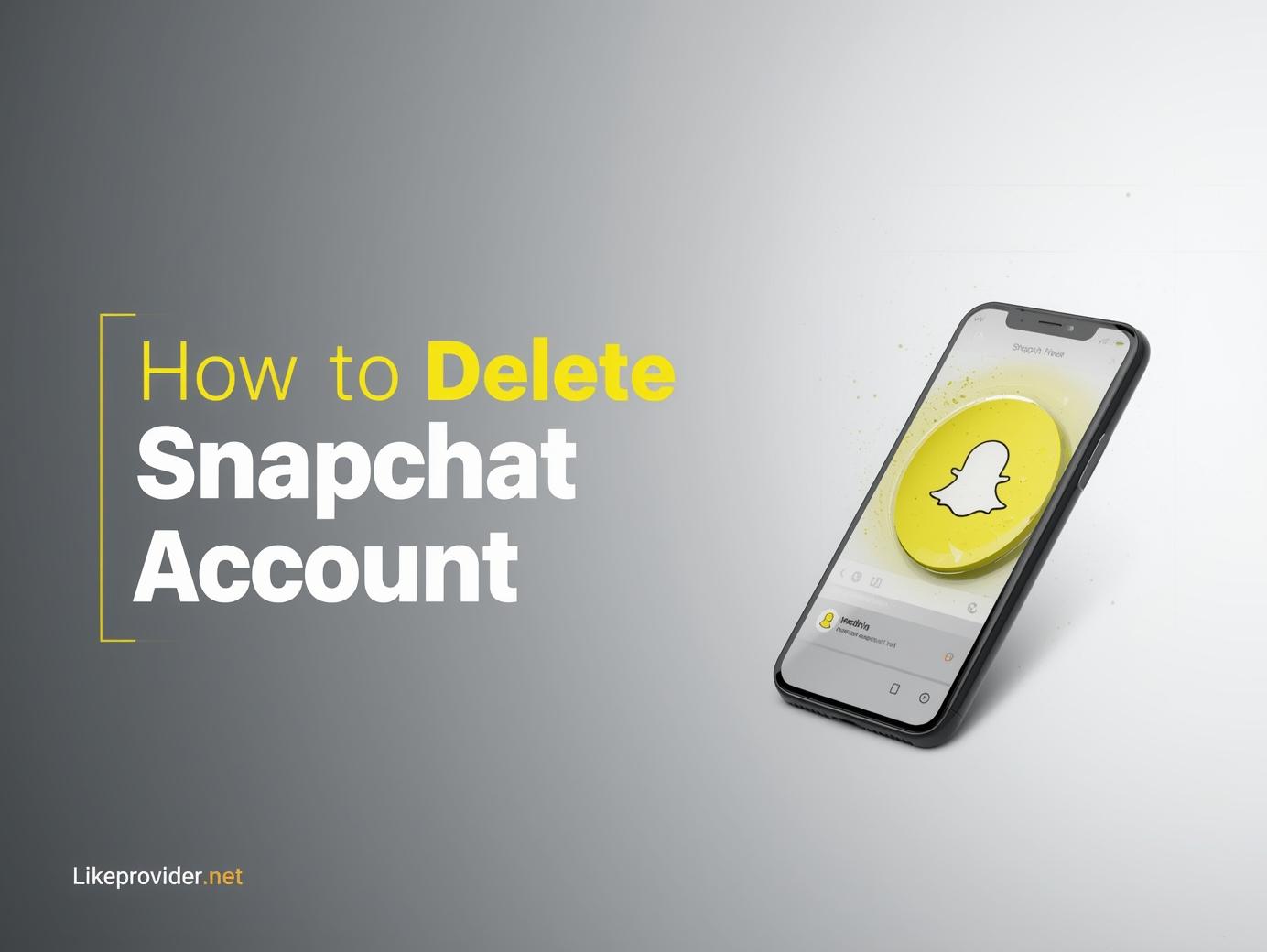If you’re wondering how to download songs on Spotify, you’re not alone. Millions of Spotify users love listening to music offline, whether on flights, road trips, or places with poor internet. Luckily, Spotify allows Premium users to download songs, albums, or playlists directly to their devices — so you can enjoy your music anywhere, anytime.
This guide explains everything about how to download songs on Spotify permanently, how to manage storage, and even what to do if downloads aren’t working in 2025.
Boost your music profile growth with the Spotify SMM panel — get real plays, followers, and engagement to complement your Spotify success.
Why Download Songs on Spotify?
Downloading music lets you enjoy Spotify offline without interruptions. Here are the main benefits:
- Save mobile data by listening offline.
- Avoid buffering in areas with weak signals.
- Preserve battery life by keeping your phone in airplane mode.
- Listen anywhere — subways, planes, and remote areas.
Whether you’re using a smartphone, tablet, or desktop, the process of how to download songs on Spotify is quick and easy.
How to Download Songs on Spotify (Mobile App)
If you use Spotify on your iPhone or Android, here’s how to save your favorite songs for offline listening:
- Open the Spotify app and log in to your Premium account.
- Go to Your Library → Playlists or Albums.
- Choose the playlist, album, or song you want to download.
- Tap the Download toggle or arrow icon next to it.
- Wait until the download icon turns green — that means it’s saved offline.
Now, even without internet access, your songs will play instantly in offline mode.
Tip: You can enable Offline Mode manually by going to Settings → Playback → Offline mode. This ensures Spotify only shows downloaded songs.
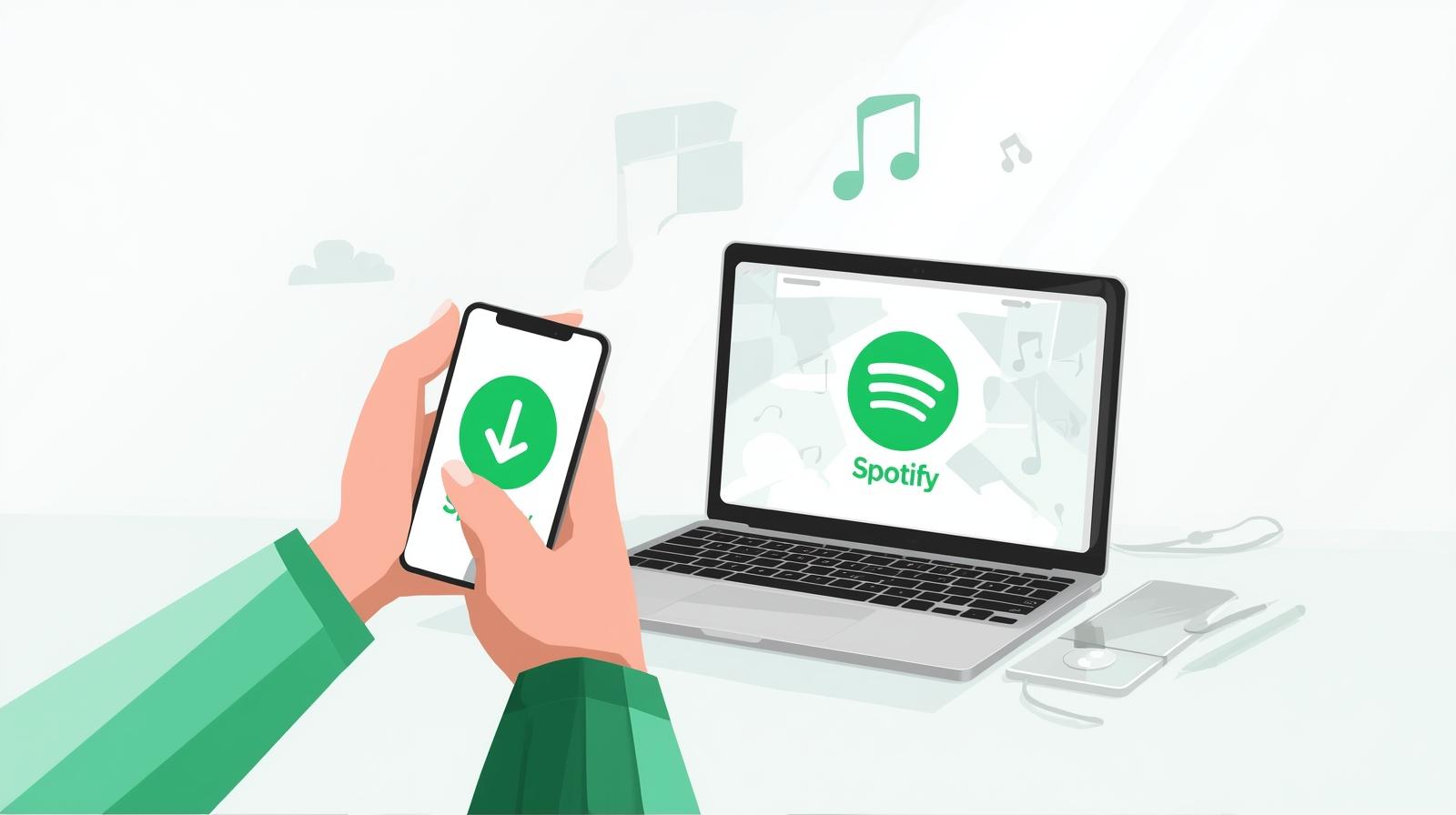
How to Download Songs on Spotify (Desktop App)
If you prefer using Spotify on your computer, the process is similar:
- Open the Spotify desktop app (Windows or macOS).
- Log in with your Premium account.
- Choose a playlist or album to download. (Note: individual songs can only be downloaded when added to a playlist.)
- Toggle Download on the top right.
- Once complete, the green download icon will appear beside each track.
Downloaded music is stored locally on your computer, allowing you to listen offline anytime.
How to Download Spotify Songs on Apple Watch
Spotify also allows offline playback on Apple Watch for Premium users:
- Open the Spotify app on your iPhone.
- Choose a playlist or album and tap the three dots (⋯).
- Select Download to Apple Watch.
- Once synced, your songs will be available even without your phone nearby.
This is ideal for workouts or when you’re on the go without your smartphone.
Can You Download Songs on Spotify Without Premium?
This is one of the most common questions about how to download songs on Spotify.
Unfortunately, the download feature is only available for Premium subscribers. Free users can save songs to playlists, but playback still requires an internet connection.
However, Premium plans often have discounts for students or family members, making offline listening accessible to everyone.
How to Download Spotify Playlists for Offline Listening
To download an entire playlist:
- Open the playlist you want to save.
- Tap the Download switch at the top.
- Wait for the green arrow next to each song.
Once downloaded, you can find your offline playlists under Your Library → Downloaded.
This works perfectly for road trips, workouts, or study sessions, ensuring your favorite music is always available.
How to Manage Storage for Downloaded Songs
If you frequently download large playlists, Spotify can take up several gigabytes. Here’s how to control it:
- Change download location: Go to Settings → Storage → Change location (Android only).
- Remove downloads: Go to the playlist → turn off Download.
- Clear cache: In Spotify settings, choose Storage → Clear cache to free up space.
Spotify requires at least 1 GB of free storage to save new songs successfully.
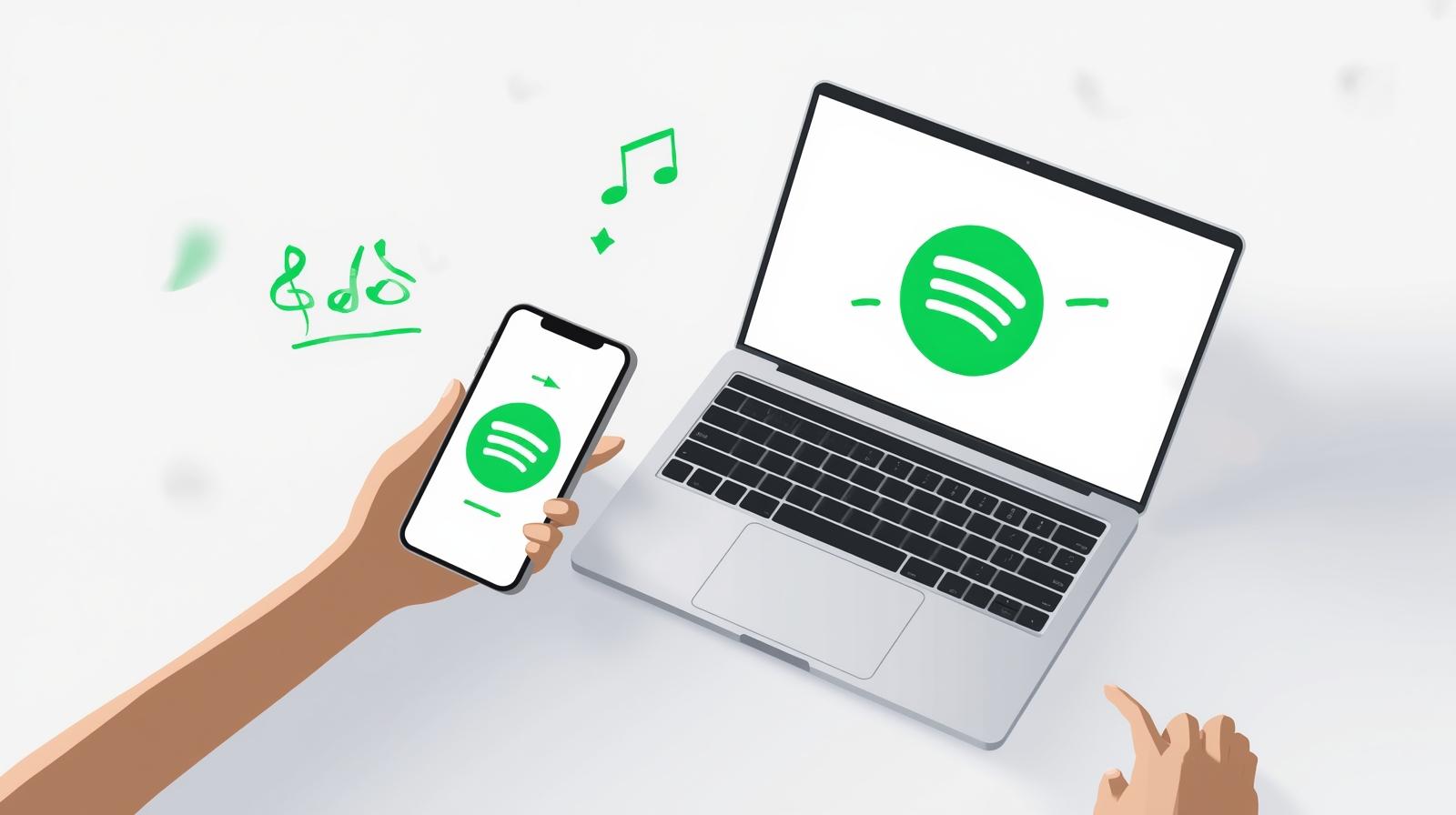
How to Fix Spotify Downloads Not Working
Sometimes users report issues where songs don’t download properly. If you face problems, try these fixes:
- Make sure you’re connected to Wi-Fi.
- Verify your Premium subscription is active.
- Update to the latest Spotify app version.
- Ensure your device has enough free space.
- Turn off battery saver or data restrictions.
After trying these steps, restart the app and redownload your playlists.
How to Download Songs on Spotify to MP3 (Important Note)
Officially, Spotify does not allow exporting or converting downloads to MP3 or other formats.
Downloaded tracks remain encrypted and playable only within Spotify’s app.
If you see online tools promising “Spotify MP3 downloads,” be cautious — they violate Spotify’s Terms of Service and may compromise your account.
Stick with the official app for safe and legal offline playback.
Best Settings for Offline Mode (2025)
To get the best audio quality and save space at the same time:
- Go to Settings → Audio Quality → Download Quality.
- Choose High or Very High for premium sound.
- Use Wi-Fi only for downloading to avoid data charges.
With these settings, your offline experience will sound amazing while keeping storage balanced.
Final Thoughts
Learning how to download songs on Spotify in 2025 gives you total freedom to enjoy your music anywhere. With Premium, it’s easy to download albums, playlists, or podcasts in just a few taps — all while saving data and improving your listening experience.
Once you try offline mode, you’ll never want to go back to streaming with interruptions again.
For official details, visit the Spotify Help Center to learn more about how to download songs on Spotify and manage offline music settings safely.