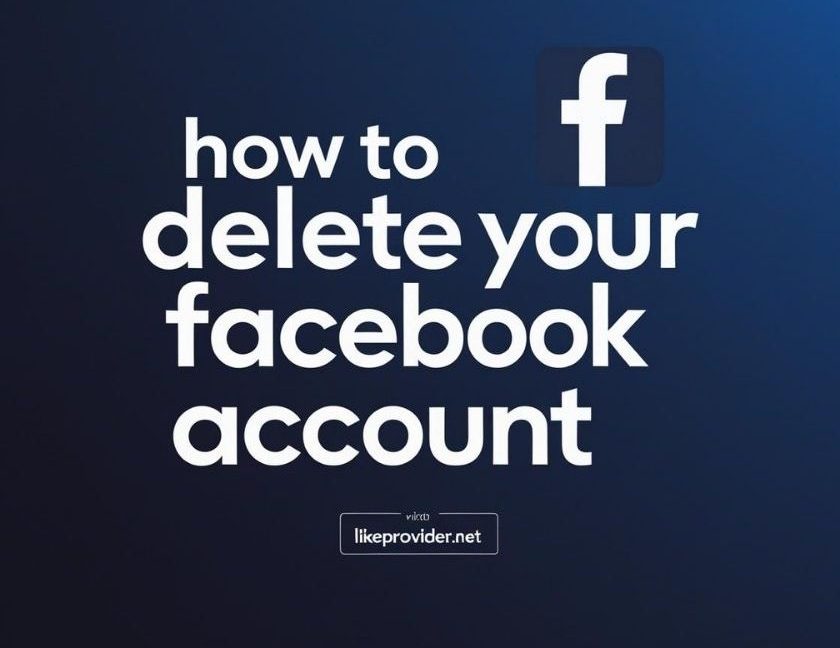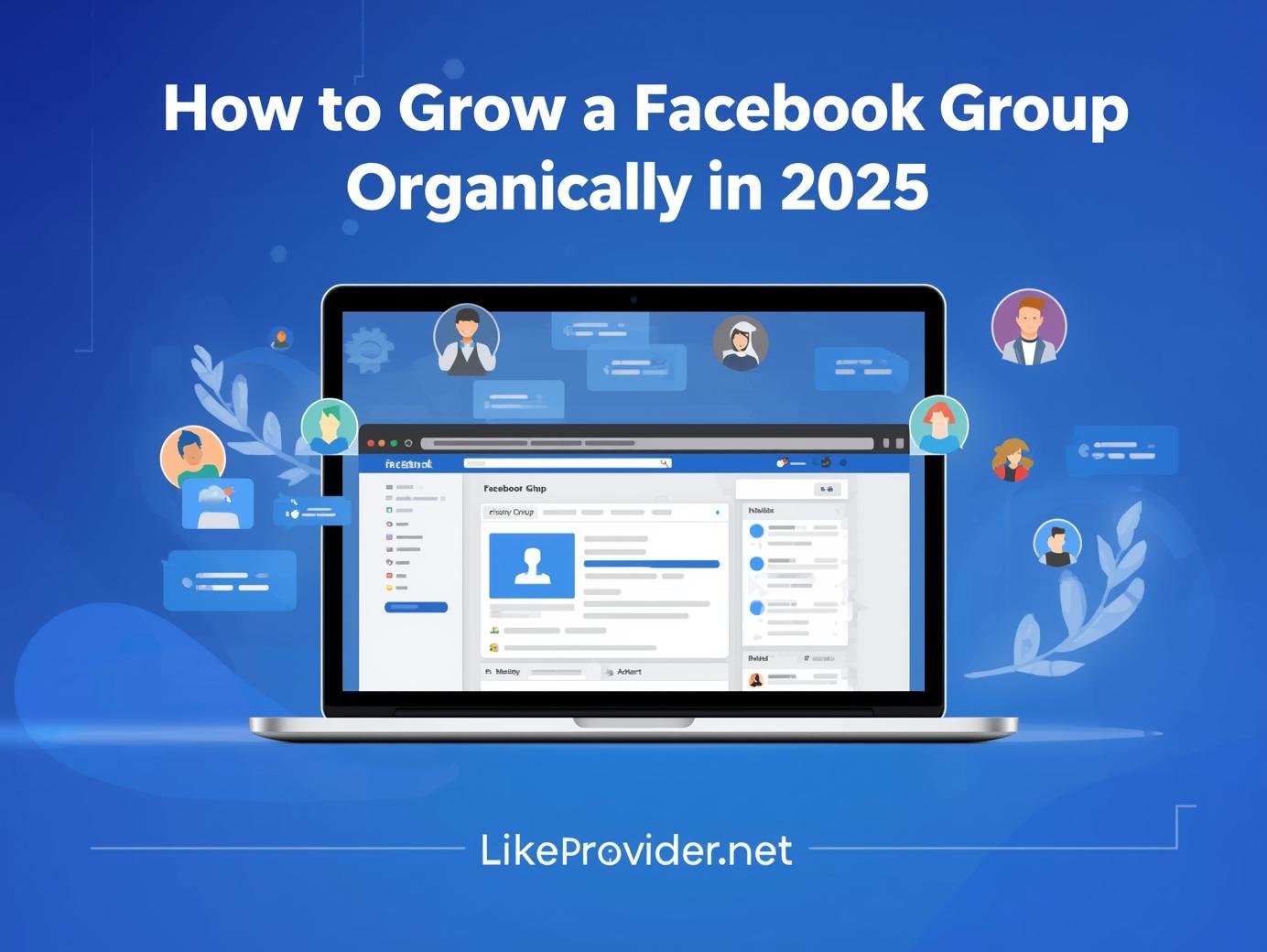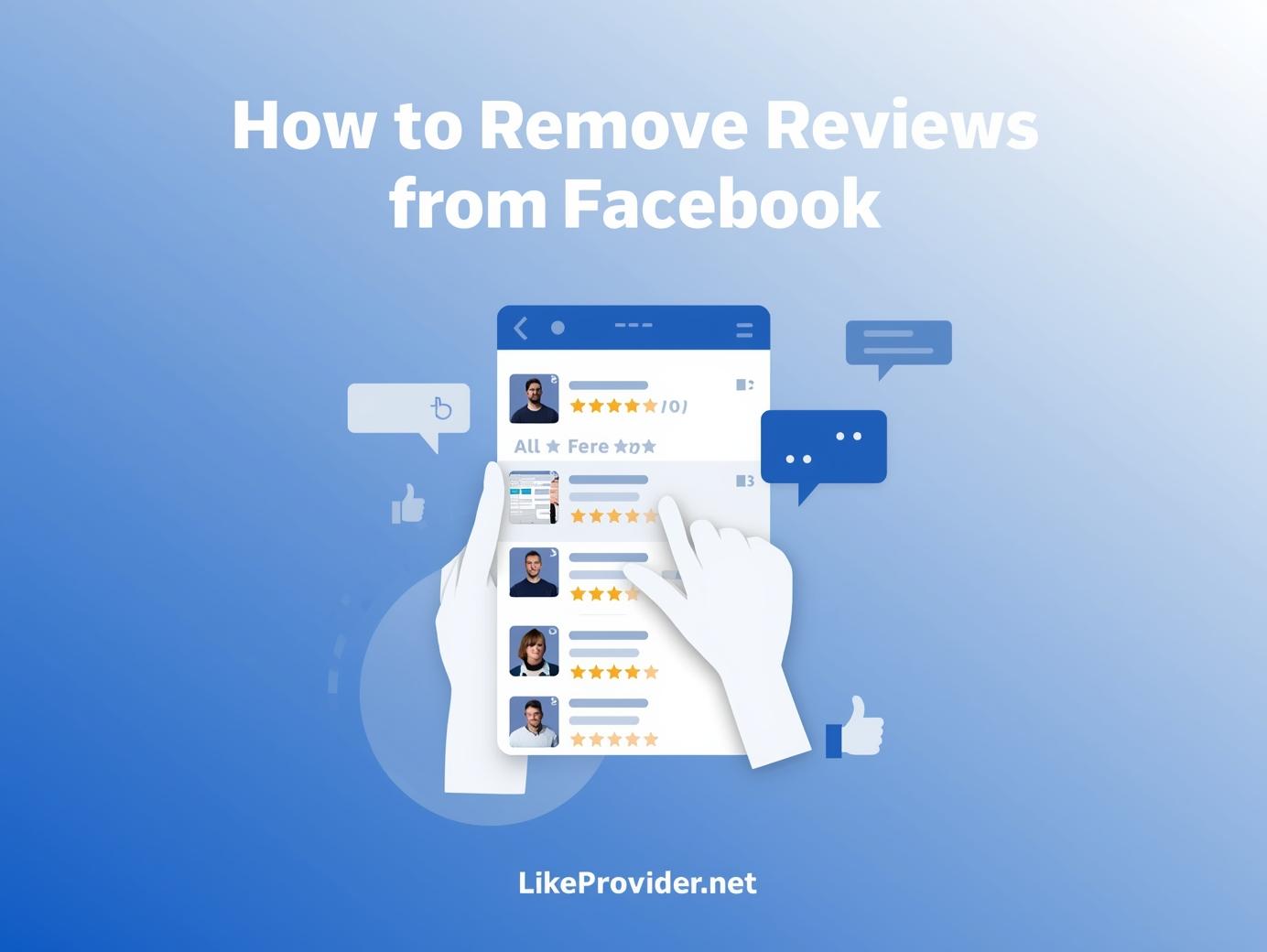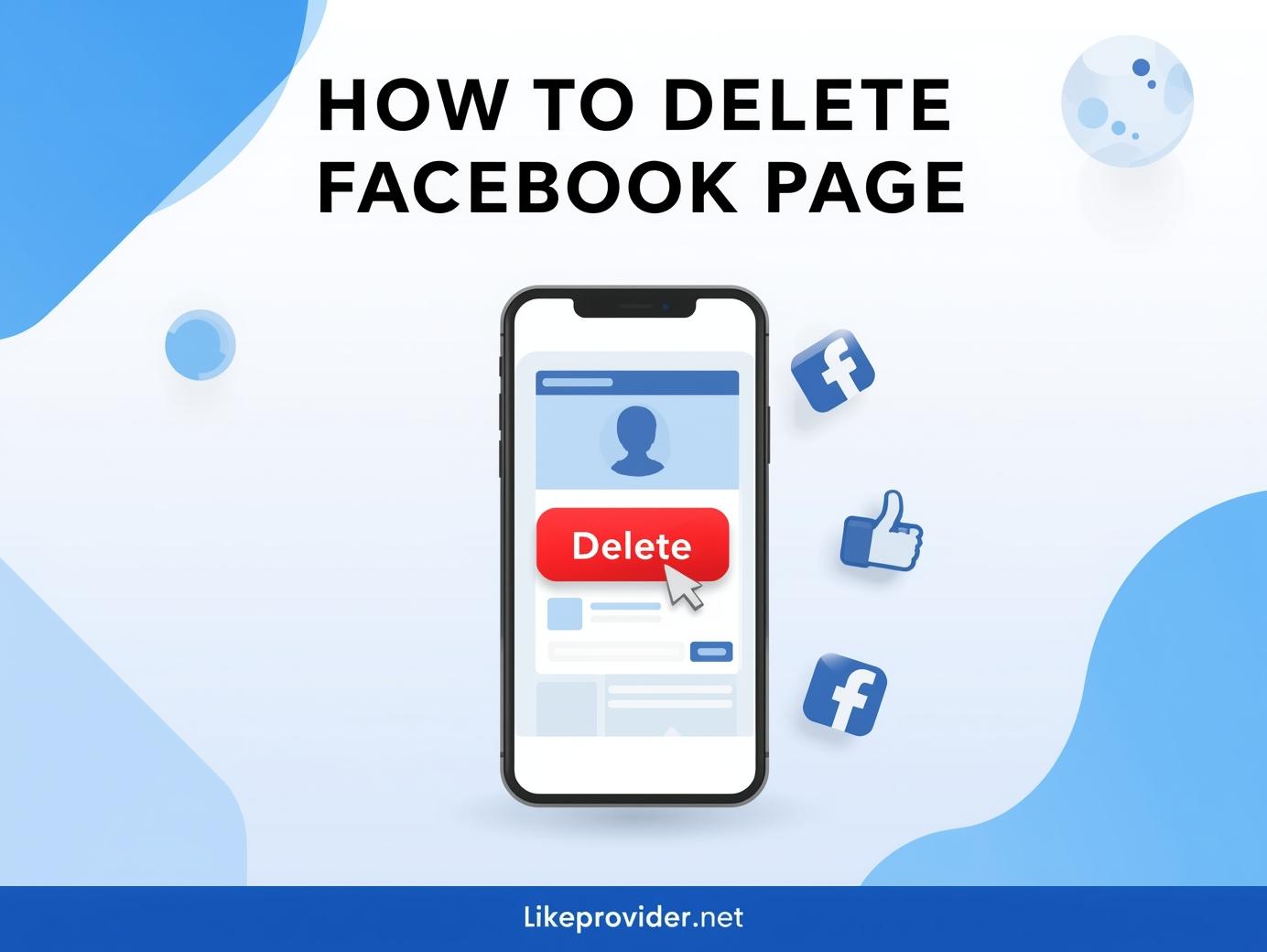In today’s digital world, many people are choosing to leave social platforms behind. If you’re considering deleting your Facebook account in 2025, you’re not alone. Whether you want to improve your digital wellbeing, reduce distractions, or protect your privacy, this step-by-step guide will show you how to delete Facebook account quickly and easily.
🔎 Why People Are Leaving Facebook in 2025
Facebook has been around for over two decades. However, with rising concerns over data privacy, mental health, and time management, more users are looking to delete their accounts. Before we begin, let’s answer some common questions:
- Is deleting Facebook permanent? Yes, if you choose to permanently delete your account (not deactivate).
- Can I recover a deleted account? Only within 30 days of deletion.
📅 How to Delete Facebook Account on Desktop (Browser)
- Log in to your Facebook account at facebook.com
- Click on your profile picture in the top right corner
- Go to Settings & Privacy → Settings
- In the left menu, click “Your Facebook Information”
- Select “Deactivation and Deletion”
- Choose “Delete Account” and click Continue to Account Deletion
- Follow the prompts and confirm your password
You will have 30 days to cancel the deletion if you change your mind.
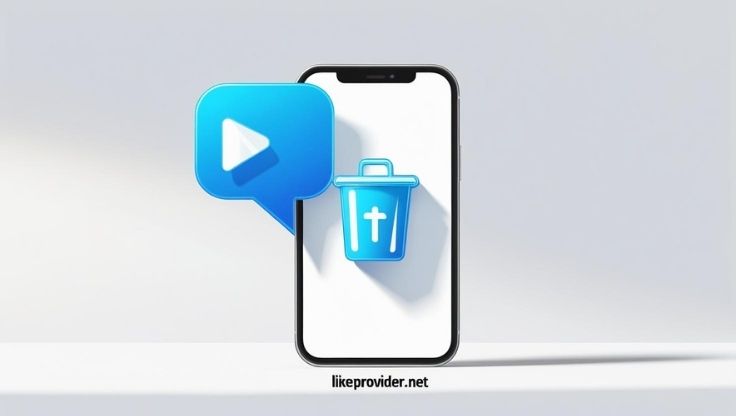
📱 How to Delete Facebook Account on Android
If you’re using the Android app, follow these steps:
- Open the Facebook app and log in
- Tap the three-line menu (top right)
- Scroll down and tap Settings & Privacy → Settings
- Tap Access and Control under “Account Center”
- Tap Deactivation or Deletion
- Choose your account > Delete Account
- Confirm with password and follow the final prompts
This works for all Android phones including Samsung, Xiaomi, and Google Pixel.
📲 How to Delete Facebook Account on iPhone or iPad
Want to know how to delete Facebook account on phone using iOS?
- Open the Facebook app
- Tap the menu icon (bottom right)
- Tap Settings & Privacy → Settings
- Go to Access and Control
- Select Deactivation or Deletion
- Choose your account and tap Delete Account
- Confirm your choice and password
The process is very similar to Android but adapted to iOS layout.
❌ How to Delete Facebook Account Permanently
If you’re wondering how to delete Facebook account permanently, the key is to choose the “Delete” option instead of “Deactivate.”
- Deactivation is temporary. You can log back in anytime.
- Deletion is permanent. Your data will be erased after 30 days.
So be sure to back up any photos, videos, or contacts you want to keep.
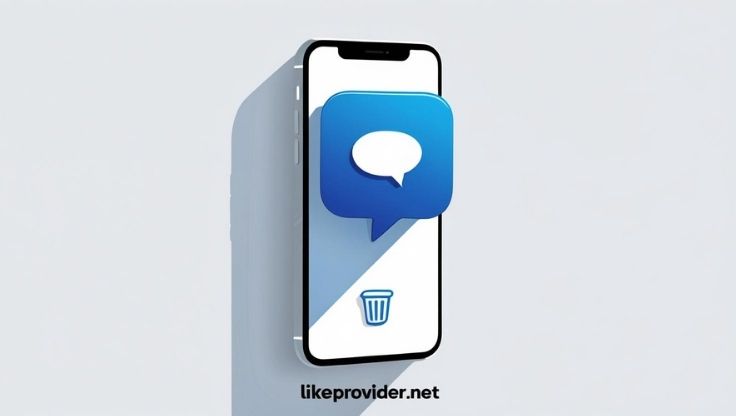
✅ Final Checklist Before Deletion
- Download your Facebook data (Photos, messages, posts)
- Inform your friends or groups if needed
- Log out from all connected apps (Spotify, Instagram, etc.)
- Disable Facebook login on other services
Once you confirm deletion, Facebook begins a 30-day countdown. If you don’t log in again during that time, your account will be permanently deleted.
📊 Related Guide You Might Like
Want to remove Facebook but stay active on Instagram?
- Check out our full guide: Instagram Highlight Covers (2025 Guide) — personalize your profile without Facebook!
🔐 Safety Note
We recommend always using official sources. For more, visit the Facebook Help Center.
📆 Conclusion
Now that you know how to delete Facebook account, the process is simple whether you’re on desktop, Android, or iPhone. Just be sure to back up your data and follow the right steps.
Ready to move on from Facebook? Go ahead and take control of your digital life today.
Looking for a reliable SMM panel to grow your social media accounts?