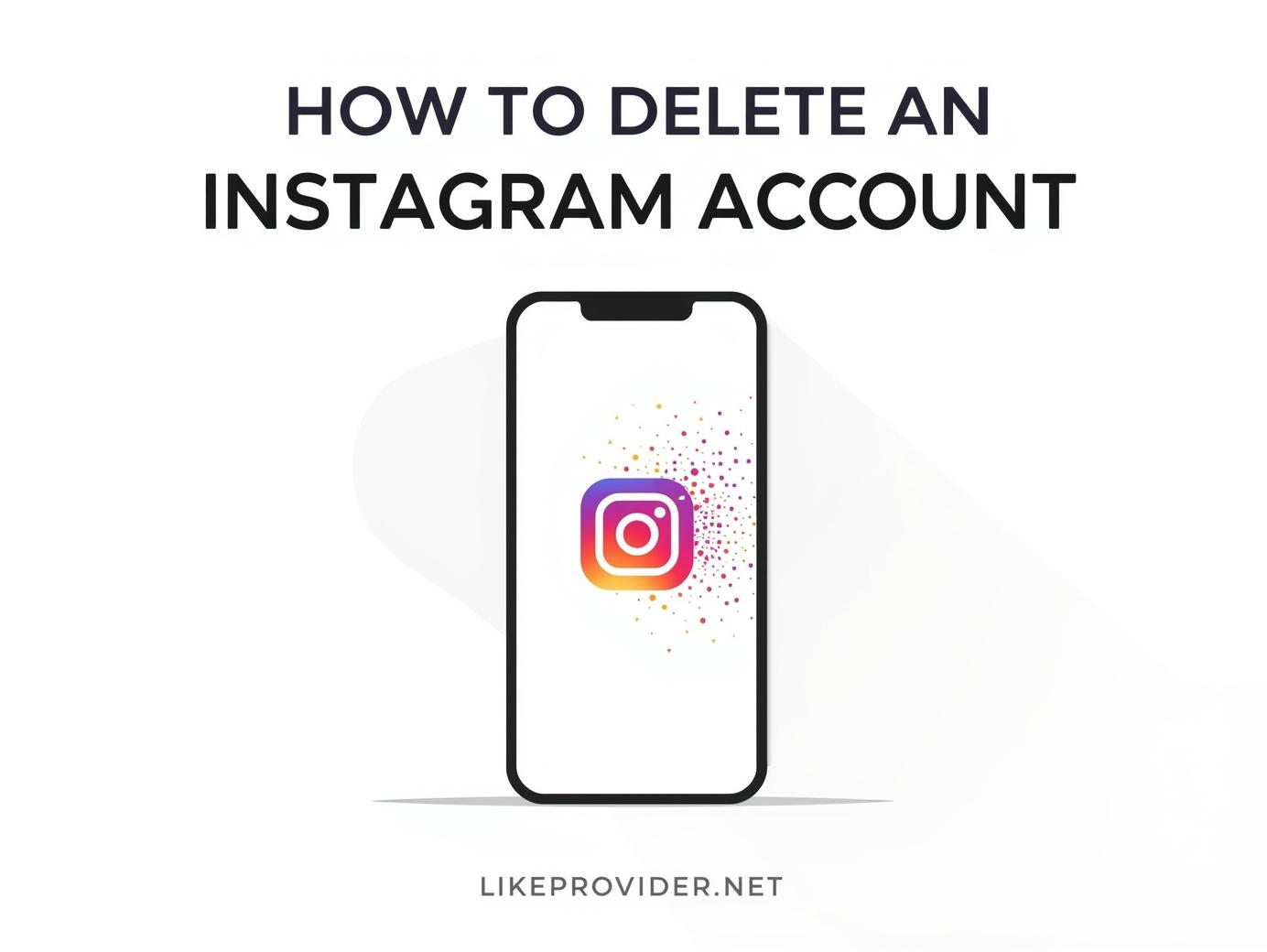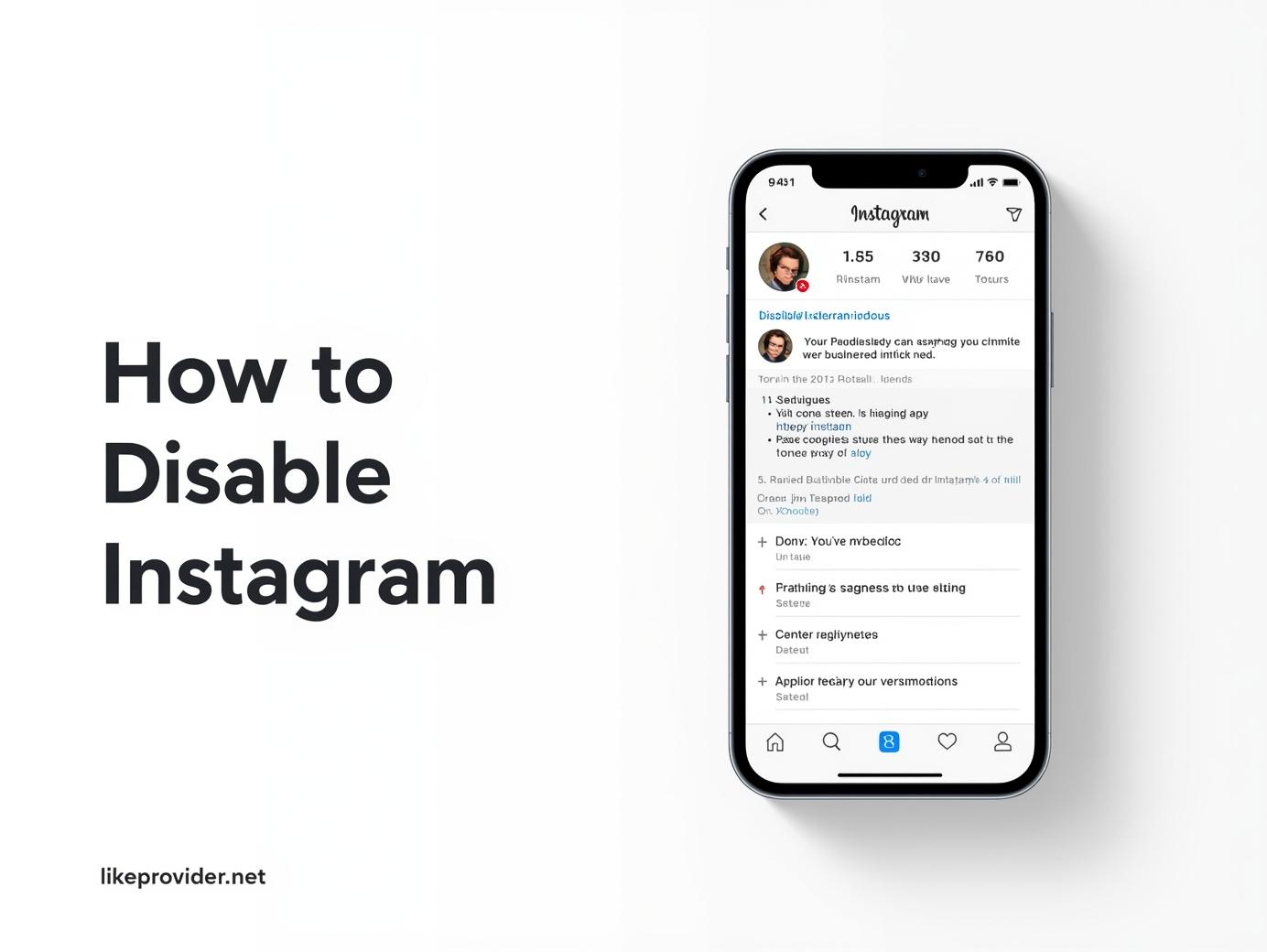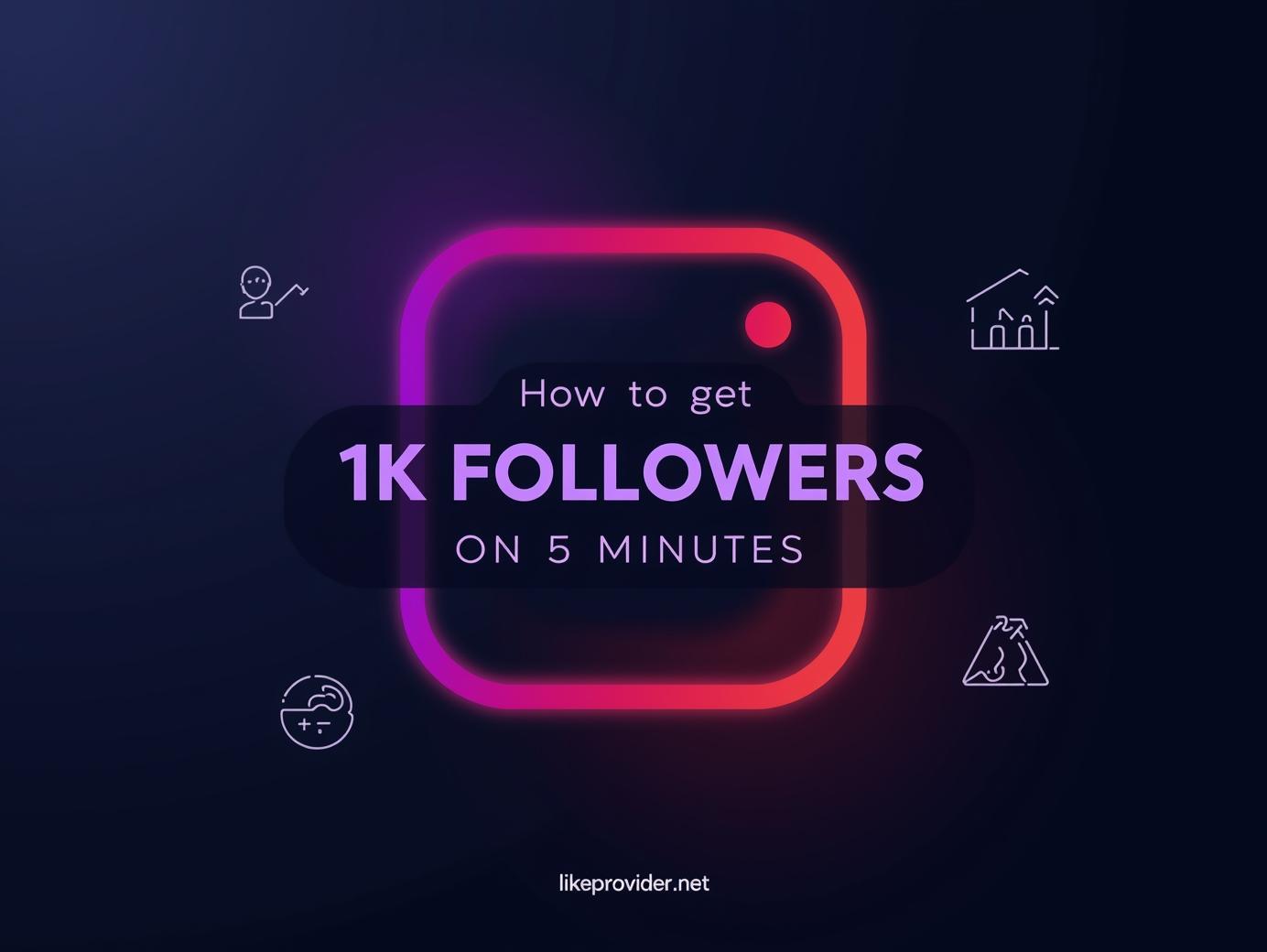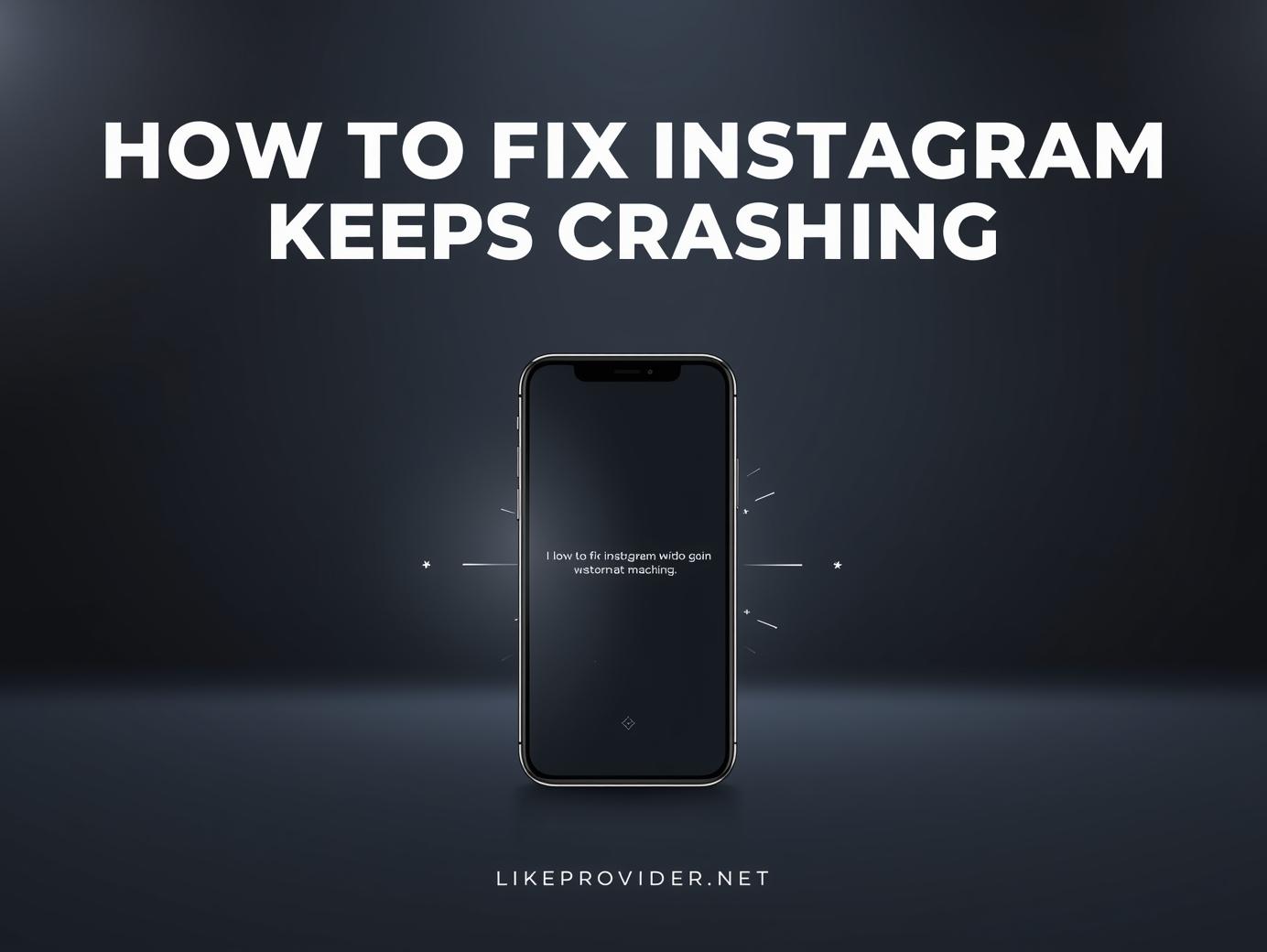Deleting your Instagram account can be an emotional but necessary step — whether you’re taking a break from social media or permanently leaving the platform. In this complete guide, you’ll learn how to delete an Instagram account safely, what happens to your data afterward, and how to deactivate it temporarily if you plan to return later.
Why You Might Want to Delete Your Instagram Account
There are many reasons users choose to remove their accounts. Some need a break from constant scrolling, while others want to protect their privacy or simply start fresh. Whatever your reason, understanding what happens when you delete your account helps you decide the right approach.
Common reasons include:
- Reducing screen time and distraction
- Protecting privacy and data
- Avoiding negative social comparison
- Starting over with a new identity or brand
Before continuing, remember that how to delete an Instagram account permanently means all your posts, comments, and followers will be removed forever.
How to Delete an Instagram Account on a Phone
Deleting your Instagram from a mobile device is simple — though it must be done through a browser, not the app itself.
Steps to follow:
- Open your browser and go to the Instagram account deletion page.
- Log in with the account you wish to delete.
- Choose a reason for deletion from the list.
- Re-enter your password.
- Tap Delete [username] to confirm.
Once confirmed, your profile becomes hidden and will be permanently deleted after 30 days.
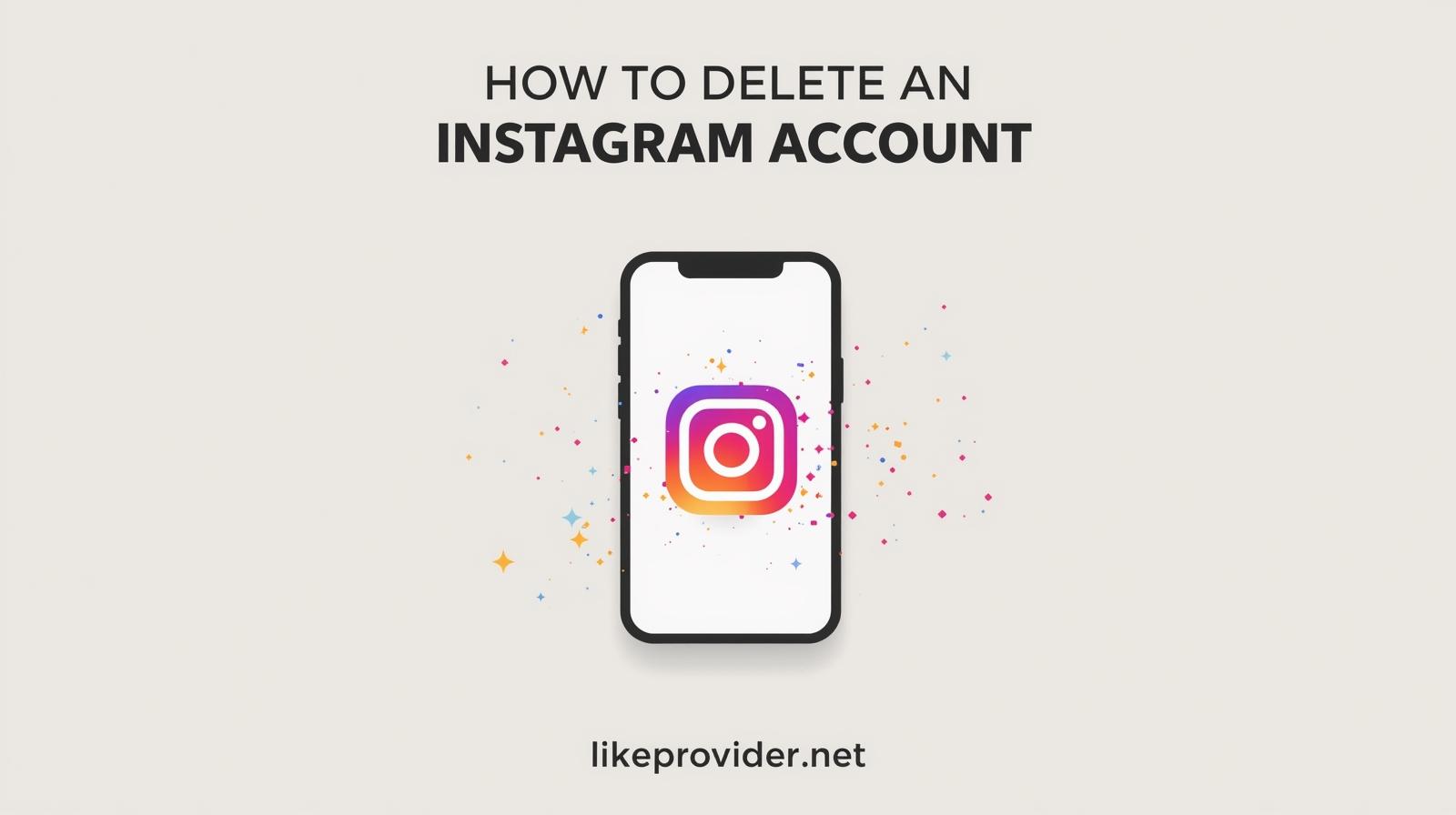
How to Delete an Instagram Account on Desktop
If you prefer using your computer, the process is just as easy.
- Visit the same delete page on your desktop browser.
- Log in using your Instagram credentials.
- Select a reason for deletion.
- Enter your password again.
- Click Delete Account to confirm.
Instagram gives you 30 days in case you change your mind. If you log in during that time, your account will be restored automatically.
How to Deactivate Instagram Temporarily
If you want to take a break without losing everything, deactivating your account is the best option.
Here’s how to disable it:
- Log in via browser (app won’t work).
- Go to your Profile and click Edit Profile.
- Scroll down to Temporarily disable my account.
- Choose a reason and enter your password.
- Click Temporarily Disable Account.
Your profile, posts, and followers will stay hidden until you log back in again.
What Happens After You Delete Your Instagram Account
When you confirm how to delete an Instagram account permanently, Instagram waits 30 days before final removal. After that:
- All photos, reels, and posts are erased forever.
- Comments and likes disappear.
- Your username may become available to others.
- Messages sent to others will also be deleted.
If you ever plan to come back, it’s smart to back up your data first.
How to Download Your Instagram Data Before Deleting
You can download your data to keep all your posts, messages, and settings safe.
- Open the Instagram app or web version.
- Go to Settings → Privacy and Security → Data Download.
- Enter your email and password.
- Instagram will send you a download link with all your information.
This backup includes photos, videos, messages, and account info — great for saving memories or switching platforms later.
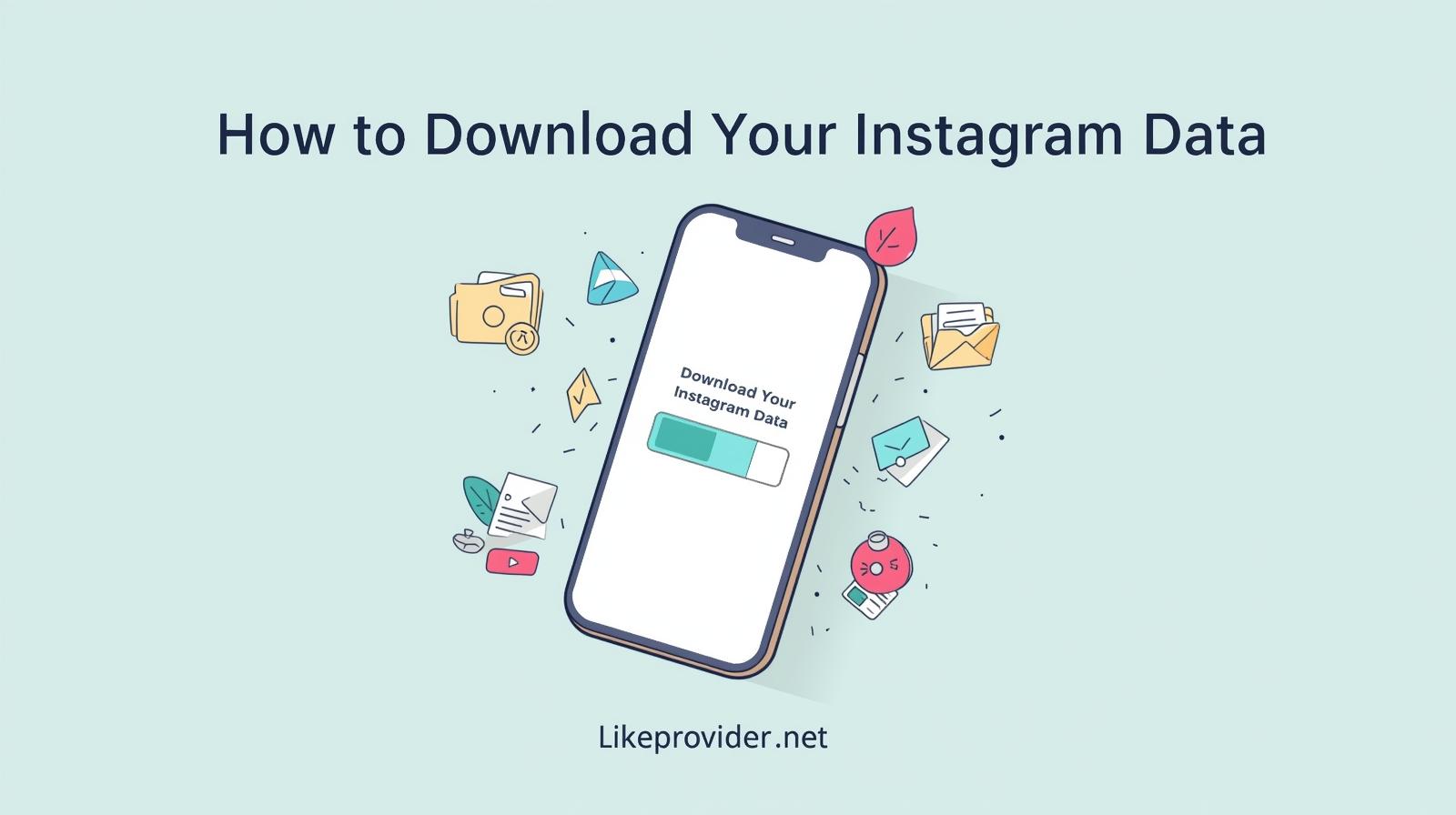
Common Problems While Deleting Your Account
If you face issues while trying to remove your account:
- Make sure you’re logged into the right profile.
- Try using a browser instead of the app.
- Clear cookies or use Incognito mode if the page doesn’t load.
- Double-check your password.
Still can’t delete it? Visit the Instagram Help Center for official troubleshooting support.
Final Thoughts
Learning how to delete an Instagram account gives you control over your digital life. Whether you want to leave social media behind or simply reset your online presence, these methods help you do it safely and completely.
Remember — you can always come back later and start over fresh with a new perspective on social media balance.
For more social media services, check out our offer at free Instagram likes.