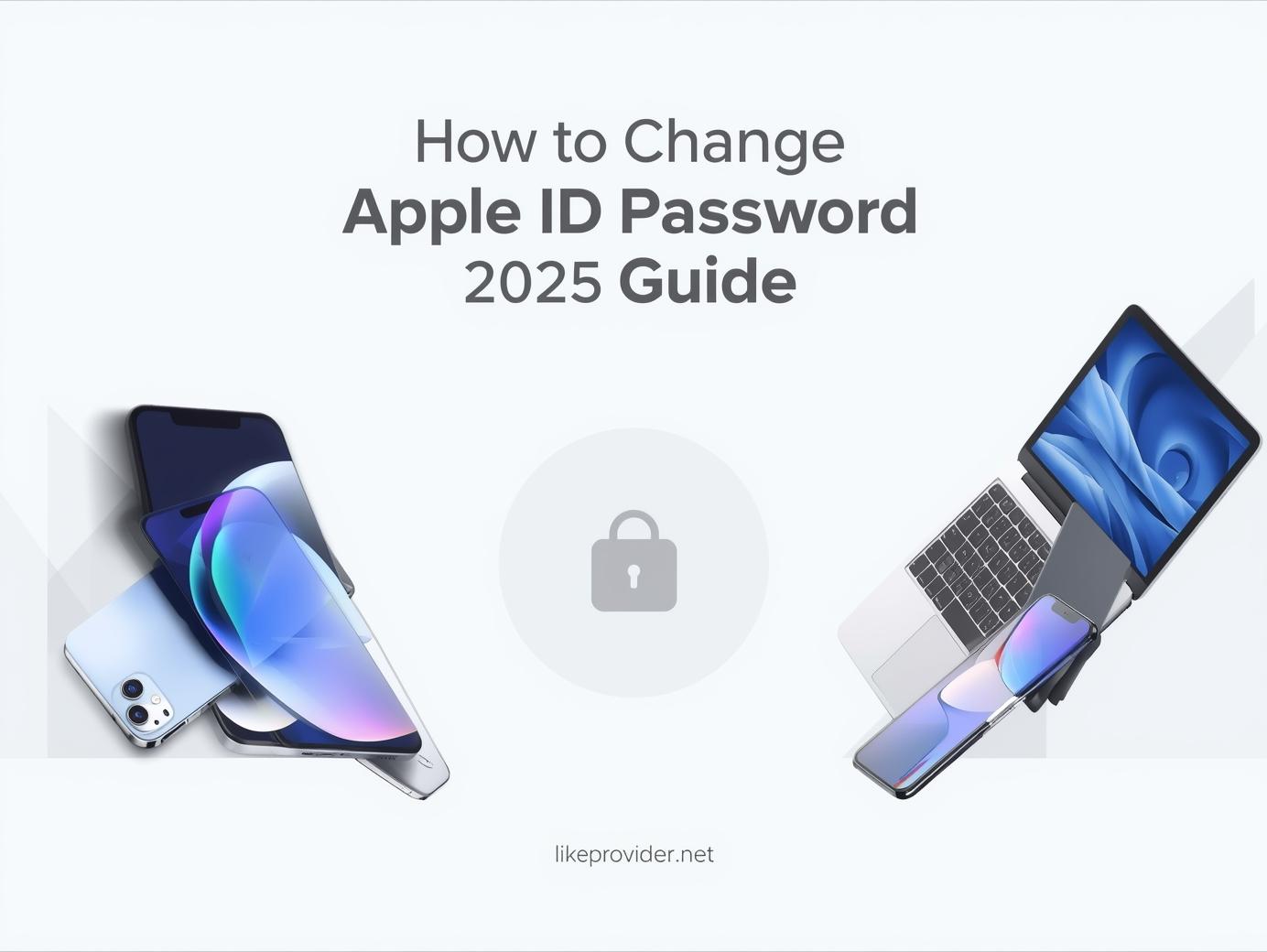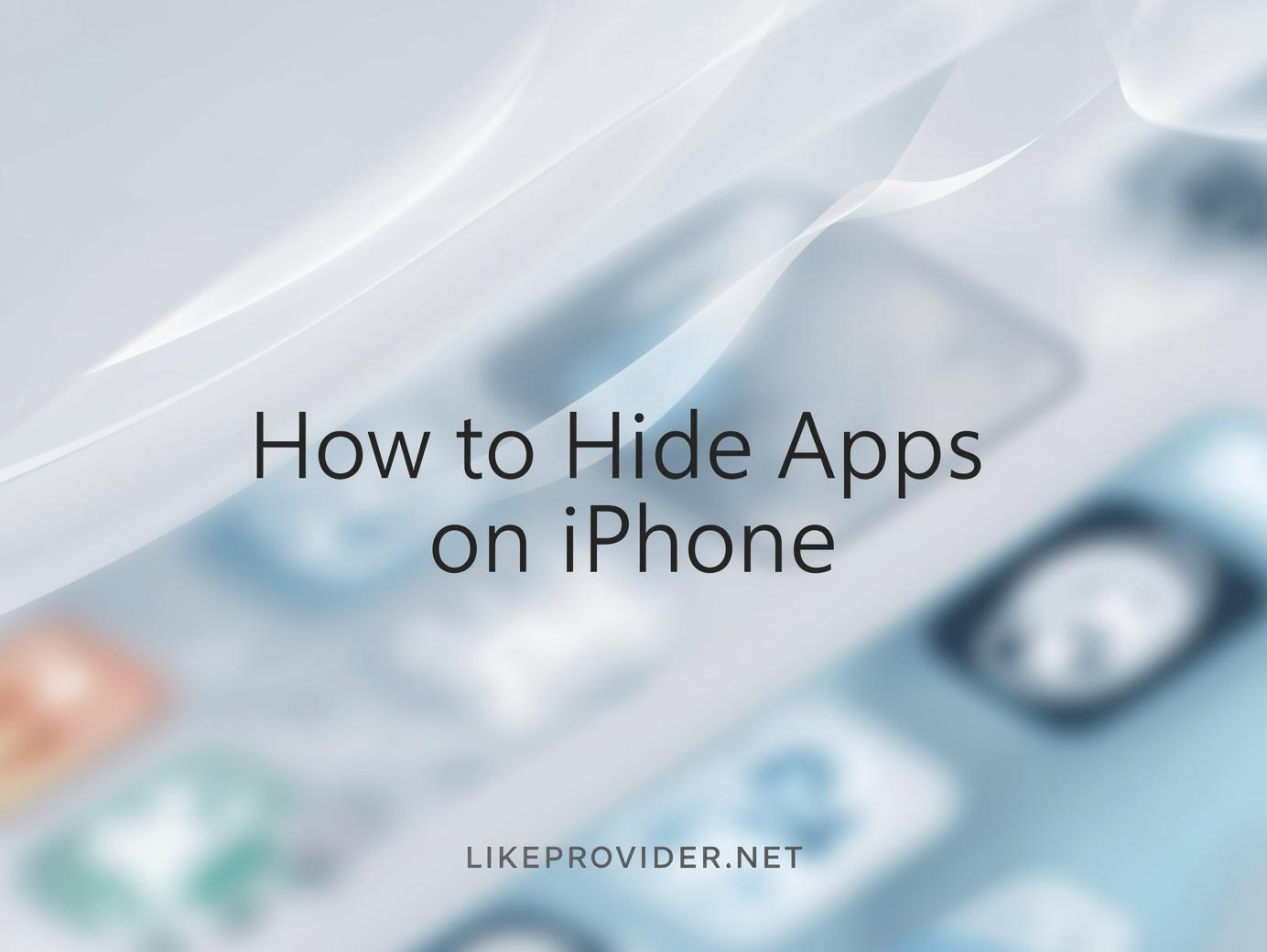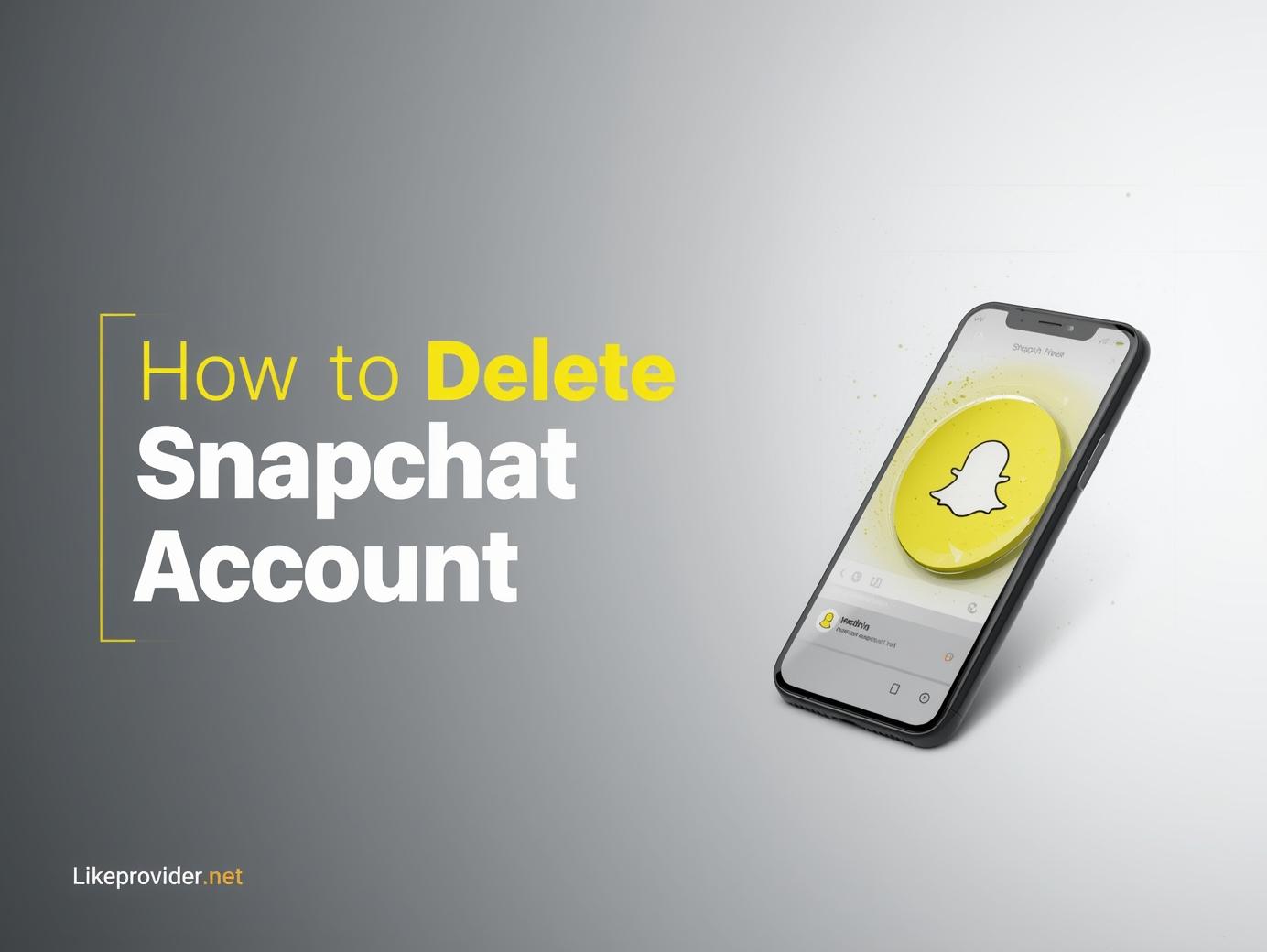Keeping your Apple account secure is vital in today’s digital world. Your Apple ID gives access to everything — from iCloud photos to App Store purchases — so knowing how to change Apple id password is essential for your privacy and protection.
This guide explains all methods, from iPhone and Mac to browser solutions, and covers special cases like the iPad 9th generation and Chinese language settings.
Why You Should Know How to Change Apple ID Password
Your Apple ID holds personal data, financial information, and synced content across devices. Regularly changing your password prevents unauthorized access and strengthens security.
Apple recommends updating your password if:
- You recently shared your device.
- You noticed suspicious login attempts.
- You used your Apple ID on a public computer.
- You haven’t changed it for several months.
Learning how to change your Apple ID password is the easiest way to stay protected.
How to Change Apple ID Password on iPhone or iPad
Here’s the simplest method to update your password using your iPhone or iPad:
- Open Settings on your device.
- Tap your Apple ID name at the top.
- Go to Sign-In & Security or Password & Security (depending on your iOS version).
- Tap Change Password.
- Verify using your device passcode.
- Enter your new password and confirm it.
Apple will automatically log your new credentials into iCloud, App Store, and other Apple services.
This is the most direct way if you wonder how to change my Apple ID password quickly without using a computer.

How to Change Apple ID Password on a Mac
If you’re on a MacBook or iMac, follow these steps:
- Click the Apple menu () at the top-left corner.
- Open System Settings (or System Preferences).
- Click Apple ID → Sign-In & Security.
- Choose Change Password.
- Verify your identity and set a new password.
Your Mac will sync this new password with all Apple devices connected to your ID. It’s the most convenient way if you’re wondering how to change my password in Apple ID on desktop.
How to Change Your Apple ID Password Using a Web Browser
If you don’t have access to your devices, you can still change Apple ID password online:
- Visit appleid.apple.com.
- Sign in with your Apple ID credentials.
- Select Sign-In & Security → Password.
- Enter your old password and create a new one.
- Click Change Password to confirm.
This method works on Windows, Android, and any browser, making it ideal for those away from Apple hardware.
How to Change iPad 9th Apple ID Password (Chinese Language)
If your iPad 9th generation is set to Chinese language, here’s how to navigate the interface:
- 打开“设置” (Open Settings).
- 点击顶部的您的名字 (Tap your name at the top).
- 选择“密码与安全性” (Select Password & Security).
- 点击“更改密码” (Tap Change Password).
- 输入新密码并确认 (Enter and confirm your new password).
Even if the interface is in Chinese, the steps remain identical — Apple maintains the same menu order globally. So you can easily change your Apple ID password regardless of region or language.
How to Reset Apple ID Password If You Forgot It
If you forgot your password, follow this quick process:
- Go to iforgot.apple.com.
- Enter your Apple ID email.
- Verify using your trusted phone number or two-factor authentication code.
- Create a new password when prompted.
This works even if you no longer have access to one of your devices. It’s the fastest way for users asking how to change Apple ID password when they can’t log in.
What to Do After Changing Your Apple ID Password
After updating your password, follow these best practices:
- Sign out of unknown devices under Settings → Devices.
- Update your password in Safari, iCloud Keychain, and Mail.
- Turn on two-factor authentication for better protection.
- Review recovery email and phone number to ensure accuracy.
Changing your password is the first step; securing it properly keeps your account protected long-term.
Common Problems When Changing Apple ID Password
If you face issues while trying to change Apple ID password, try these fixes:
- Ensure Wi-Fi connection is stable.
- Update to the latest iOS or macOS version.
- Clear cache or restart your device.
- Try signing out and back in before retrying.
Apple’s systems may take a few minutes to sync password changes across devices — patience helps!
Security Tips After You Change Apple ID Password
- Don’t reuse old passwords.
- Combine uppercase, lowercase, symbols, and numbers.
- Avoid sharing passwords or saving them in insecure apps.
- Use iCloud Keychain to generate strong passwords automatically.
By following these, you ensure the maximum security of your Apple account in 2025.
How to Change Apple ID Password Quickly – Best Short Method
If you just want the fastest route:
Go to Settings → [your name] → Sign-In & Security → Change Password, enter your device passcode, type a new password, and tap Change. That’s it!
Now you know how to change Apple ID password without any confusion.

How Often Should You Change Apple ID Password?
Experts recommend changing it every 3–6 months. However, if you ever notice strange login alerts, unknown devices, or unauthorized App Store purchases, update it immediately.
Your Apple ID protects sensitive information — treating it like your digital identity is key.
Final Thoughts on How to Change Apple ID Password
Changing your Apple ID password doesn’t have to be complicated. Whether you’re on iPhone, iPad, or Mac, Apple provides clear options to keep your account secure.
Knowing how to change your Apple ID password gives you complete control of your privacy and helps safeguard your entire Apple ecosystem. Take a few minutes today to review your settings and ensure you’re fully protected.
For professional social media growth, explore our offer to SMM panel the most affordable and trusted platform for influencers.