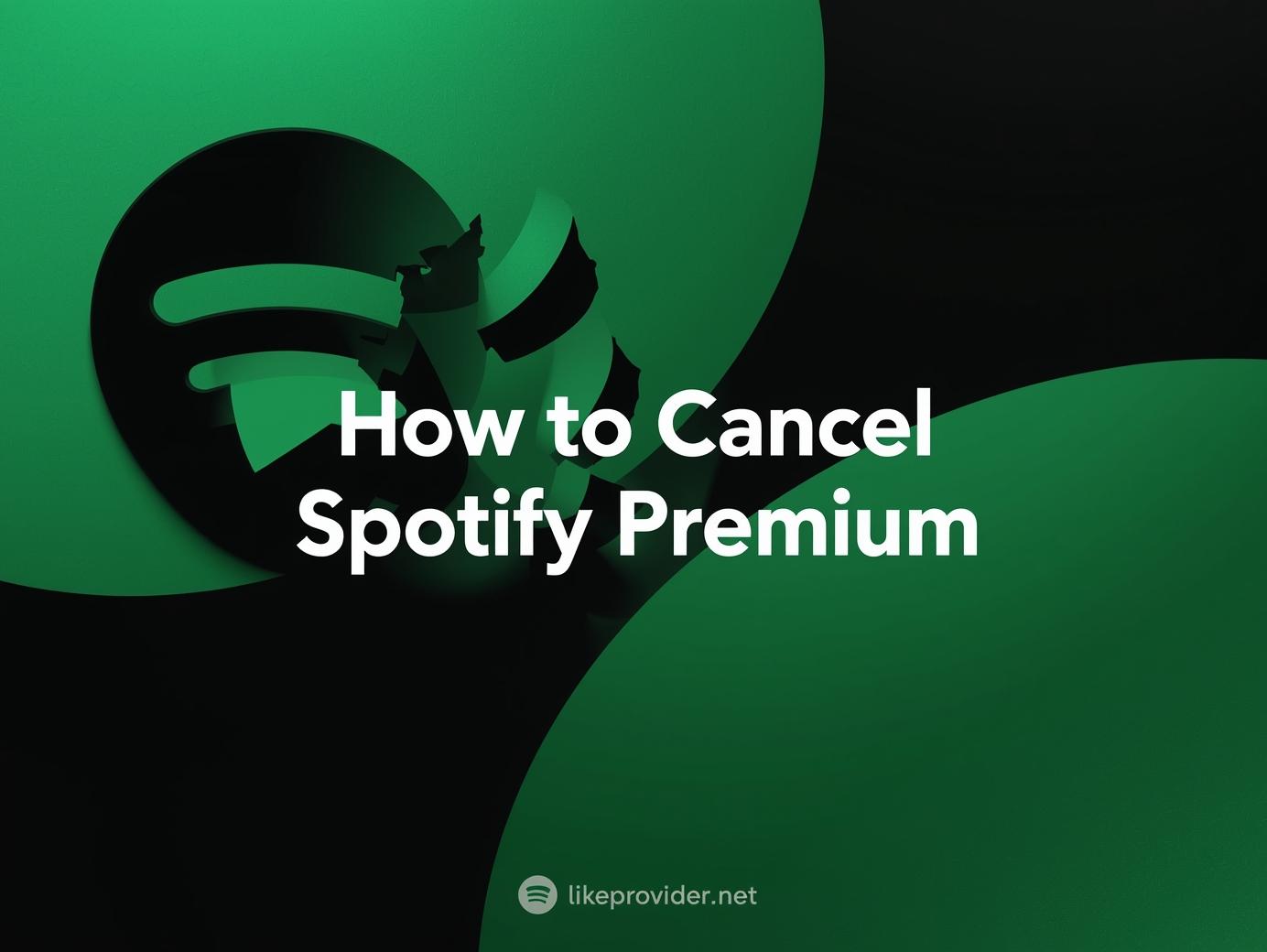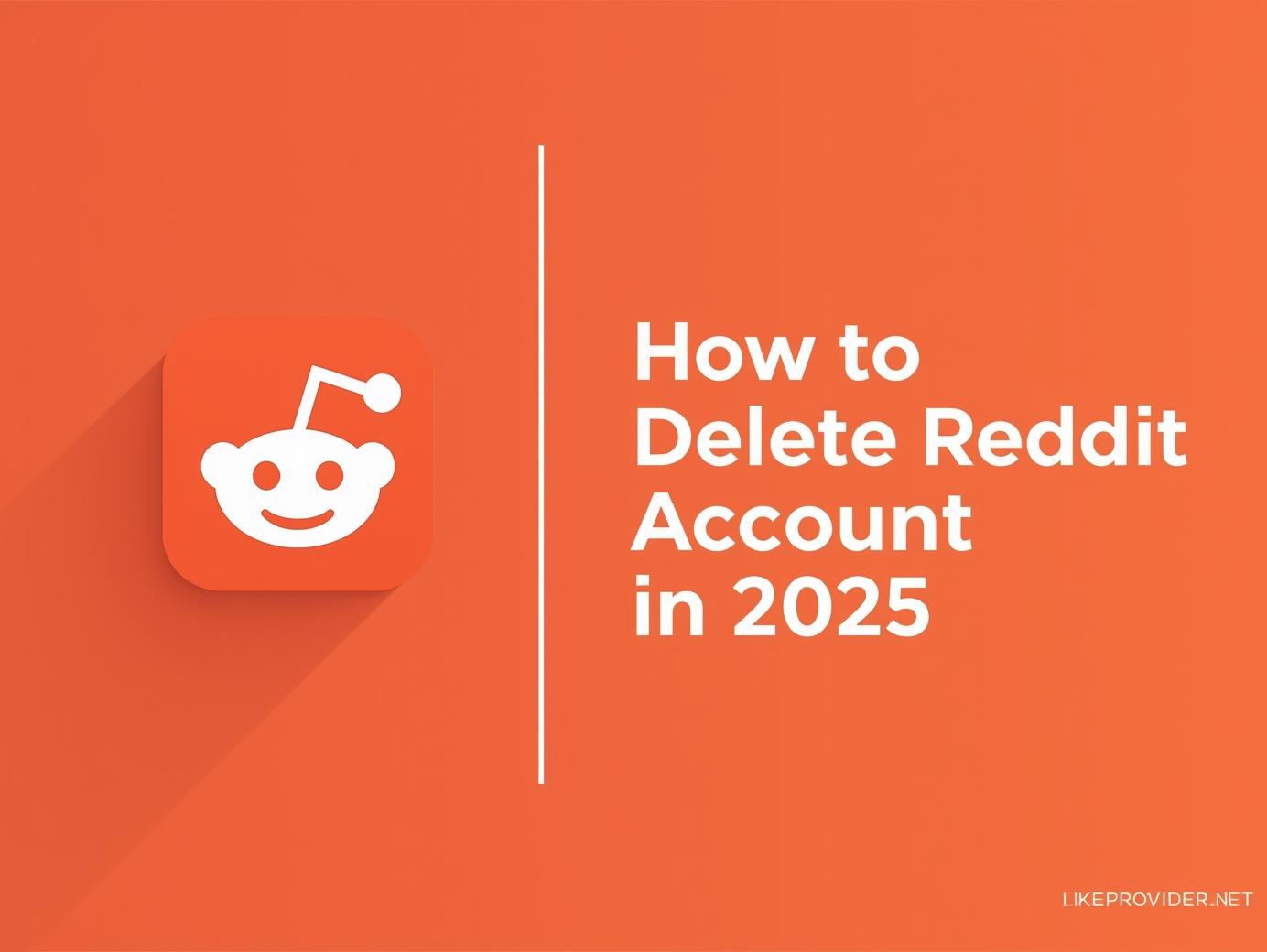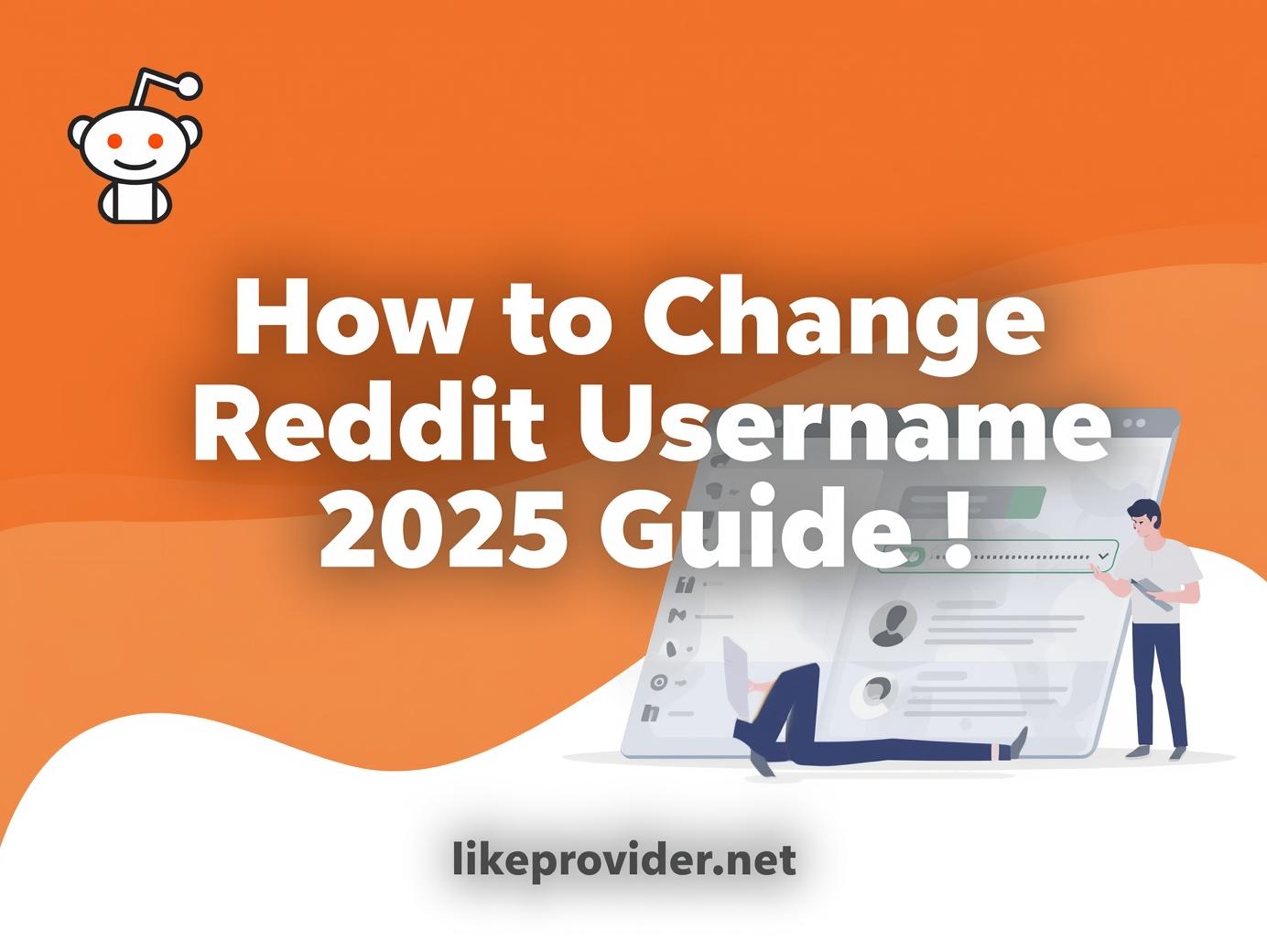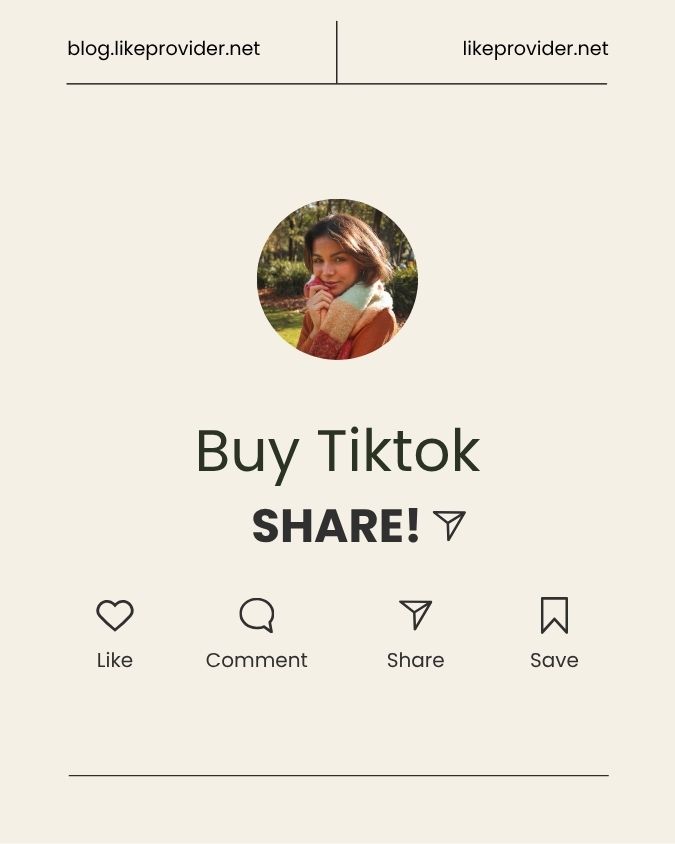If you’ve been wondering how to cancel Spotify Premium easily and safely, this 2025 updated guide will walk you through every step. Spotify Premium offers ad-free listening, offline downloads, and high-quality music — but not everyone needs the paid plan forever. Maybe you’re switching to another platform, trying to save money, or simply don’t listen as much as before. Whatever your reason, here’s everything you need to know about how to cancel Spotify Premium without losing playlists or settings.
Why You Might Want to Cancel Spotify Premium
There are several reasons users decide to cancel Spotify subscription. Some want to cut expenses, while others prefer competing services like Apple Music or YouTube Music. You might also want to downgrade to the free version temporarily. Regardless of your reason, canceling doesn’t delete your account — it simply switches you back to Spotify Free.
Common reasons people cancel Spotify account include:
- Reducing monthly expenses
- Fixing payment or renewal issues
- Taking a streaming break
- Testing another platform
- Switching to Spotify Free
How to Cancel Spotify Premium from the Spotify Website
If you subscribed directly via Spotify.com, here’s the fastest way to stop Spotify Premium and avoid future payments:
- Visit spotify.com/account and log in.
- Under “Your Plan,” click “Change Plan.”
- Scroll down and select “Spotify Free.”
- Click “Cancel Premium” and confirm your choice.
- You’ll see a confirmation that your account will return to Free after your billing period ends.
Once completed, you’ll still enjoy Premium benefits until the end of your cycle.
How to Cancel Spotify Premium on iPhone (Apple ID)
If you subscribed through Apple, canceling must be done via your device’s settings:
- Open Settings on your iPhone.
- Tap your name → “Subscriptions.”
- Find Spotify in the active list.
- Tap Cancel Subscription.
- Confirm to finalize cancellation.
After this, Spotify Premium will stop renewing automatically.
How to Cancel Spotify Premium on Android (Google Play)
If you purchased your plan using Google Play:
- Open Google Play Store.
- Tap your profile icon (top right).
- Go to “Payments & Subscriptions.”
- Select Spotify.
- Tap Cancel Subscription and confirm.
Your account will revert to Spotify Free after the billing period ends.
Boost your streaming presence effortlessly with our advanced Spotify SMM Panel — trusted by creators and brands worldwide.
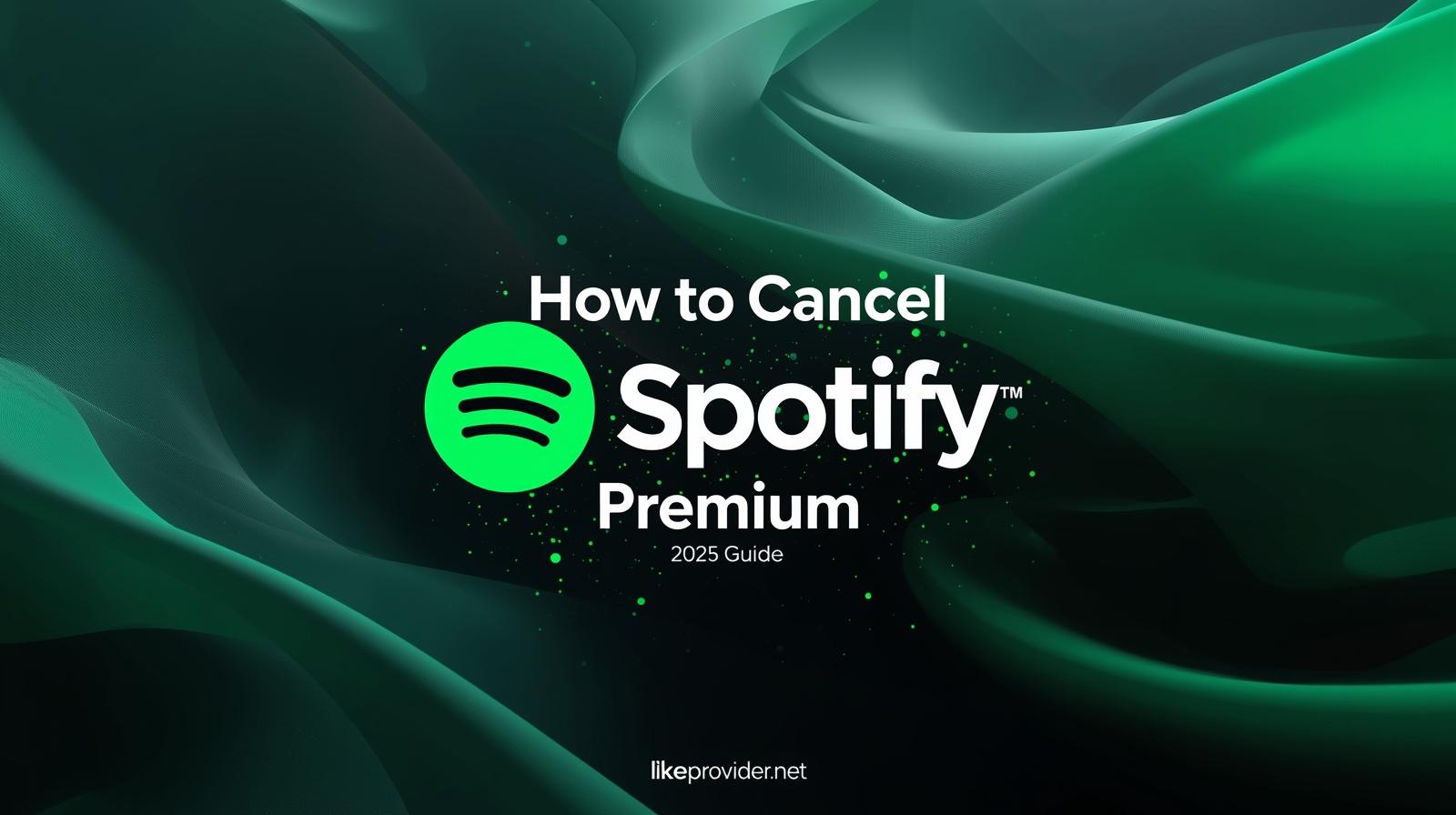
How to Cancel Spotify Premium via PayPal or Other Platforms
If you paid through PayPal or a third-party platform, follow these steps to ensure your recurring payment stops:
- Log in to PayPal.
- Go to “Payments” → “Automatic Payments.”
- Select Spotify.
- Click Cancel Automatic Payments.
This ensures Spotify won’t charge you again.
What Happens After You Cancel Spotify Premium
After canceling, your account returns to Spotify Free. You’ll still have access to your playlists, liked songs, and saved artists — but you’ll hear ads between songs, lose offline access, and get standard sound quality.
The best part? You can always upgrade again anytime. Spotify keeps your history, favorites, and library intact, so coming back is seamless.
How to Cancel Spotify Premium on Desktop App
You can’t directly cancel inside the desktop app, but it redirects you:
Open the app → click your profile → choose “Account.” You’ll be taken to your browser to manage or cancel Spotify Premium there.
How to Use it?
To cancel Spotify subscription correctly, always confirm where you purchased it (Spotify.com, Apple, Google, or PayPal). Use that same platform’s subscription settings to avoid unexpected renewals. If you subscribed via Apple, you must cancel through your iPhone, not Spotify.com. Always wait for the confirmation email before assuming it’s complete.
Alternative: Switch to Spotify Free Instead
If you don’t want to delete your account, simply switch to Spotify Free. It’s ad-supported but totally free. You can still listen to all your playlists and music — just with limited skips.
Verify Spotify’s latest cancellation policies via the Spotify Help Center.
Final Thoughts
Learning how to cancel Spotify Premium helps you manage your money and subscriptions smarter. The process takes less than five minutes, and you can always rejoin anytime. Whether you want to pause for a while or switch to another platform, this Spotify Premium guide 2025 ensures a clean, stress-free cancellation.