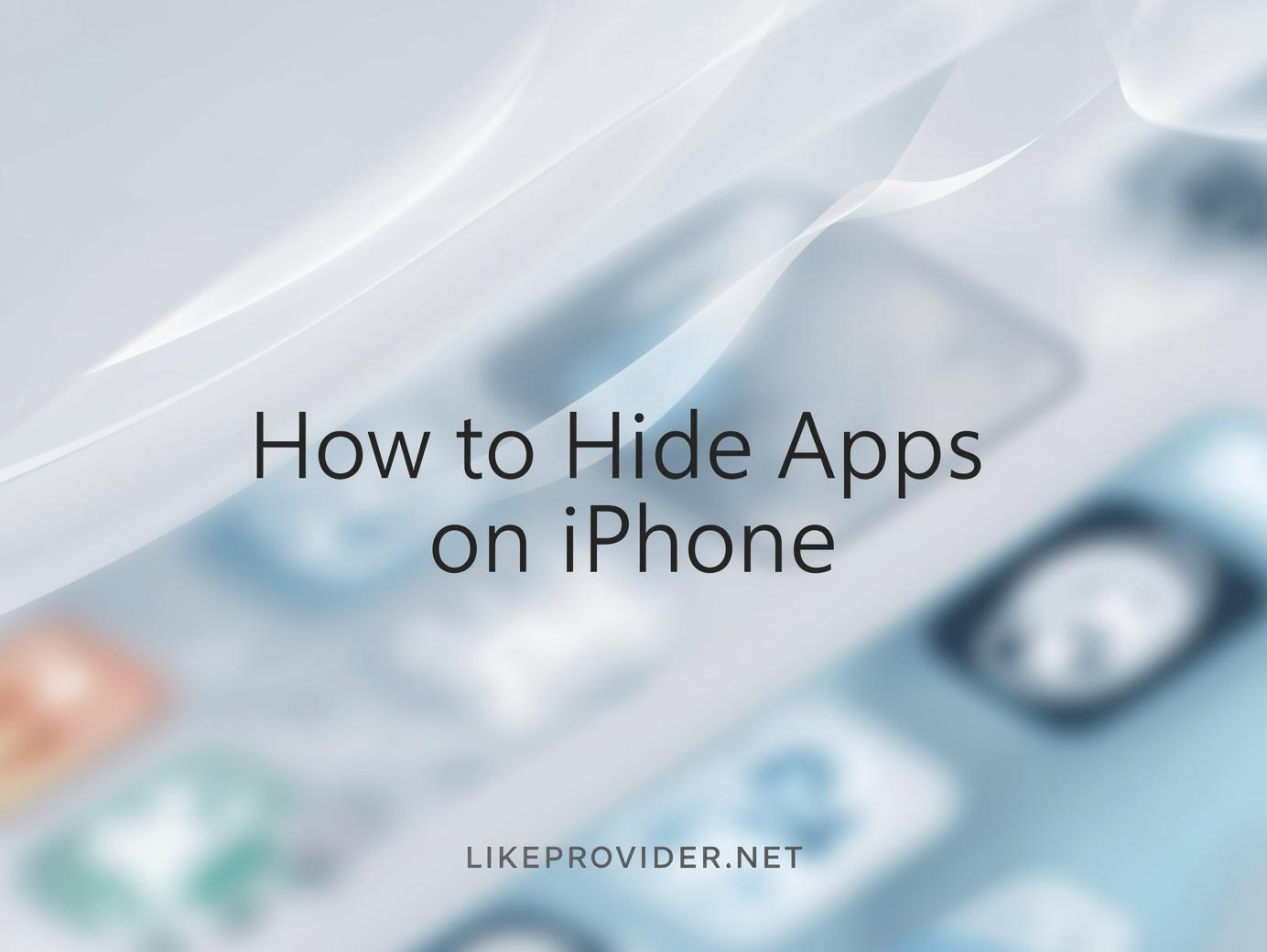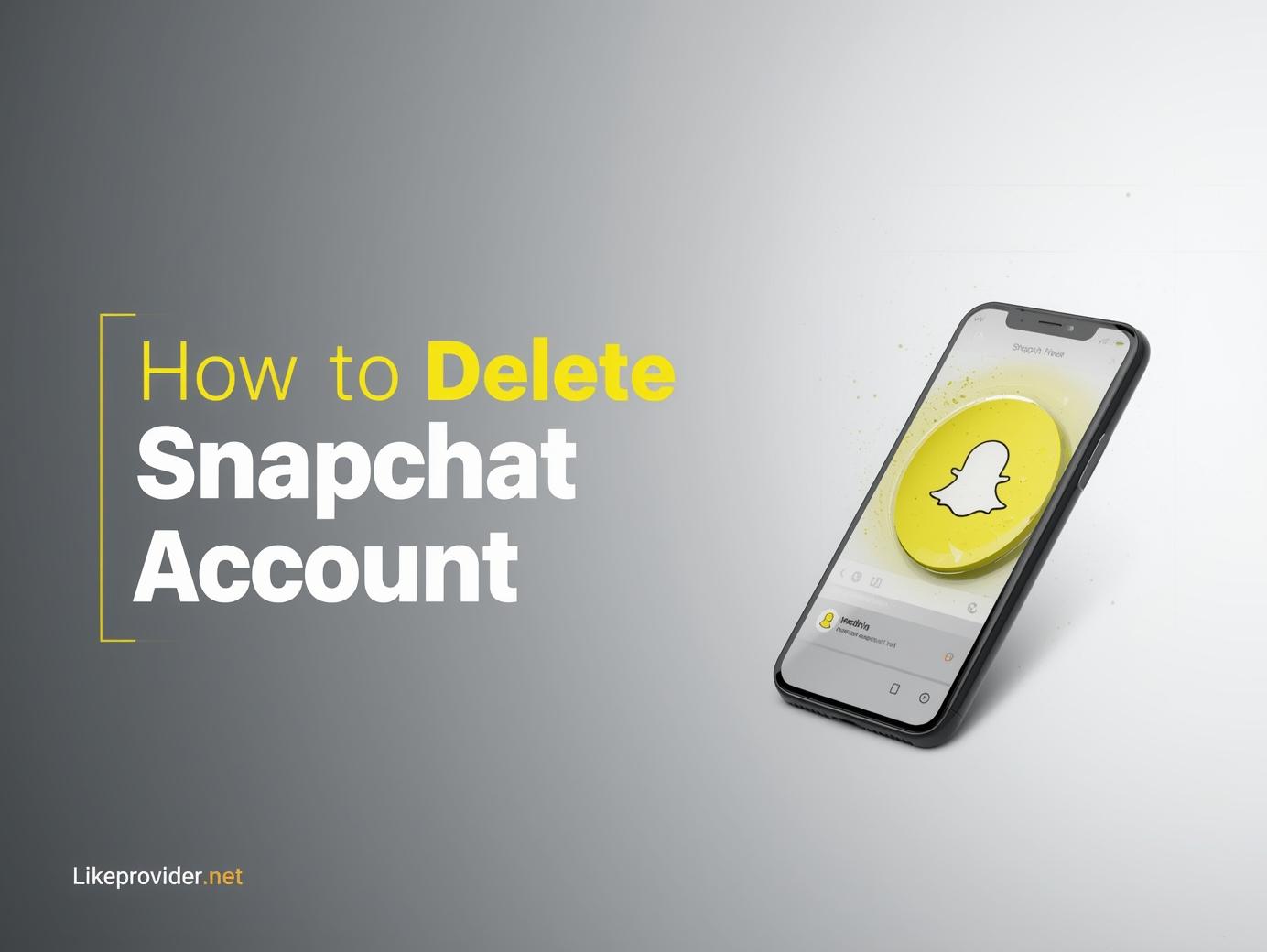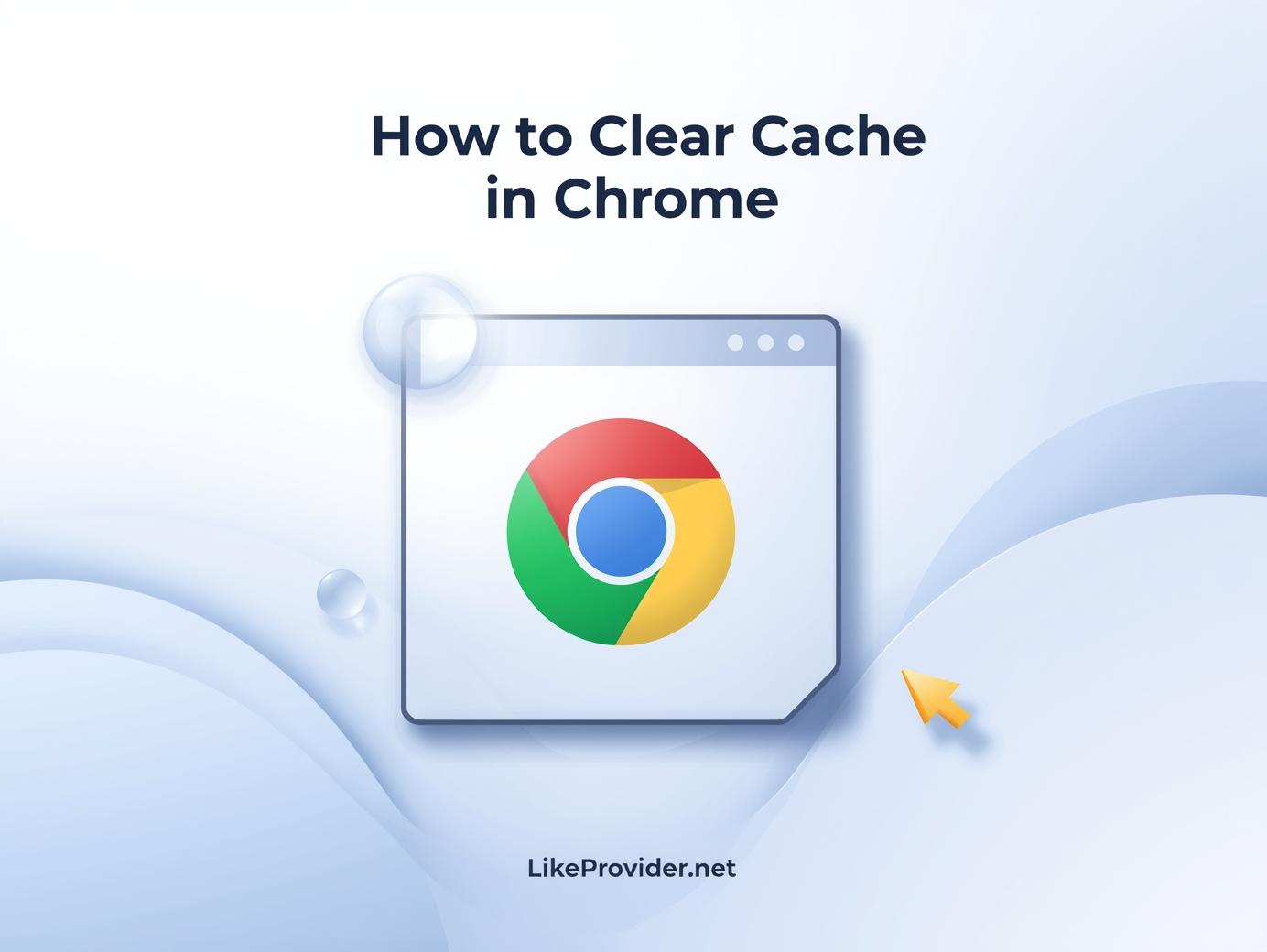Backing up your iPhone is one of the most essential tasks to protect your data, photos, messages, and settings. Whether you’re switching to a new device, preparing for a system reset, or simply keeping your data safe, knowing how to backup iPhone in 2025 is more important than ever. Today, Apple offers multiple backup options — iCloud, Mac, PC, and even encrypted backups for added security.
In this complete guide, you’ll learn how to backup iPhone, how to backup up iPhone, how to backup iPhone to iCloud, how to backup iPhone to computer, and how to safely recover your data using how to restore iPhone from backup. Everything is written in a simple, human-friendly tone with clear steps you can follow instantly.
Why Backing Up Your iPhone Matters
Your iPhone contains years of memories — photos, videos, messages, app data, passwords, documents, contacts, and everything you need for daily life. If you lose your device, break it, or upgrade to a new iPhone, a backup ensures that nothing is lost.
Learning how to backup iPhone properly means you can:
- Restore all your data to a new device
- Protect your files from hardware failure
- Prevent data loss when updating iOS
- Keep a secure copy of your most important information
Whether you prefer iCloud, a computer, or a manual backup, Apple covers all scenarios.
How to Backup iPhone to iCloud
The simplest method for most users is backing up to iCloud. All you need is your Apple ID and a stable Wi-Fi connection.
Steps
- Open Settings.
- Tap your Apple ID at the top.
- Select iCloud.
- Go to iCloud Backup.
- Turn on Back Up This iPhone.
- Tap Back Up Now to begin the process.
iCloud automatically backs up:
- Photos
- App data
- Messages
- Settings
- Home screen layout
- Health data
- Device preferences
This is the most common method for users searching how to backup iPhone to iCloud or how to backup up iPhone quickly and wirelessly.
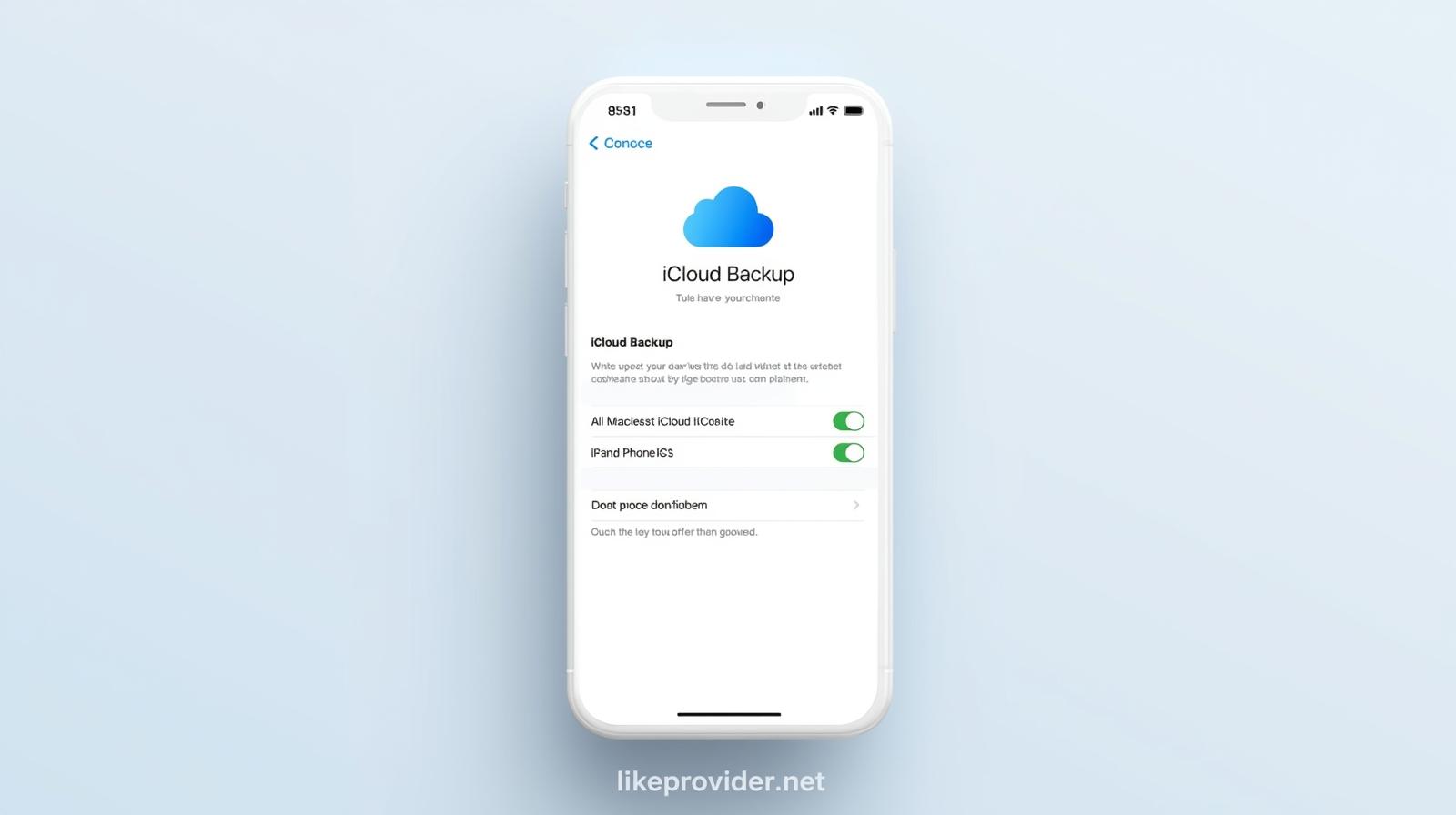
How to Backup iPhone to Computer (Mac or Windows)
If you want a faster, more secure, or fully encrypted backup, learning how to backup iPhone to computer is essential.
This method uses Finder on Mac or iTunes on Windows.
Steps on Mac
- Connect your iPhone via USB cable.
- Open Finder.
- Select your iPhone under Locations.
- Choose Back up all of the data on your iPhone to this Mac.
- Enable Encrypt local backup (recommended).
- Click Back Up Now.
Steps on Windows
- Install and open iTunes.
- Connect your iPhone.
- Click your device icon.
- Select This computer.
- Click Back Up Now.
Computer backups are ideal for users wanting the strongest form of data protection.
How to Create an Encrypted iPhone Backup
If you want your saved passwords, Wi-Fi settings, Health data, and website history included, you must use an encrypted backup.
This is available only when learning how to backup iPhone to computer.
Steps
- Connect your iPhone to Mac/PC.
- Choose Encrypt local backup.
- Set a password.
- Start the backup.
Encrypted backups offer maximum privacy and security.
How to Restore iPhone From Backup
After learning how to backup iPhone, the next essential step is knowing how to recover your data. Many users specifically search for how to restore iPhone from backup when switching devices or fixing issues.
How to Restore from iCloud Backup
- Erase your iPhone: Settings → General → Transfer or Reset iPhone → Erase All Content and Settings.
- Restart your device.
- On the setup screen, choose Restore from iCloud Backup.
- Sign in with your Apple ID.
- Choose the most recent backup.
How to Restore from a Computer Backup
- Connect your iPhone to your Mac or PC.
- Open Finder or iTunes.
- Select your device.
- Click Restore Backup.
- Choose the backup you want.
Restoring brings back all your apps, settings, messages, photos, and data exactly as before.
How Often Should You Back Up Your iPhone?
If you’re serious about protecting your information, back up your iPhone:
- Daily (if using iCloud)
- Weekly (if using a computer)
- Before any major iOS update
- Before switching devices
- Before repairs or resets
iCloud backups happen automatically when your iPhone is connected to Wi-Fi, charging, and locked.
If you need fast and reliable social media growth tools, you can always use our smm panel for trusted services.
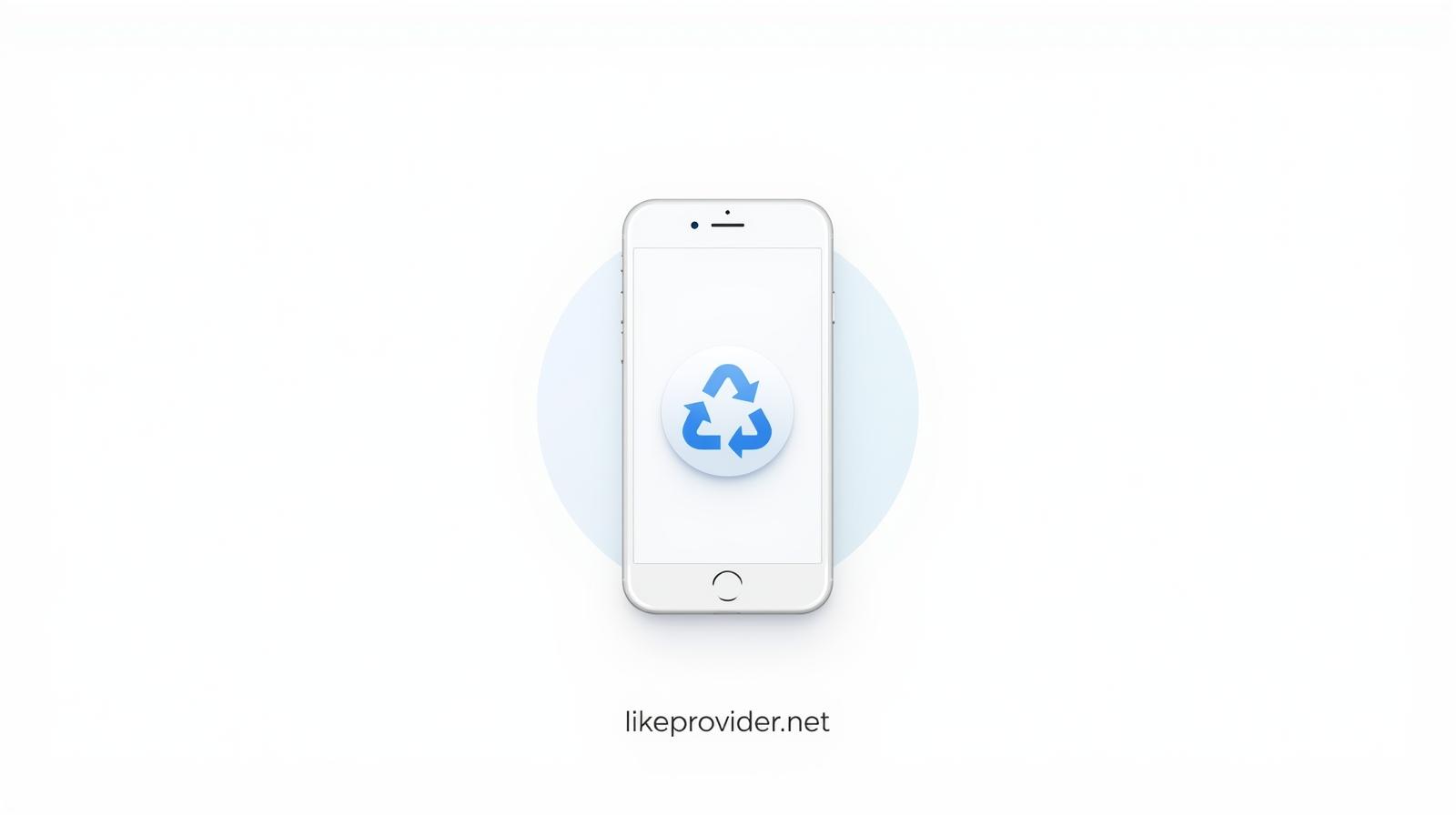
Troubleshooting Common Backup Problems
Even when you know how to backup iPhone, you may face issues like:
- iCloud storage full
- Slow Internet
- Computer not recognizing iPhone
- Encryption password forgotten
- Backup stuck at “estimating time”
Solutions:
- Delete old iCloud backups
- Upgrade iCloud storage
- Use a different USB cable
- Restart both iPhone and computer
- Try a manual backup instead of auto backup
Final Thoughts
Mastering how to backup iPhone is the key to keeping your data safe. Whether you use iCloud for quick, wireless backups or prefer the security of a computer backup, Apple makes the process smooth and reliable.
Once your backup is complete, you can easily use how to restore iPhone from backup to transfer everything to a new device or recover your information after a reset.
By combining iCloud backups, computer backups, and encrypted backups, you get full control over your digital life.
For official information, you can check Apple Support for the latest backup and restore guidelines.