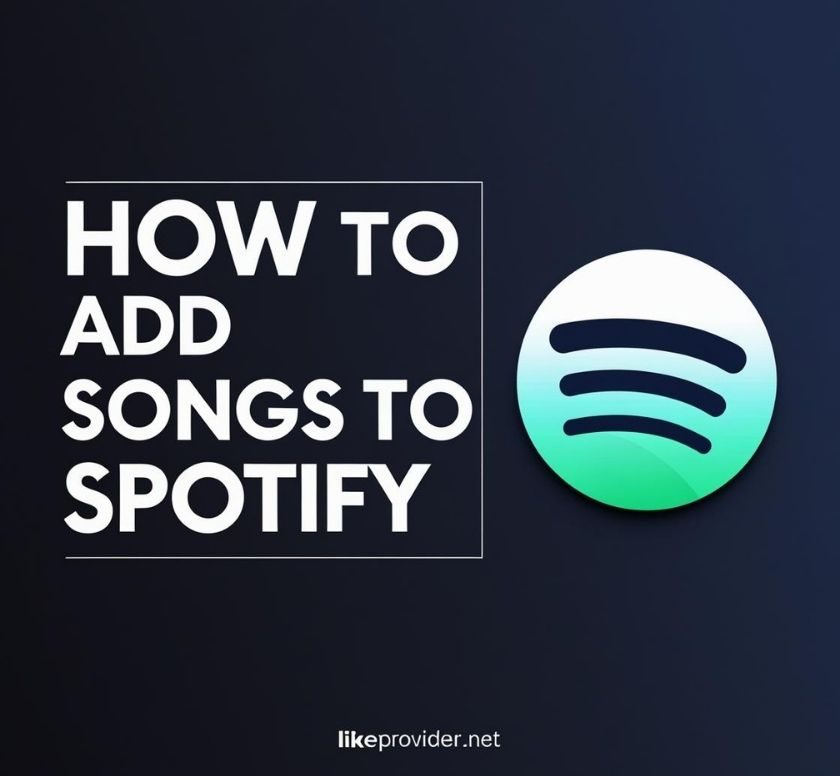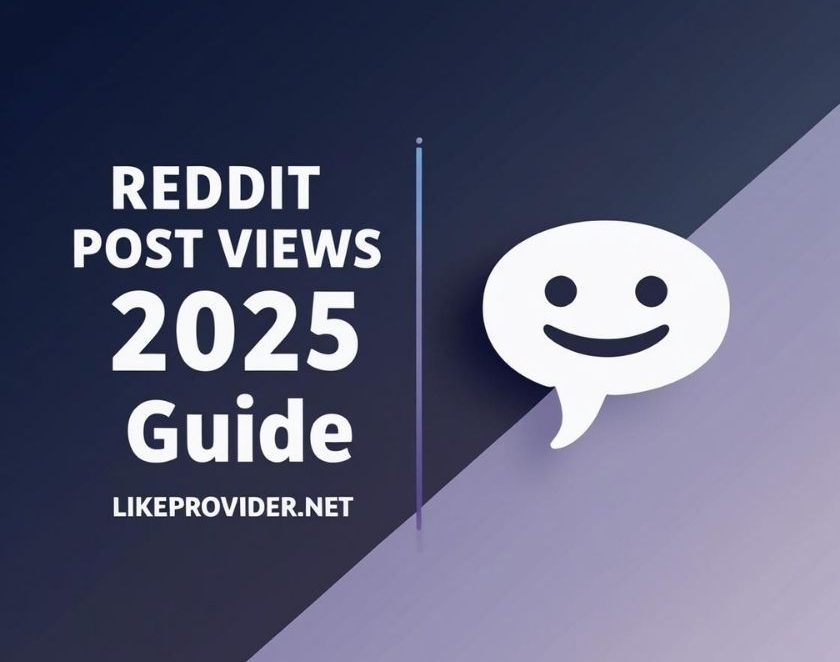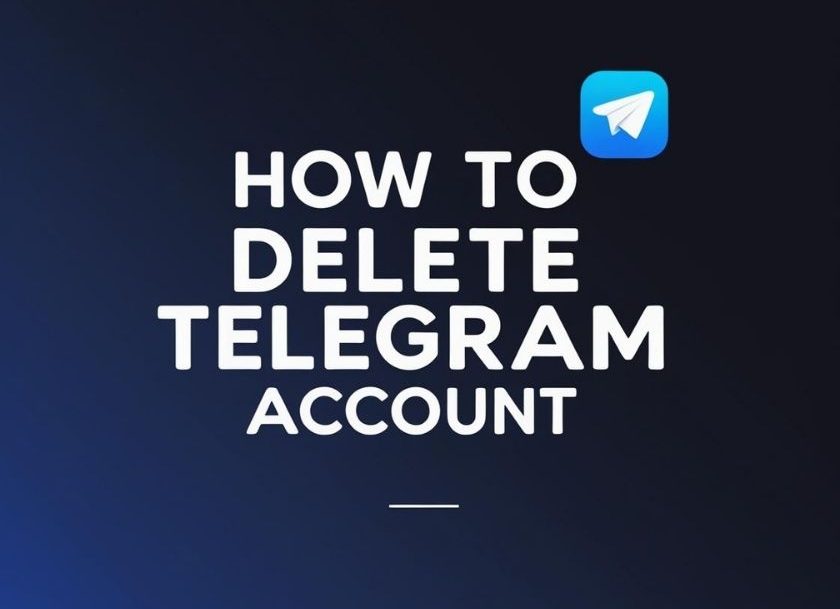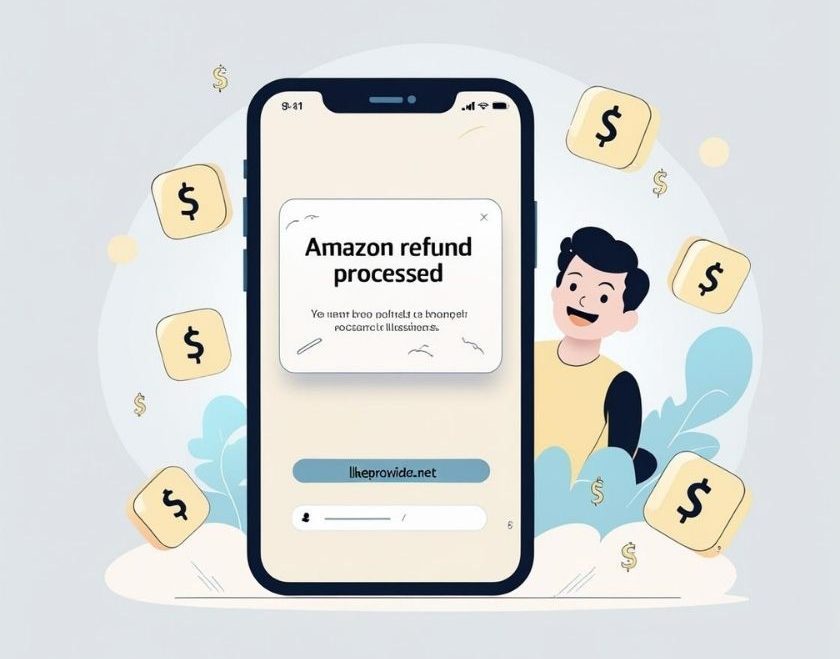In today’s music streaming world, knowing how to add songs to Spotify can enhance your listening experience significantly. Whether you’re looking to create the perfect playlist or simply want to save your favorite tracks, this guide is here to help. Setting up your Spotify library and adding songs from your mobile app or computer is easier than you think. No matter your level of expertise, you’ll find straightforward steps to personalize your music journey.
Main Points
This guide covers the essential methods to add songs to Spotify. You’ll learn how to add songs to your Spotify library directly from your computer and mobile app. We’ll also discuss how to add songs to a Spotify playlist and even look at options for those without a premium subscription. Additionally, we will explore how to manage your music offline, ensuring you always have access to your favorite tunes, no matter where you are.
Step-by-Step Process to Add Your Favorite Tracks to Spotify
Adding your favorite songs to Spotify is a straightforward process. Follow these steps to seamlessly add songs to Spotify and enhance your playlists:
- Open your Spotify app or website.
- Navigate to “Your Library” and select “Playlists.”
- Choose the playlist you want to edit.
- Click on “Add Songs.” You can easily add songs to Spotify playlist from here.
- Use the search bar to find your desired tracks.
- Click “Add” next to each song you wish to include.
If you want to add songs to Spotify from computer, simply drag and drop files directly into your playlist. Remember, creating a diverse playlist can keep your music experience fresh!
Need official support? Visit the Spotify Help Center – Add Songs to Playlists
🎵 How to Add Your Songs to Spotify (Quick Summary)
Adding your own songs to Spotify is simple. On desktop (Windows or Mac), go to Settings and enable Local Files. Then, choose the folders that contain your music. Spotify will automatically display those tracks under the Local Files section in your library.
To access them on mobile (Android or iOS), you’ll need to first sync from desktop, then enable Local audio files in the mobile app’s settings. On Android, navigate to Apps and devices. On iOS, go to Settings and privacy. Once enabled, you can play your local music through the Spotify app and enjoy your own tracks alongside official content.
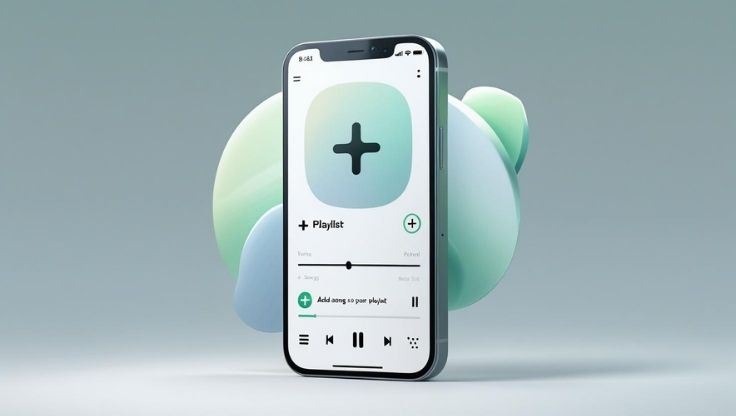
Exploring Advanced Features for Customizing Your Spotify Library
Customizing your Spotify library can enhance your listening experience significantly. You can easily add songs to Spotify using various methods, whether you’re on the mobile app or desktop. Interestingly, you can add songs to Spotify library even without a premium account. This flexibility invites more users to create personalized playlists, which fosters a richer audio journey.
Unique Ways to Enhance Your Library
| Method | Premium Needed? |
|---|---|
| Add Songs via Search | No |
| Use Share Feature | No |
| Import Playlists | Yes |
In summary, discovering how to add songs to Spotify without premium opens up a world of possibilities for music lovers. Dive into these advanced features to curate your unique soundscape!
Conclusion
How to Add Songs to Spotify (2025 Easy Guide) has equipped you with the essential steps to enhance your music library. By following the simple instructions provided, you can effortlessly add songs to Spotify and enjoy your favorite tracks anytime. Remember, the process is user-friendly, allowing anyone to curate their playlists with ease. Whether you’re a casual listener or a dedicated music enthusiast, having the ability to add songs can transform your listening experience. So, dive in, explore new sounds, and take full advantage of Spotify’s vast catalog. Happy listening!
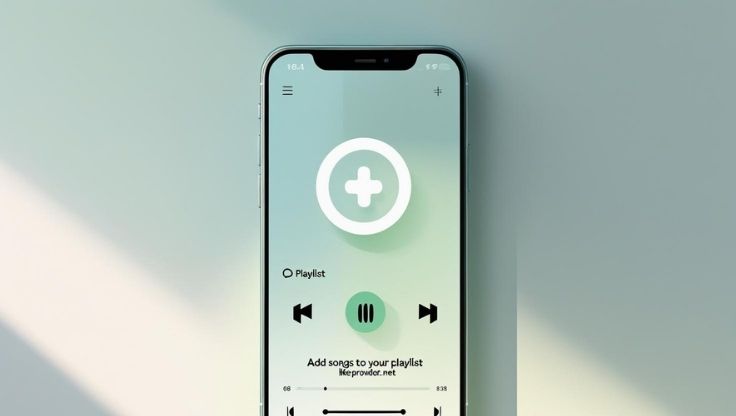
Discover the best SMM panel trusted by influencers and agencies.