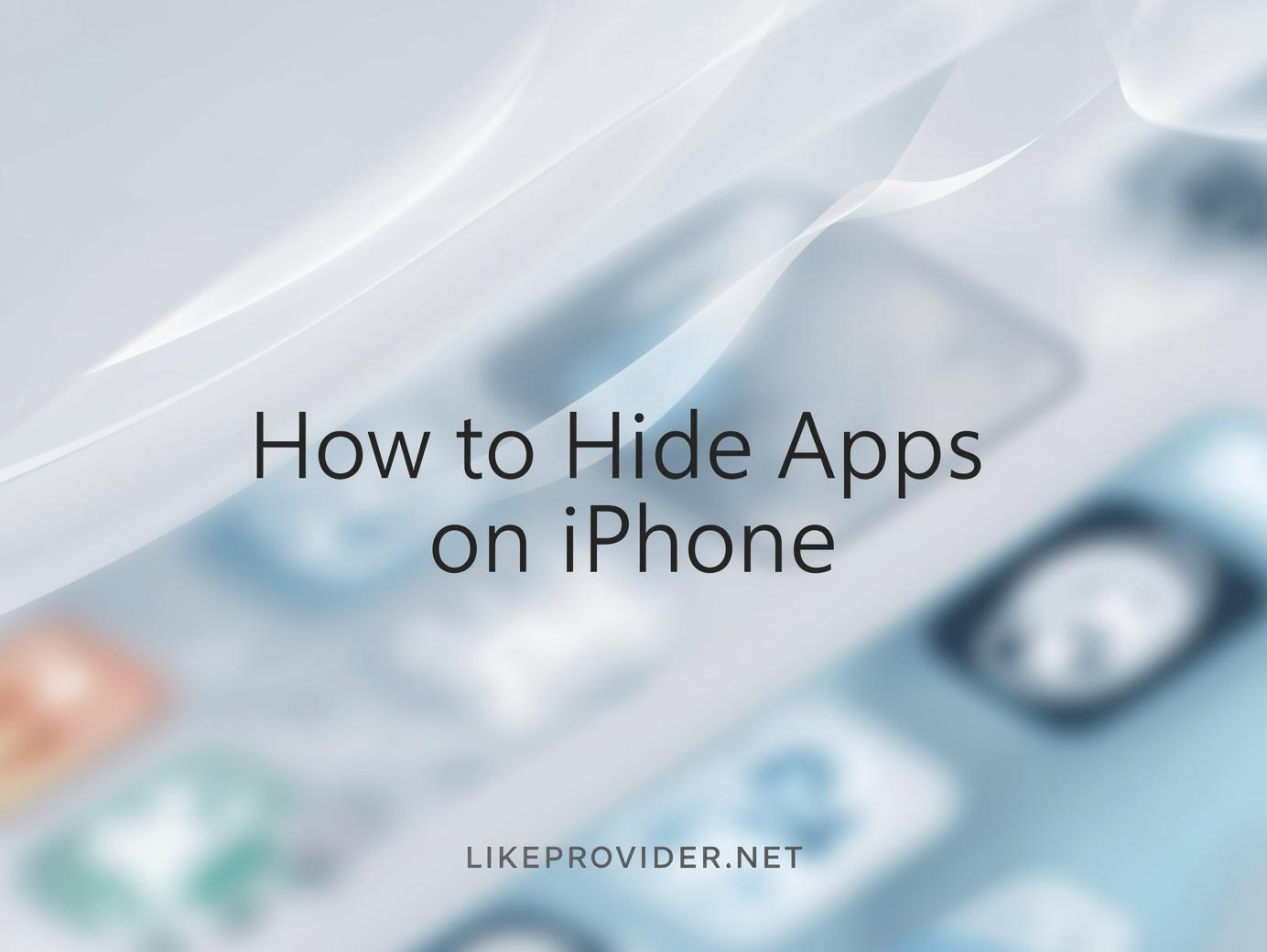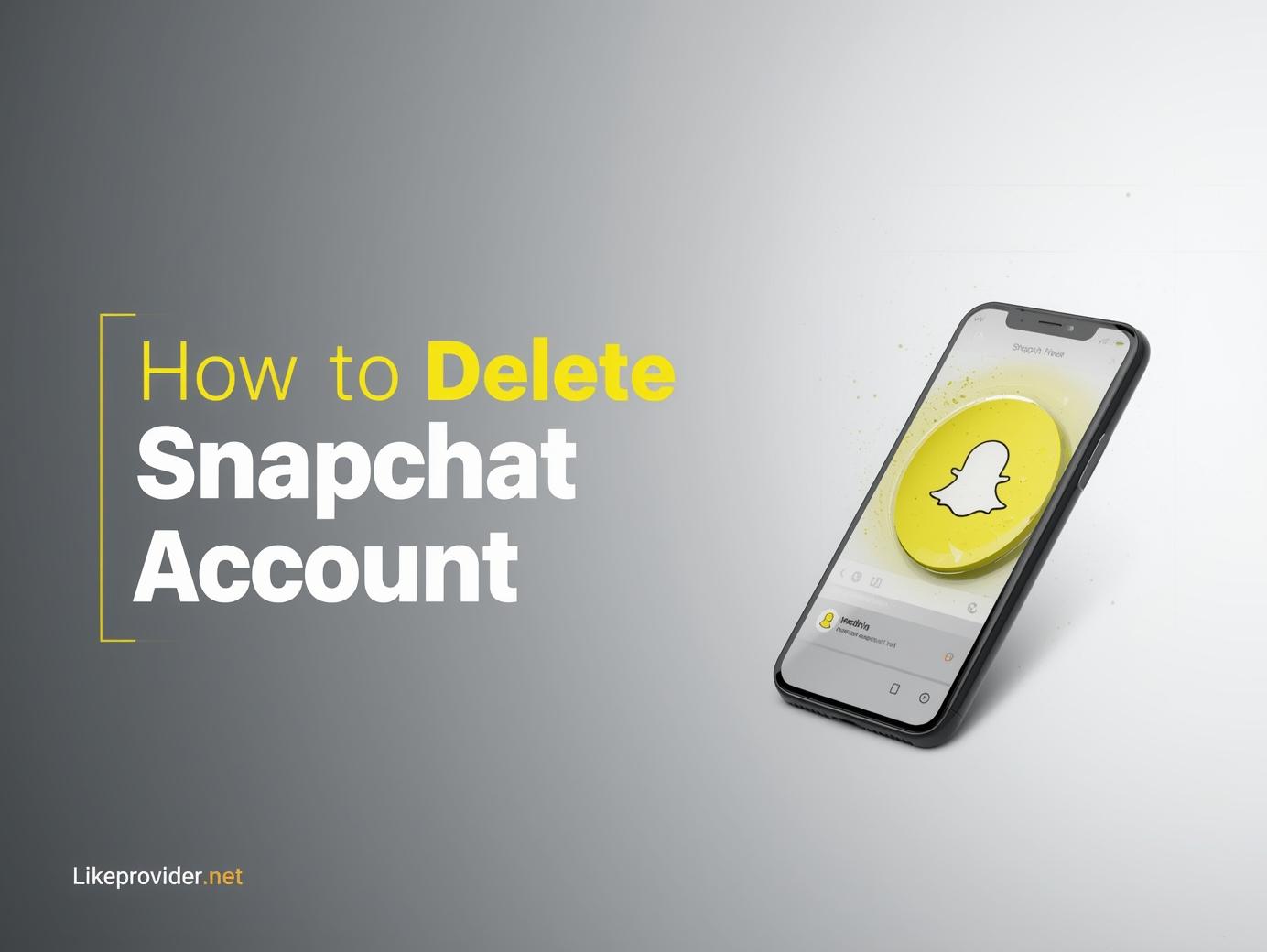Performing a factory reset is one of the most effective ways to give your iPhone a fresh start. Whether you’re troubleshooting, selling your device, or simply starting over, knowing how to factory reset iPhone ensures your personal data stays secure while restoring optimal performance. In 2025, Apple has made the process simpler than ever — you can reset your device through Settings, iTunes, or even buttons. Below is a complete guide covering every scenario, including how to do it without a password or using buttons.
Why Factory Reset Your iPhone?
Over time, iPhones can slow down, accumulate unnecessary data, or experience software bugs. Resetting wipes everything — your apps, photos, settings, and stored accounts — returning your phone to its original factory condition. It’s also a must before selling or giving away your device.
Key reasons include:
- Fixing persistent performance or software issues
- Removing malware or system errors
- Erasing all personal data before selling or gifting
- Starting fresh after major iOS updates
How to Reset iPhone to Factory Settings
The easiest and most common method is through the Settings app. If your phone is unlocked, here’s how to reset iPhone to factory settings:
- Open Settings on your iPhone.
- Tap General → Transfer or Reset iPhone.
- Choose Erase All Content and Settings.
- Enter your passcode or Apple ID password when prompted.
- Tap Continue and confirm.
Your iPhone will restart and begin wiping all stored data. After a few minutes, it will reboot to the setup screen — just like when it was brand new.
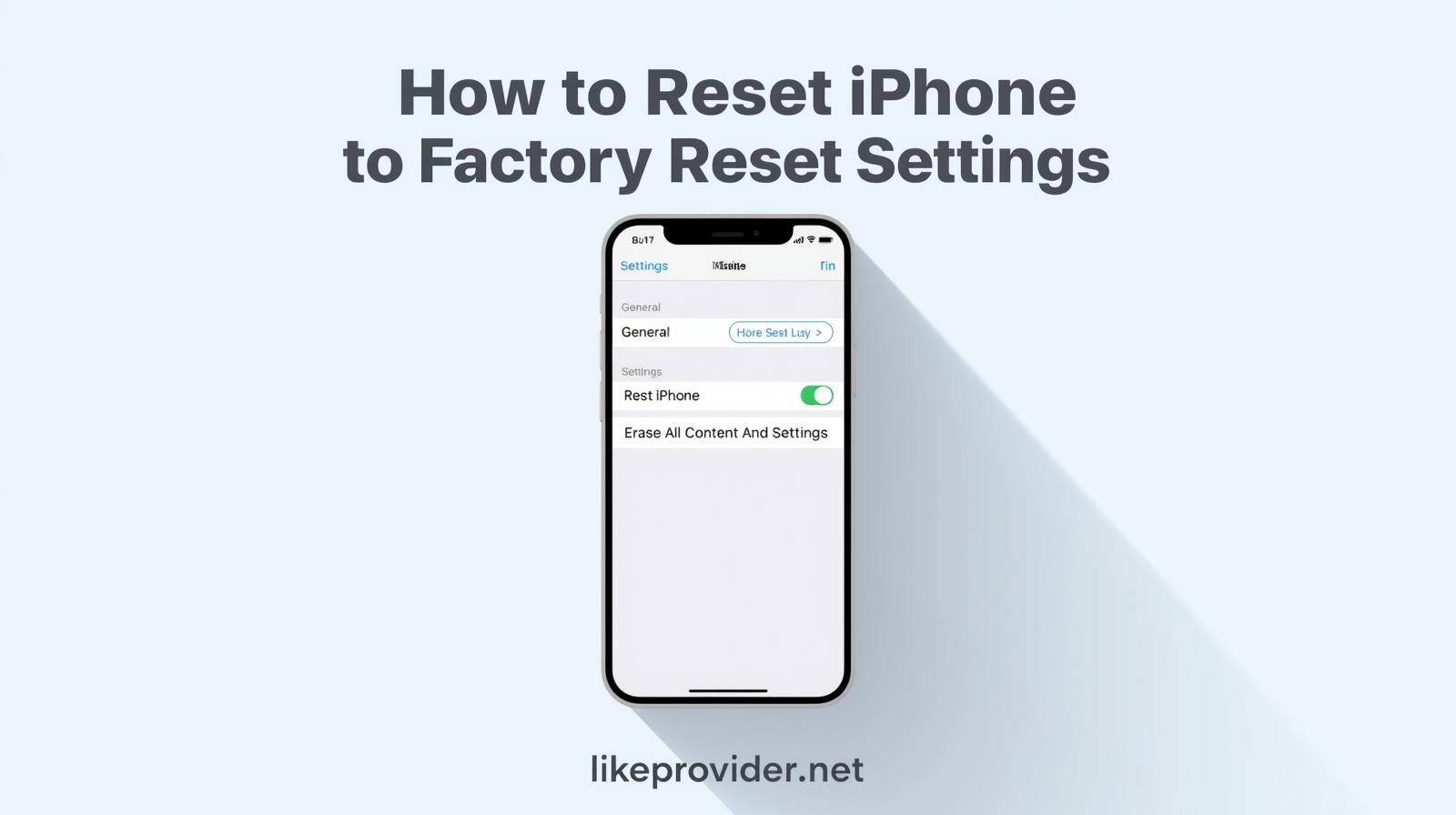
How to Factory Reset iPhone Without Password
Forgot your passcode or Apple ID password? You can still perform a factory reset iPhone without password using iTunes or Finder.
Follow these steps:
- Connect your iPhone to a trusted computer.
- Open iTunes (or Finder on macOS).
- Force restart your iPhone to enter Recovery Mode:
- iPhone 8 and later: Press and quickly release Volume Up, then Volume Down, then hold Side button until recovery mode appears.
- iPhone 7/7 Plus: Hold Side + Volume Down together until you see the recovery screen.
- iPhone 6s or earlier: Hold Home + Power button until the iTunes logo appears.
- When prompted on iTunes, choose Restore instead of Update.
Your iPhone will download the latest iOS and erase all content automatically. When done, it will restart and be ready for setup.
How to Factory Reset an iPhone Using iCloud
If you’ve lost your device or can’t access it physically, you can factory reset an iPhone remotely using iCloud:
- Go to iCloud.com/find.
- Sign in with your Apple ID.
- Click All Devices, then select your iPhone.
- Choose Erase iPhone, then confirm.
Your phone will reset once it connects to the internet. This is perfect if your iPhone is lost or stolen and you need to secure your data immediately.
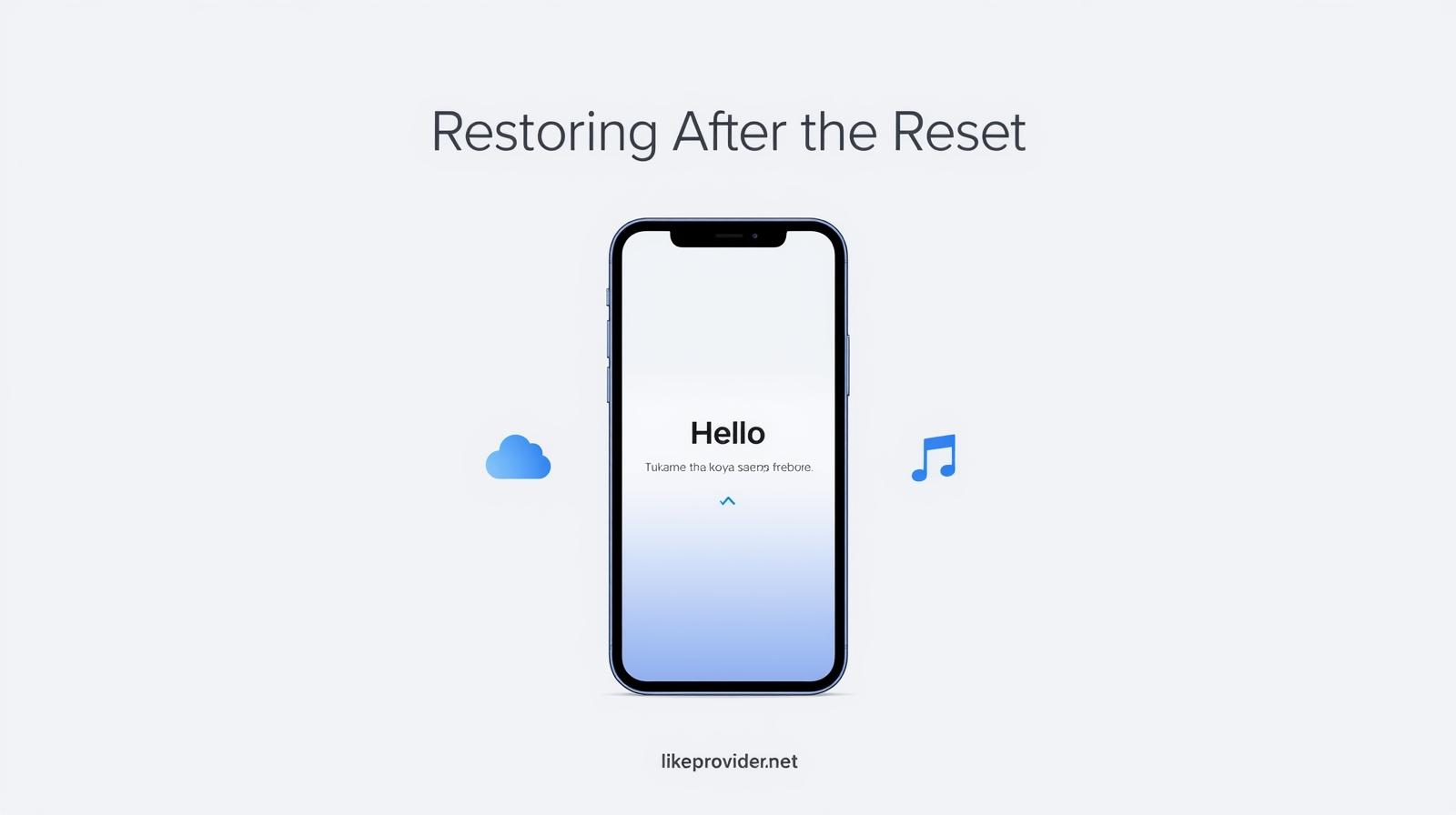
How to Factory Reset iPhone With Buttons
If your screen is frozen or your device won’t turn on properly, you can factory reset iPhone with buttons through Recovery Mode:
- Connect your iPhone to your computer via a cable.
- Force restart using your iPhone’s specific button combination (as shown above).
- When you see the Recovery Mode screen, open iTunes or Finder.
- Click Restore iPhone to begin the reset.
This method is especially useful when the Settings app is inaccessible.
Preparing Before a Factory Reset
Before erasing your phone, take a few essential steps to avoid problems later:
- Backup your data: Save everything to iCloud or your computer.
- Sign out of Apple ID: Go to Settings → [your name] → Sign Out.
- Remove SIM and memory cards: Especially if selling your iPhone.
- Disable Find My iPhone: This avoids activation lock issues after reset.
Completing these steps ensures a smooth reset process without losing important data.
Restoring After the Reset
After completing your factory reset, the iPhone will restart and show the Hello screen. From here, you can:
- Set up as New iPhone for a fresh start, or
- Restore from iCloud or iTunes backup.
Reconnect to Wi-Fi and log in with your Apple ID to access your apps and files again.
Troubleshooting Reset Problems
If your iPhone doesn’t reset correctly, try the following:
- Ensure your computer has the latest iTunes version.
- Use a certified Apple cable.
- Reboot both your iPhone and your computer.
- Check your internet connection during restore.
If issues persist, visit the Apple Support Center for official repair guidance.
Is Factory Reset the Same as Hard Reset?
No — a factory reset erases all content and restores system settings, while a hard reset (force restart) only reboots your phone without deleting anything. Many users confuse these two, but they serve different purposes.
When Should You Factory Reset?
Consider resetting your iPhone if you notice any of these:
- Unusual battery drain
- Lag or freezing apps
- Corrupted software updates
- Forgotten passcode or Face ID issues
- You’re switching to a new device
Performing a reset once or twice a year helps maintain smooth performance.
How to Keep Data Safe Before Reset
Before you factory reset, make sure your data is secure:
- Use iCloud Backup (Settings → Your Name → iCloud → iCloud Backup → Back Up Now).
- Or use Finder/iTunes to back up manually.
- Double-check your backups by restoring them on another device if possible.
This ensures no photos, messages, or files are lost after the reset.
Final Thoughts
Learning how to factory reset iPhone is one of the smartest things you can do to protect your privacy and boost performance. Whether you’re preparing to sell your device, troubleshooting system issues, or simply starting fresh, following these steps will help you reset your iPhone safely and efficiently. Mastering how to factory reset iPhone ensures your data stays secure, your storage stays clean, and your phone works as smoothly as the day you bought it. From how to reset iPhone to factory settings to how to factory reset iPhone without password or even how to factory reset iPhone with buttons, each method in this guide provides a reliable way to restore your iPhone with confidence. Understanding how to factory reset iPhone properly will save you time, prevent errors, and keep your personal information fully protected every time you need to start over.
For more social media tools, explore our guide on Free Instagram Video Download and discover how to save and manage your favorite clips easily.