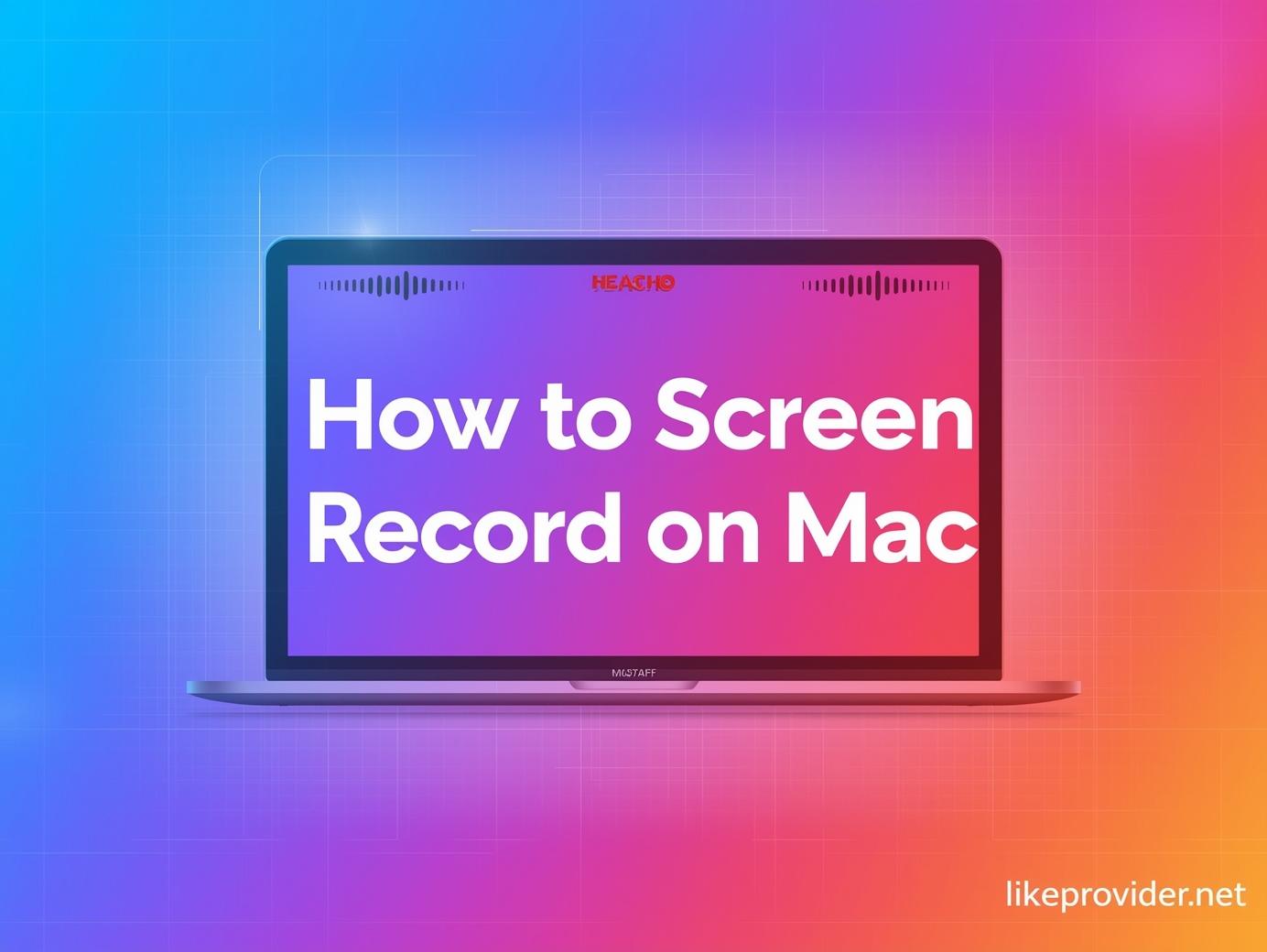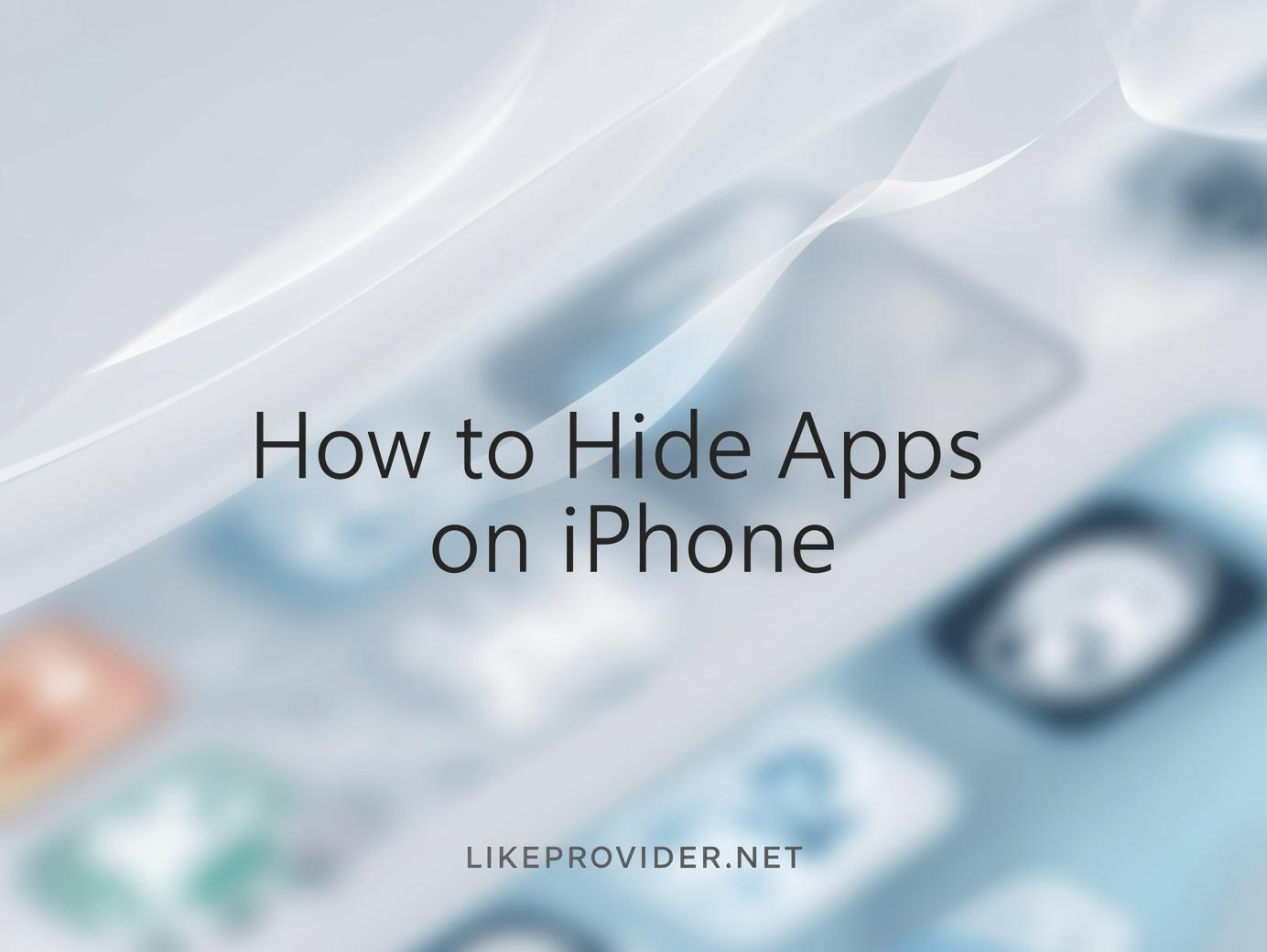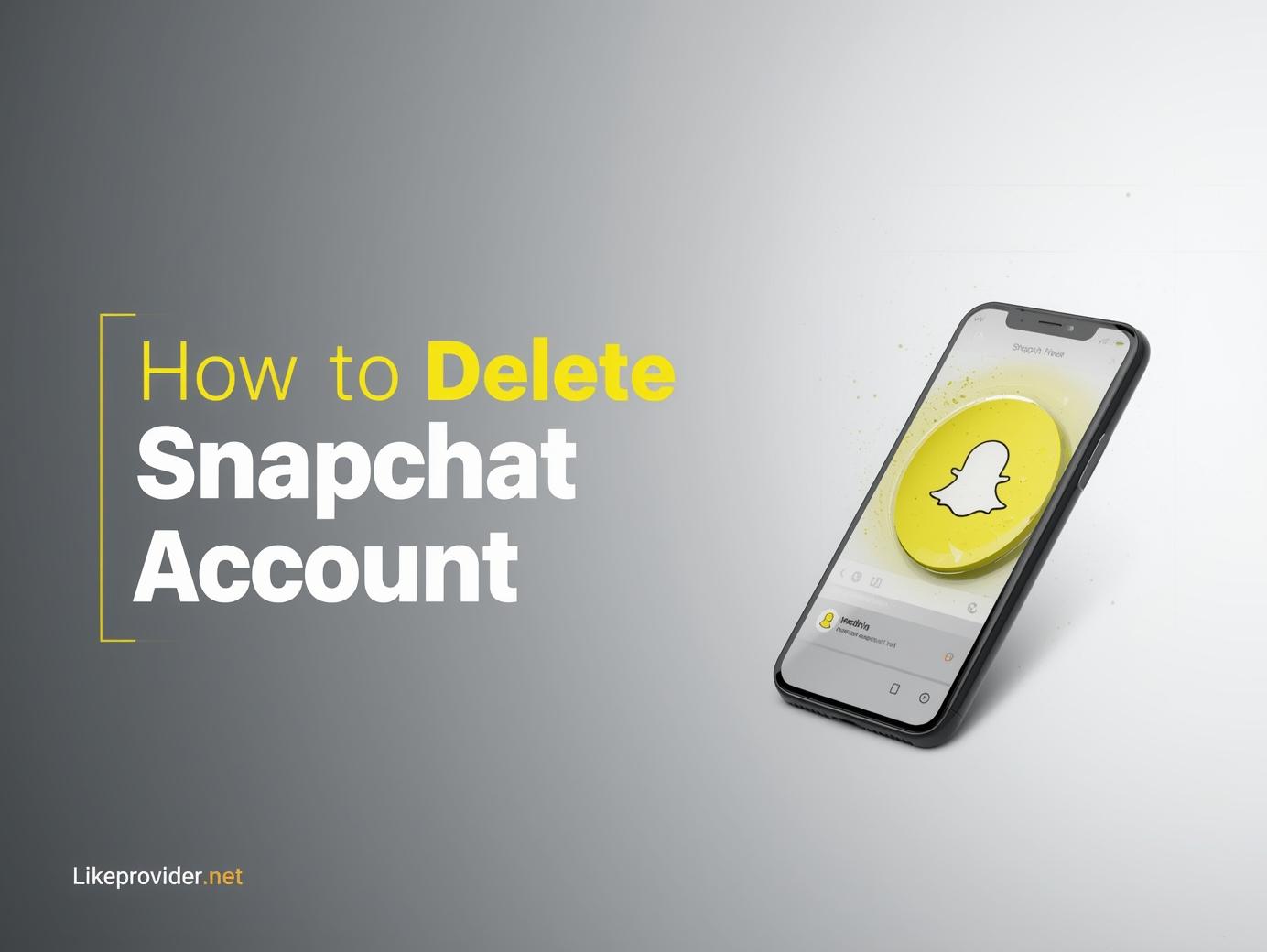Screen recording on Mac is an essential feature for anyone who wants to create tutorials, record gameplay, or capture live presentations. Whether you’re an educator, developer, or content creator, knowing how to screen record on Mac can save time and boost productivity. In this complete 2025 guide, we’ll show you every method available—from built-in shortcuts to advanced recording tools.
How to Screen Record on Mac Using Built-in Shortcuts
The fastest way to capture your screen is by using Apple’s built-in keyboard shortcut.
Follow these simple steps to record your Mac screen:
- Press Command (⌘) + Shift + 5 on your keyboard.
- The screenshot toolbar will appear at the bottom of the screen.
- Click Record Entire Screen or Record Selected Portion.
- Press Record to start recording.
- When you’re done, click the Stop icon in the menu bar.
This built-in feature makes how to record screen on mac extremely easy and doesn’t require any third-party apps.
For more useful video and screen recording tools, explore our free guide to YouTube video download.
How to Screen Record on Mac with Audio
By default, macOS only records video—if you want audio, you’ll need to adjust settings.
Here’s how to record both screen and audio:
- Open the Screenshot Toolbar with Command + Shift + 5.
- Click Options.
- Under Microphone, select Built-in Microphone.
- Start recording normally.
Now your video will include any sound picked up by your Mac’s mic. This method is ideal for recording tutorials, commentary, or video walkthroughs.
If you need system audio (e.g., internal sound from the Mac), consider using QuickTime Player or third-party tools like OBS Studio or ScreenFlow for more flexibility.
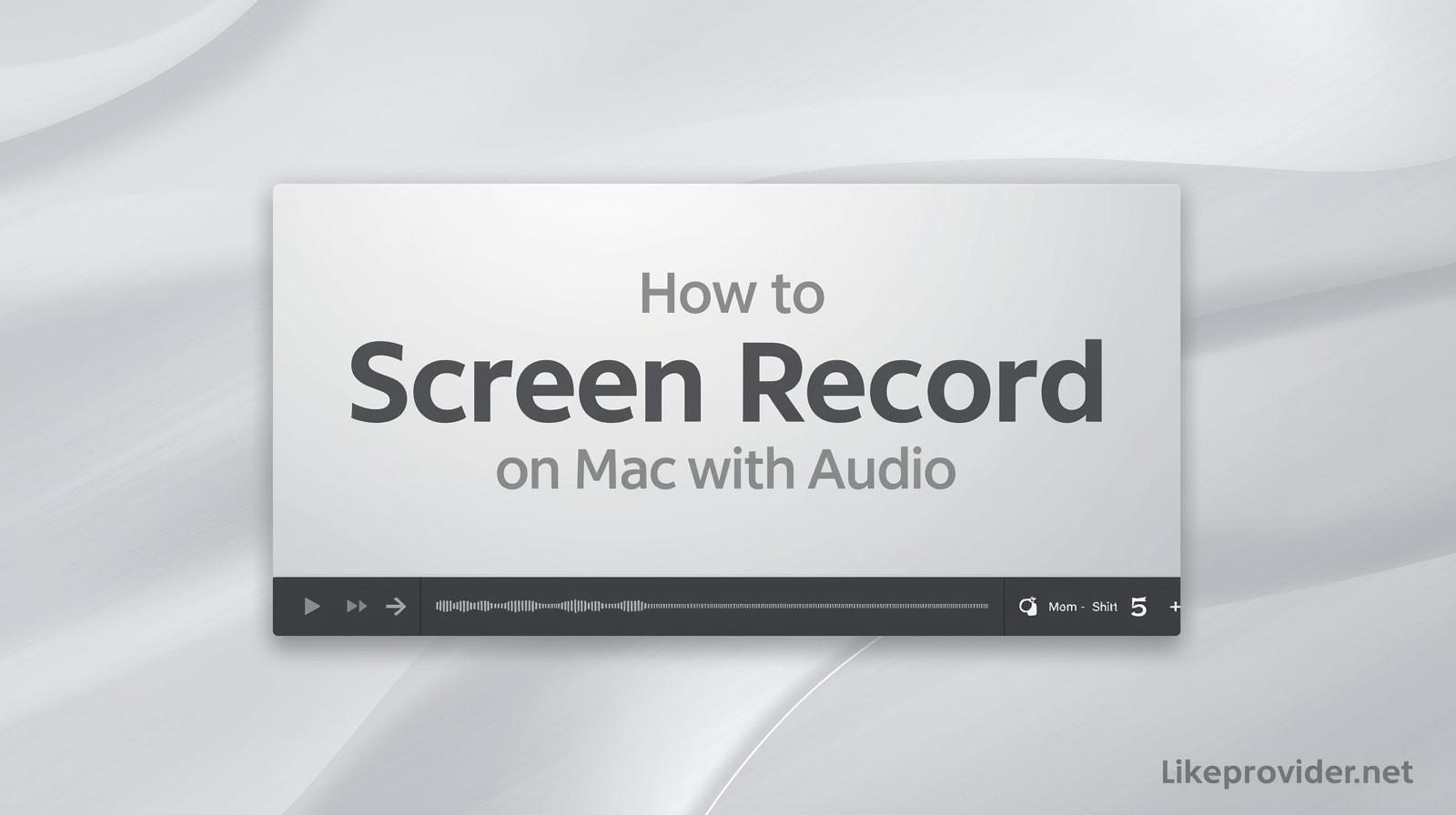
How to Record Screen on Mac Using QuickTime Player
QuickTime Player is a powerful native app that can also handle screen recording.
- Open QuickTime Player.
- Go to File > New Screen Recording.
- Click the arrow icon next to the record button to choose the microphone input.
- Select whether to record the entire screen or a portion.
- Click Record to start capturing.
When you finish, click Stop in the menu bar. Then, QuickTime Player automatically opens the video for you to preview and save.
This method is perfect for users who prefer how to screen record on mac with audio using a built-in app without any setup.
How to Stop Screen Recording on Mac
To stop your recording:
- Click the Stop icon in the top menu bar (near the clock).
- If using QuickTime Player, click Stop Recording in the control bar.
After stopping, macOS automatically saves your video to the Desktop by default. You can change the save location in the Options menu of the screenshot toolbar.
Knowing how to stop screen recording on mac helps ensure your file is properly saved and prevents data loss during capture.
How to Screen Record on a Mac with External Apps
If you need more control or advanced editing tools, try these third-party options:
- OBS Studio: Free and open-source software with audio mixing and advanced recording.
- ScreenFlow: Paid tool with built-in video editing.
- Camtasia: Great for professional-quality tutorials and animations.
These apps provide better quality, multiple audio sources, and annotations, making how to screen record on a mac much more versatile for professional use.
Tips for Better Screen Recordings
- Always close unnecessary tabs or apps before recording.
- Enable Do Not Disturb mode to avoid pop-ups.
- Record in 1080p or higher for crisp video quality.
- Use an external microphone for cleaner audio.
These small details can dramatically improve your final video output.
Common Problems and Fixes
Issue 1: No sound recorded
- Check that the correct microphone is selected under Options > Microphone.
Issue 2: Poor video quality
- Increase resolution or frame rate in advanced apps like OBS.
Issue 3: Recording not saving
- Confirm your destination folder in the screenshot toolbar settings.
By addressing these simple issues, you’ll never struggle with how to screen record on mac again.
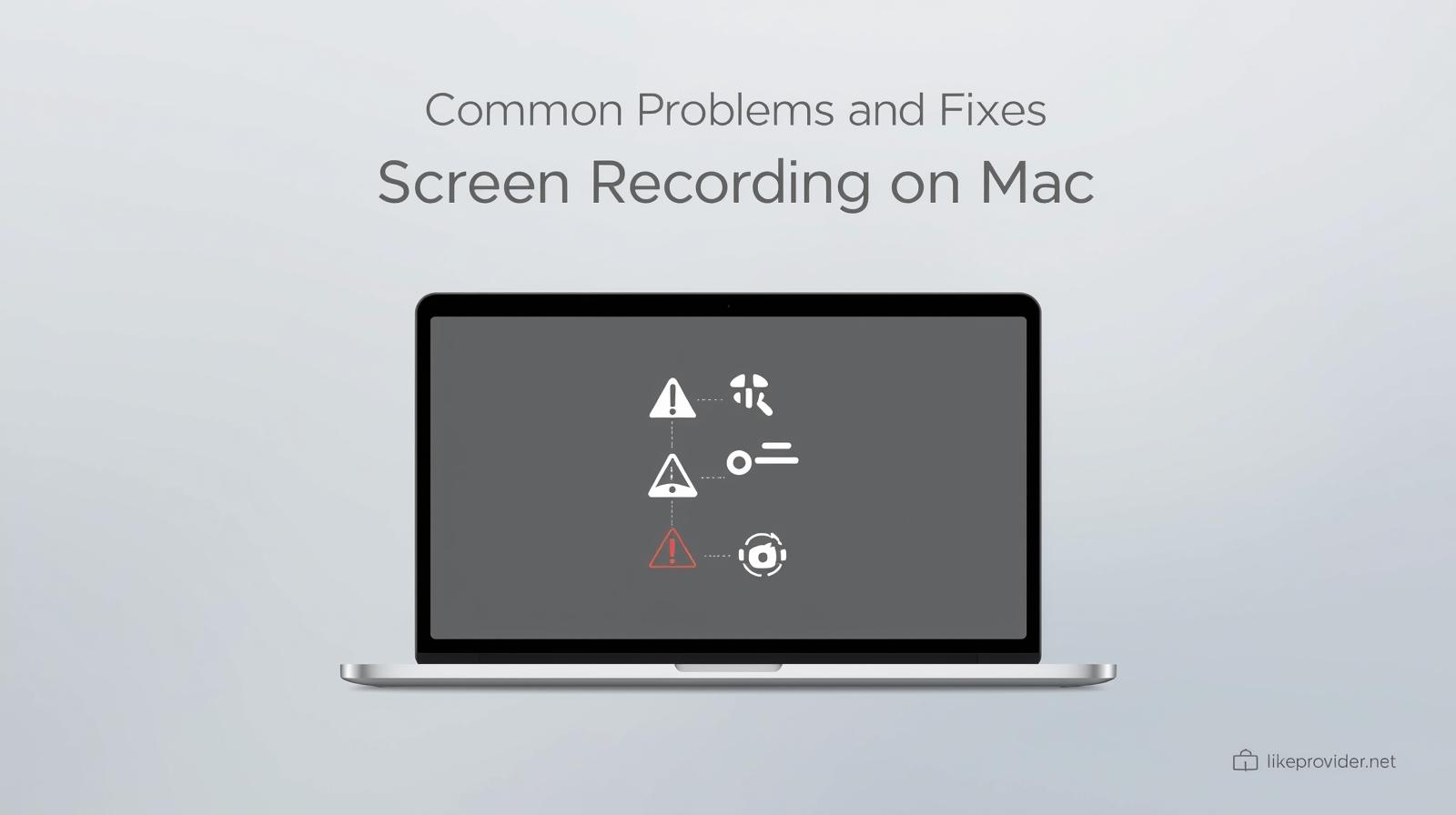
Final Thoughts
Learning how to screen record on mac opens up endless possibilities—whether you’re capturing meetings, creating tutorials, or recording gameplay. From macOS’s built-in tools to advanced software like OBS and ScreenFlow, every method provides flexibility and quality.
Once you master these steps, you can record, edit, and share your videos effortlessly, ensuring you get professional results every time.
Verify Apple’s official instructions at the Apple Support page.