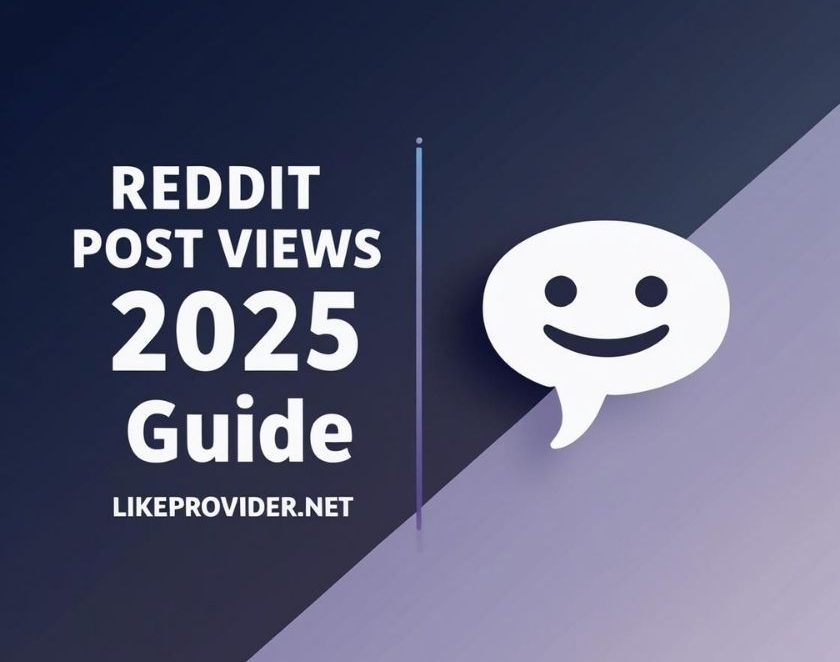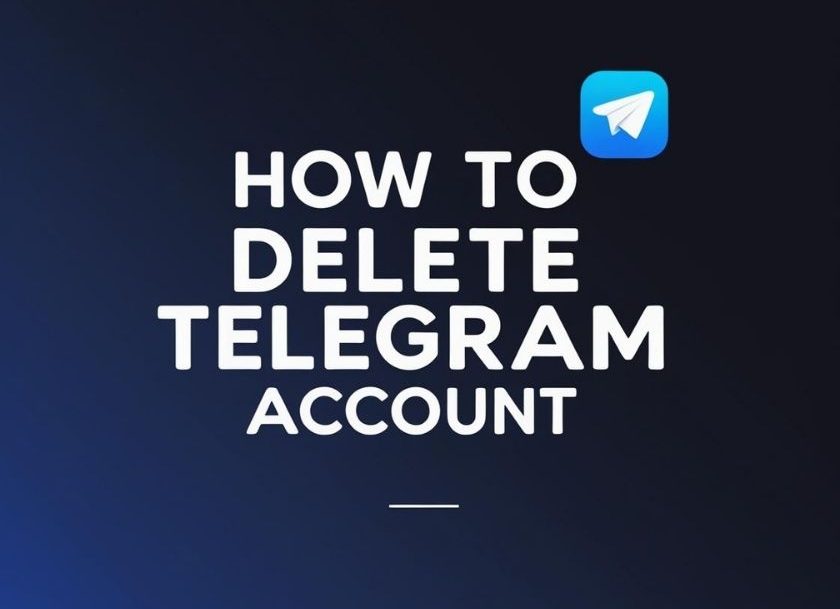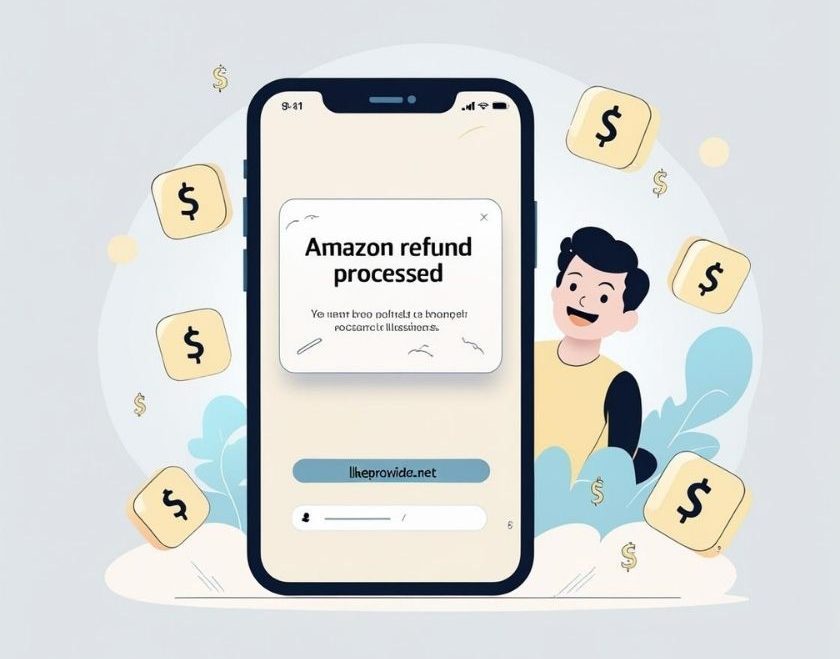If you’re wondering how to record a phone call on iPhone, this guide walks you through every legal method available. Recording phone calls can be essential for interviews, business calls, or important conversations you want to keep for future reference. However, if you’re an iPhone user, you may have already discovered that Apple doesn’t make it easy.
In this complete guide, we’ll show you how to record a phone call on iPhone using legal and reliable methods in 2025. Whether you’re using third-party apps or external devices, we’ll help you choose the best method that fits your needs. There’s no built-in tool for how to record a phone call on iPhone, but alternatives exist.
⚠️ Important: Before recording any call, make sure it is legal in your country or state. In many regions, you must inform the other party before recording a conversation.
🔍 Why iPhone Doesn’t Allow Native Call Recording
Here’s what you need to know about how to record a phone call on iPhone legally and efficiently. Unlike Android, iPhones do not offer built-in call recording functionality. This is because of:
- Privacy regulations in many countries
- Apple’s user privacy policy
- Carrier limitations that block call routing needed for recording
As a result, recording phone calls on an iPhone requires workarounds using apps, services, or external devices.
✅ 1. Use a Third-Party Call Recording App
In 2025, the best way to learn how to record a phone call on iPhone is through third-party apps or smart external solutions. There are several call recorder apps for iPhone that work by routing your call through their servers or by creating a three-way call. Here are the most trusted apps in 2025:

📲 Rev Call Recorder (Free)
- How it works:
- Download from the App Store
- Open the app and tap “Start Recorded Call”
- The app dials into Rev’s system, merges your call with the contact
- The recording is saved and accessible in the app
- Pros:
- Free and no hidden charges
- High audio quality
- Transcription services available
- Cons:
- Only works in the U.S.
- Requires a three-way call
🔊 TapeACall Pro (Paid)
- How it works:
- Start the call within the app
- Merge with the TapeACall recording line
- Access your recordings inside the app
- Pros:
- Works in most countries
- Unlimited recordings
- Cloud backup
- Cons:
- Monthly or yearly subscription
- Not suitable for very short calls due to setup delay
🧠 Quick Tip:
Always make sure your iPhone carrier allows 3-way calling, otherwise these apps won’t function properly.
✅ 2. Use Google Voice (Free – U.S. only)
Google Voice offers a free option to record incoming calls. Here’s how:
- Download Google Voice from the App Store
- Sign in with your Google account
- Enable call recording:
Settings > Calls > Incoming Call Options > Turn On - Press “4” during a call to start or stop recording
⚠️ Only works for incoming calls and in supported countries like the U.S.
✅ 3. Use a Mac or External Device to Record iPhone Calls
For more control, you can use an external device like your MacBook, another smartphone, or a voice recorder.
🎤 Recording with Voice Memos App + Speaker Mode
- Put your iPhone on speaker
- Open the Voice Memos app on another device (iPad, Mac, or second phone)
- Start recording
- ✅ Simple
- ❌ Lower audio quality
- ⚠️ Both voices must be clearly audible
💻 Using QuickTime on Mac
- Connect iPhone to your Mac via USB
- Open QuickTime Player
- Select
File > New Audio Recording - Set input to “iPhone” and press record
- Call using FaceTime Audio or regular call on speaker
✅ 4. Use a Recording Service (Business Calls)
If you’re recording customer service or business calls, some services offer built-in call logging and recording:
- Zoom Phone
- RingCentral
- Grasshopper
These platforms include cloud call recording as part of their subscription packages and are fully legal for business use.

🔒 Legal Reminder: Is Recording Phone Calls Legal?
Always check your local laws before recording.
- One-party consent states (e.g., New York): only one participant needs to know
- Two-party consent states (e.g., California): all participants must be informed
💡 Best practice: Always notify the other person before recording a call.
This also protects you from future legal issues.
🛠️ Troubleshooting Common Issues
| Problem | Solution |
|---|---|
| App not recording | Check 3-way call support with your carrier |
| Bad audio quality | Use speaker mode or high-quality external mic |
| Recording not saved | Check app permissions and storage access |
| Google Voice option missing | Only available in select countries |
🔗 Related Tools & Resources
📌 Final Thoughts
While iPhones don’t allow native call recording, there are still plenty of safe and legal ways to capture important conversations. Whether you use a third-party app, Google Voice, or a separate device, the key is to make sure you’re recording legally and responsibly.
Now that you know how to record a phone call on iPhone, choose the method that fits your needs — and always inform the other party before hitting record.
📣 Pro Tip for Content Creators & Marketers
Looking to grow your visibility across platforms like TikTok, Instagram, or YouTube?
👉 Try our trusted smm panel to get real views, likes, and followers that help your content reach a wider audience.